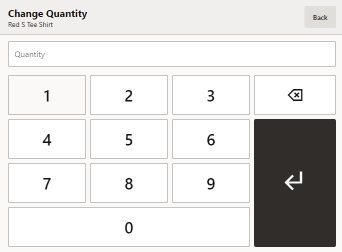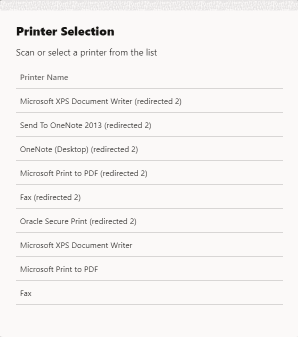46 Item Transfer
This chapter describes the procedures for transferring items from one inventory bucket to another.
About This Chapter
This chapter contains the following procedures:
-
Start Item Transfer - Describes how to start an item transfer.
-
Perform Transfer - Describes the procedure for the item transfer.
-
Adjust Item - Describes procedures for adjusting items in the transfer.
-
Additional Options - Describes additional options available in the item transfer screen.
Start Item Transfer
To start the item transfer process:
-
Select Inventory in Global Navigation.
Figure 46-1 Inventory Menu
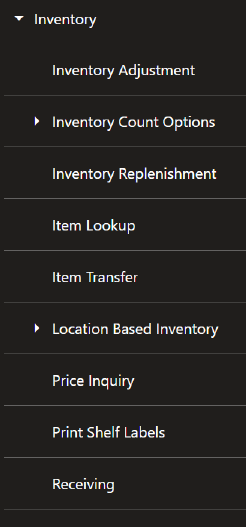
-
Select Item Transfer from the Inventory menu.
Continue with Perform Transfer.
Perform Transfer
To perform an item transfer:
Select the location from which the item will be transferred:
Figure 46-2 Inventory Location Selection - From Location

-
Select the source location for the item.
-
Select the source bucket for the item.
-
Select Process.
Select the location to which the item will be transferred:
Figure 46-3 Inventory Location Selection - To Location
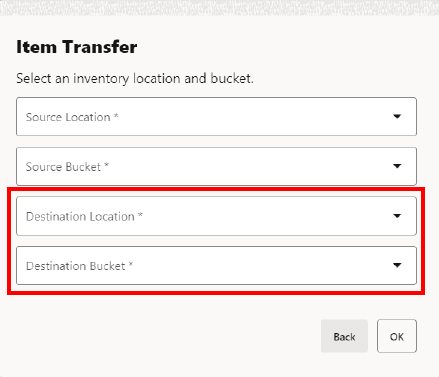
-
Select the destination location for the item.
-
Select the destination bucket for the item.
-
Select Process.
Figure 46-4 List of Reason Codes
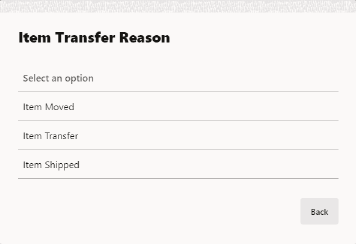
-
Select the reason for the transfer.
Figure 46-5 Select an Item
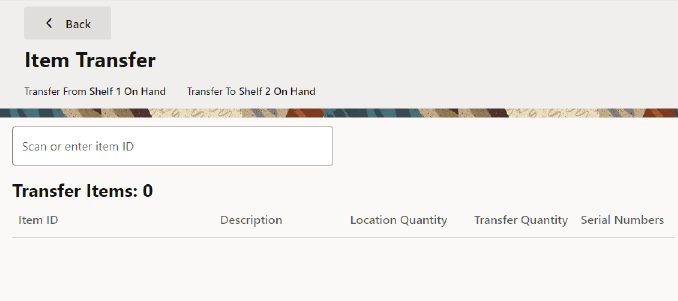
-
Scan an item or enter an item ID.
-
Select from the following options:
-
Select the Overflow Menu, and then select, Transfer All Items
-
Select the Overflow Menu, and then select, Print Item List
-
Select Save & Exit
Figure 46-6 Item Transfer Options
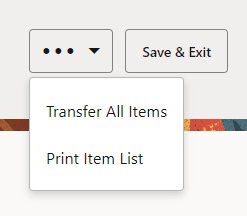
-
Adjust Item
This section describes how to adjust an item. Select an item to open the Item Transfer drawer.
Figure 46-7 Item Transfer Options
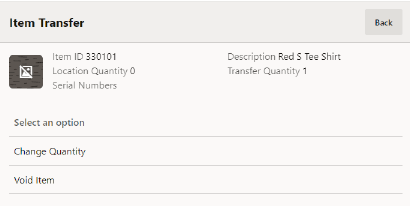
Two options are available:
-
Change Quantity - See Change Item Quantity.
-
Void Item - See Void Item.
Additional Options
This section describes additional item transfer options.
Save & Exit
To save the transfer and return to the inventory screen:
-
Select Save & Exit.
Figure 46-9 Confirm Save Transfer
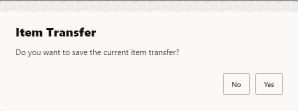
-
Select Yes to save and exit, or select No to return to the Item Transfer window..
The item transfer completes. Return to the inventory menu.
Transfer All Items
To include all the items in the list, setting each item to the maximum quantity:
-
Select the Overflow Menu.
-
Select Transfer All Items.
Figure 46-10 Confirm Transfer All Items
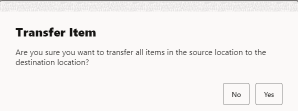
-
Select Yes to transfer all items, or select No to return to the Item Transfer window.
The quantity of every item in the list is set to its maximum value and you return to the item transfer list screen.