25 Task Management
Task Management is a feature that encompasses tasks assigned to associates in a store for completion as well as tasks that are customer-focused such as appointments. Tasks have workflows associated with them so at any time a manager can easily see the current status of the task.
This section covers the following topics:
Your tasks can be viewed from the Home Screen or after logging in from the Main Menu.
-
Home Screen. See Figure 1-1.
Figure 25-1 Tasks Tab
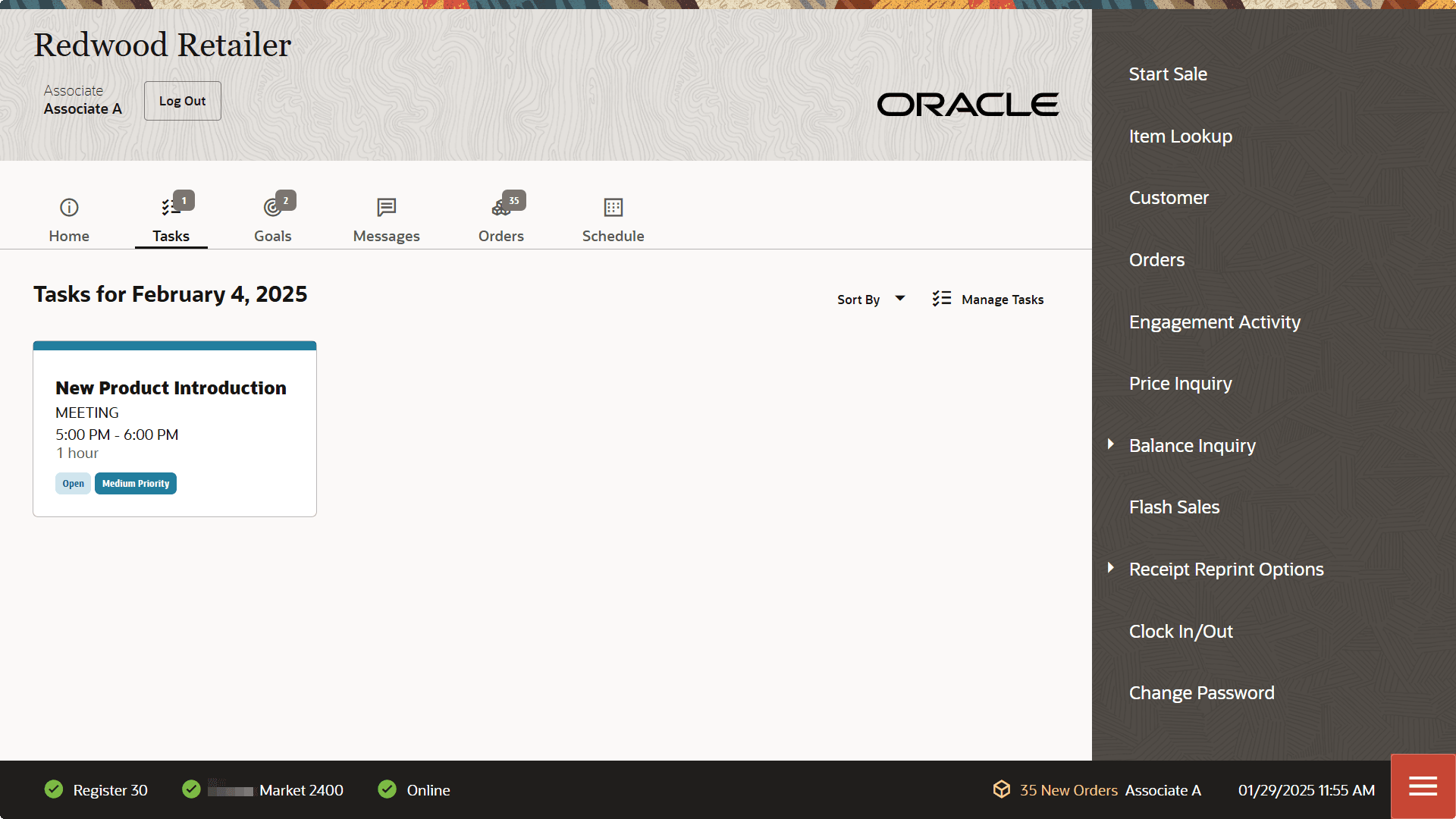
-
Global Navigation
-
Select Global Navigation.
-
Select Associate.
-
Select Task Management.
Figure 25-2 Associate Menu
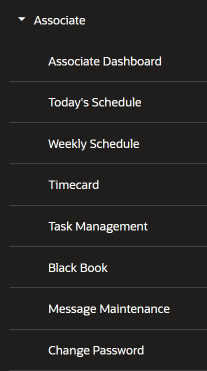
Xstore POS opens the My Tasks Screen.
-
Task Management
Task Management displays all associate tasks. The menu options available are based on the task status and the associated workflow.
Figure 25-3 Tasks Management Screen
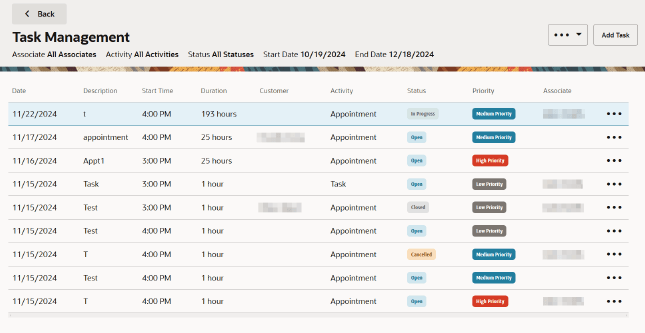
Selecting a task row will open the functions that can be performed on the selected task such as Add Note, View Notes, Edit Task, Begin Task, Reopen Task, Complete Task, Cancel Task, and View Customer assigned to task.
The Task Filters along the top of the screen allow you to limit the tasks displayed in the My Tasks screen.
The following information is displayed for each task:
-
Date: Start date for the task.
-
Description:: Description of the task.
-
Start Time: Start time for the task.
-
Duration: Length of time for the task.
-
Customer : The customer associated with the task.
Note:
If a customer is associated with the task, the task can also be viewed from the Tasks Drawer in Customer Maintenance.
-
Activity Type of task.
-
Status: Status of the task. This can be Open, In Progress, Cancelled, or Closed.
-
Priority: Task priority. This can be High, Medium, or Low.
-
Associate: Associate or associate group assigned to the task.
Task Filters
Figure 25-4 Tasks Header Overflow Menu
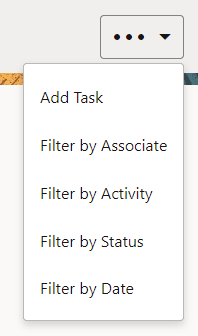
Use the Overflow Menu in the header row to select Add Task. See Creating a Task for more information.
Use the filters in the Overflow Menu to view specific information. Search by Associate, Activity, Status, or Date.
You can filter tasks on the following criteria:
Assigned Associate
To filter tasks by assigned associate:
-
Select Filter by Associate in the Context Menu.
Xstore POS displays a list of associate and associate groups.
Figure 25-5 Filter by Associate
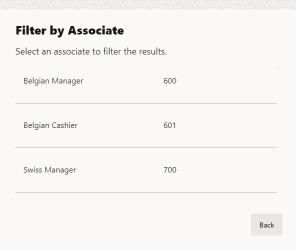
-
Select All Associates or a specific associate.
Any tasks that belong to the associates selected will display. If no tasks display no tasks are associated to the associate.
Activity
To filter tasks by activity type such as appointment, event, todo, and so on:
-
Select Filter by Activity in the Context Menu.
Xstore POS displays a list of activity types.
Figure 25-6 Filter by Activity

-
Select the correct activity type.
The task list will only display tasks of the selected activity type.
Status
To filter tasks by task status from a list of Open, In Progress, Canceled, and Closed:
-
Select Filter by Status in the Context Menu.
Xstore POS displays a list of task status.
Figure 25-7 Filter by Status
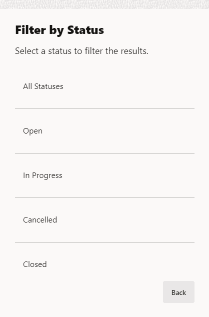
-
Select the correct task status.
The task list will only display tasks of the selected task status.
Date
To filter tasks by date:
-
Select Filter by Date in the Context Menu.
Figure 25-8 Filter by Date
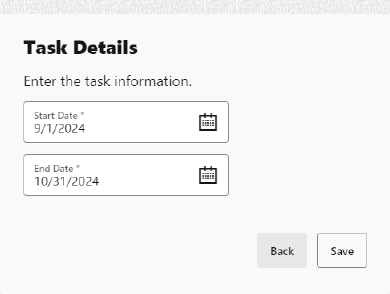
-
Enter the new Start Date.
The task list will only display tasks with a start date on or after the entered date.
-
Enter the new End Date.
The task list will only display tasks with an end date on or before the entered date.
-
Select Save.
Task Options Menu
Select a task in the My Tasks screen to bring up the Task Options Overflow Menu where you can add and view notes, view customer assigned to task, and manage tasks - edit, begin, reopen, complete, or cancel.
Figure 25-9 Task Options Menu
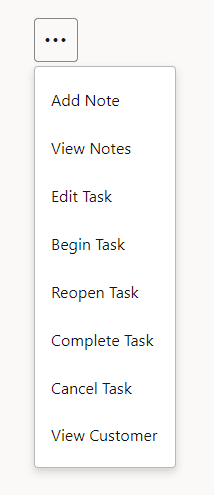
Task Notes
To view all the notes for a task:
-
Select the Header Overflow Menu for that task. The Task Options menu opens. See Figure 25-9.
-
Select View Notes.
A window opens displaying all the notes for the task.
Figure 25-10 All Task Notes
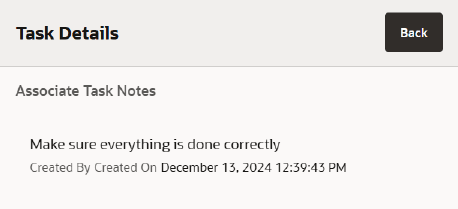
-
Select Back to close the window.
Open Customer Record
To open a customer record in Customer Maintenance from a task:
-
Select a task associated with a customer.
-
Select View Customer from the Tasks Options menu. See Figure 25-9.
The customer record opens in Customer Maintenance, see Customer Maintenance.
Creating a Task
To create a task:
-
Select the Overflow Menu and then select, Add Task in the Task List (see Figure 25-4) or the Overflow Menu of the Tasks Drawer in the Customer Dashboard.
-
Enter the task information:
Figure 25-11 Task Details
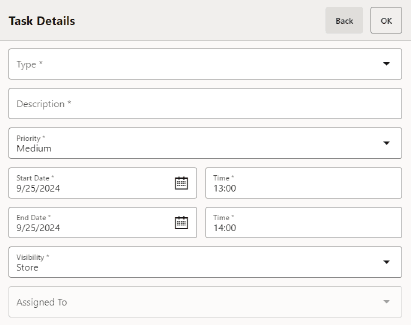
-
Type: Type of task.
-
Description: Description of the task.
-
Priority: Priority of the task.
-
Start Date: Date on which the task will begin.
-
End Date: Date by which the task must be finished.
-
Start Time: Time at which the task will begin.
-
End Time: Time at which the task must be finished.
-
Visibility: The group that can view the task (Store, Associate Group, or Associate).
Note:
Associate Group visibility is not an option if you are using Customer Engagement to manage your tasks.
-
Assigned To: The associate group or associate to assign to the task. This field is not editable for tasks with Store visibility.
Note:
Xstore indicates the associate is not a valid Customer Engagement user, the associate does not exist in Customer Engagement.
-
-
If necessary, assign a customer to the task by performing the following:
Select Assign Customer. Xstore POS opens a window prompting for customer search criteria.
Associating a Customer with a Transaction. The customer is assigned to the task.
-
Select Save.
This task is created and added to the Task List.
Add a Note
To add a note to a task:
-
Select the Overflow Menu located at the end of the row for the selected task..
-
Select Add Note. See Figure 25-9.
The Add comment drawer opens.
-
Enter the comment.
-
Click OK.
The note is added to the task.
Edit a Task
To edit a task:
-
Select the task in the Task List or the Tasks tab in Customer Maintenance:
-
Select Edit Task. See Figure 25-9.
A task details window opens.
Figure 25-12 Task Details Screen
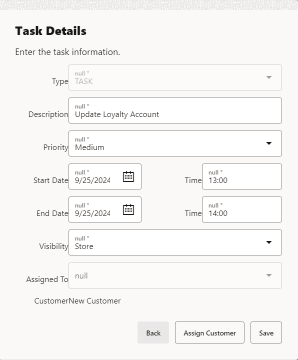
-
Make the necessary changes to the task:
-
Type: The type of task..
-
Description: Description of the task.
-
Priority: Priority of the task.
-
Start Date: Date on which the task will begin.
-
End Date: Date by which the task must be finished.
-
Start Time: Time at which the task will begin.
-
End Time: Time at which the task must be finished.
-
Assigned To: The person assigned to the task.
-
-
If necessary, assign a customer to the task:
-
Select Assign Customer.
Xstore POS opens a window prompting for customer search criteria.
-
Associating a Customer with a Transaction.
The customer is assigned to the task.
-
-
Click Save.
The note is added to the task.
Updating Task Status
To update the status of a task:
-
Select the task in the task list.
-
Select the Task Options Overflow Menu. See Figure 25-9. Menu options include:
Note:
All status menu options may not be visible depending on the current status of the task. Xstore POS displays the next status options in the workflow.
-
Begin Task: Sets the status to In progress.
-
Reopen Task: Sets the status to Open.
-
Complete Task: Sets the status to Closed. The task cannot be re-opened or edited after it is completed.
A verification prompt opens.
Figure 25-13 Complete Task Confirmation Prompt
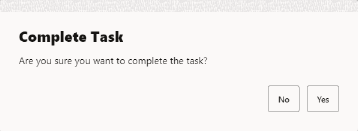
-
Cancel Task: Sets the status to Cancelled. The task cannot be re-opened or edited after it is cancelled.
A verification prompt opens.
Figure 25-14 Cancel Task
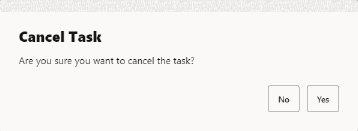
-
-
Select Yes to cancel the task.