Admin Users - Using Roles to Grant Access to Oracle Retail Xstore Office
Once you have created Roles, you can grant user access to Oracle Retail Xstore Office by assigning a Role, and its associated privileges, to the user.
Creating New Oracle Retail Xstore Office User Accounts
Perform the following steps to grant other users access to Oracle Retail Xstore Office components. To change an existing user's account privileges, see Editing Oracle Retail Xstore Office User Accounts.
-
From the Oracle Retail Xstore Office menu, select System, then Xadmin Users, or click the Xadmin Users link in the System panel.
-
At the Xadmin Users page, click Users and Security Access.
Figure 2-3 Xadmin Users Page
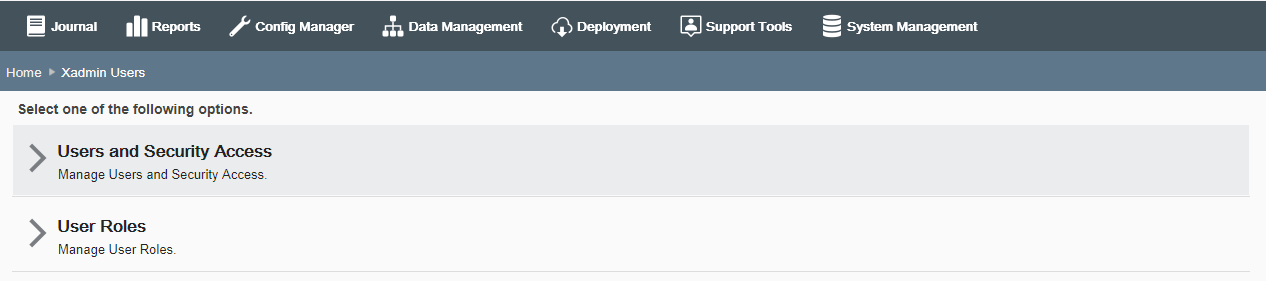
-
At the Users and Security Access page, click Add New to create a new user account.
Figure 2-4 Users and Security Access Page
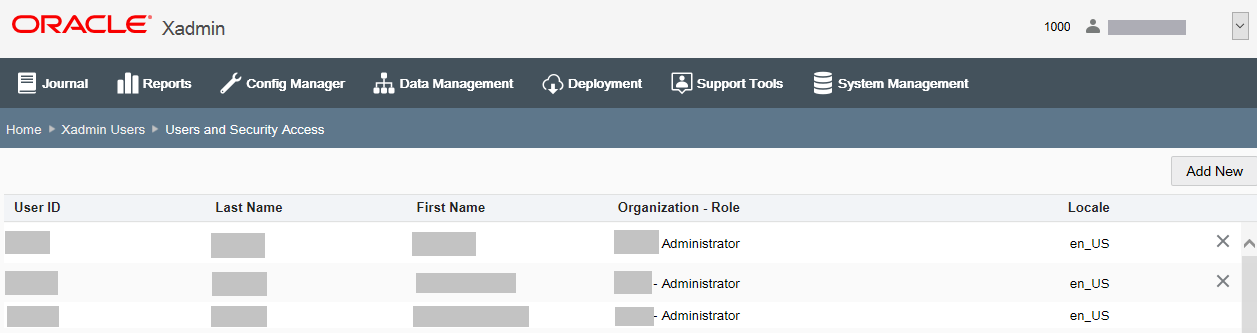
Note:
If there are more than 200 Oracle Retail Xstore Office users in your organization, a Search page displays rather than the employee list as shown in Figure 2-5 above. Click Add New to create a new user account.
-
Enter the information as required to grant security privileges for new users:
-
User ID - REQUIRED
Note:
The User ID Minimum Length is set in System - Xadmin Settings - User Account.
-
Authentication Type - If applicable, select the authentication type, Internal Xadmin directory or LDAP directory.
Note:
Authentication Type is only available if LDAP authentication is enabled.If using LDAP Authentication you are not prompted for password information. Also, password reset and password change functionality is not available. See LDAP Authentication for more information.
-
First Name - REQUIRED
-
Last Name - REQUIRED
-
Password & Confirm Password - REQUIRED FOR MANUAL PASSWORD METHOD See Passwords: Special Characters & Rules for more information about password validation.
Note:
The Password and Confirm Password fields are not available if using the Static password method or the Algorithm method when creating new user accounts. See Password Options - Non LDAP for more information about static passwords and algorithm passwords.
-
Locale - This list contains the available locales defined for your organization; defaults to English United States.
-
Email - Enter the user's email address, if applicable.
-
Account Locked check box - After a configurable number of consecutive unsuccessful login attempts, the user's account will be automatically flagged as locked and the user cannot access the system until you reset the lock flag here. You can also select this check box to lock a user out of the system. This functionality is not available for LDAP users.
-
-
Click Add New, to add users organization, role and org nodes. The system displays the Add users organization, role and org nodes window. Select the following.
-
Organization - Select the organization ID the user has access to from the list.
-
Role - Select a role for the user.
-
Organization Nodes - Specify which stores the user has access to:
-
Select the globe icon. The system displays a list of organization nodes defined for your organization.
-
Select which nodes/stores the user will have access to, and click Add. The system displays the selected organization nodes.
-
The nodes you selected are shown, along with a Delete option you can use if you need to remove access to an Organization Node for the user.
Note:
You can add and delete multiple organization nodes.
-
-
Enable dashboard as home page check box - Select the check box to enable the Dashboard as your home page.
Note:
The Dashboard can only be enabled as home page, when a single store node is assigned to the user.
-
Click OK to save your entries. The system displays the User screen and updates the list of assigned organizations for the user.
Note:
Multiple organizations and roles can be added to the same user by clicking Add.
-
-
Click the Save button to create the new user account.
The new user account is added to the list of Oracle Retail Xstore Office Users. When the new user logs in to Oracle Retail Xstore Office, only the components for which the user has been granted access will be active on the Oracle Retail Xstore Office menu and panel links.
Editing Oracle Retail Xstore Office User Accounts
-
From the Oracle Retail Xstore Office menu, select System, then Xadmin Users, or click the Xadmin Users link in the System panel.
-
At the Xadmin Users page, click Users and Security Access.
Figure 2-5 Xadmin Users Page
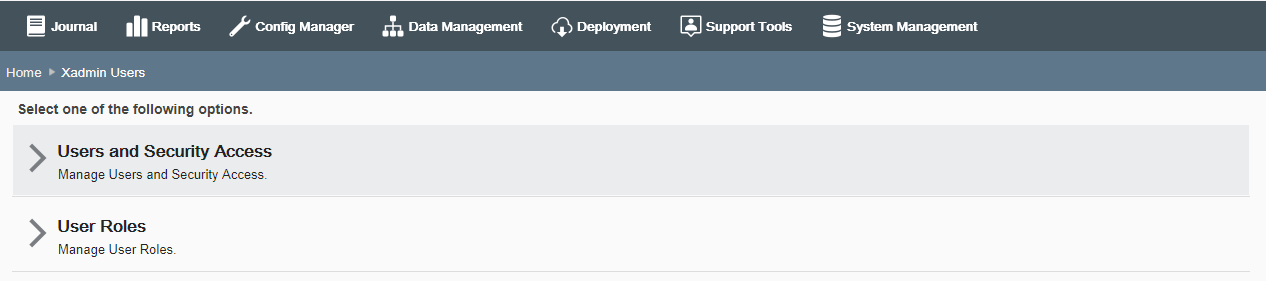
-
At the Users and Security Access page, select a user account from the list.
Figure 2-6 Users and Security Access Page
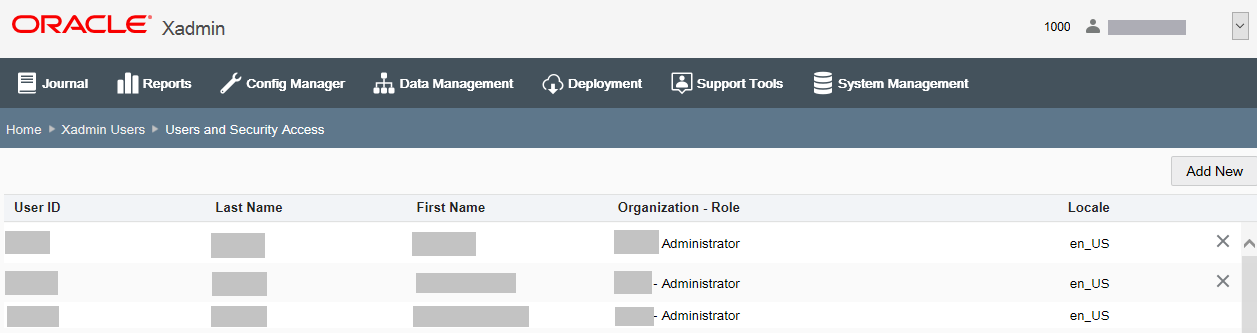
Note:
If there are less than 200 Oracle Retail Xstore Office users in your organization, the list of users will be shown automatically without requiring a search. Otherwise, enter search criteria to find an Oracle Retail Xstore Office user account.
Note:
A delete option is available to allow you to remove an Oracle Retail Xstore Office user account. If selected, you will be prompted to confirm the user account should be deleted. Always make sure at least one user has access to the ADMINISTRATOR role before deleting user accounts.
Note:
Xstore will not be deleting any users in Xadmin as part of the Right to be Forgotten Data Privacy effort. Xadmin users will need to be deleted in a separate process triggered by you, the retailer.
-
The Edit User page provides the fields that can be edited for the selected user account. Refer to step 4 on page 9 for more information about the fields.
About editing fields:
-
The User ID cannot be changed.
-
The Authentication Type cannot be changed after setup.
-
When editing existing users, a Reset Password option is available for static and algorithm password methods. See Resetting a User's Password.
-
If you changed the Security Role setting, the user's access to Oracle Retail Xstore Office components is updated accordingly. When the user logs in to Oracle Retail Xstore Office, only the components for which the user has been granted access will be active on the Oracle Retail Xstore Office menu and panel links.
-
-
Click Save to apply the changes to the user's account.