Available Locales
Note:
This feature is only available from the Oracle Retail Xstore Office System menu, not from the Home Page panel.
This feature controls the available locales within the Oracle Retail Xstore Office application itself.
-
From the Oracle Retail Xstore Office menu, select System Management, then select Available Locales.
-
The Available Locales page displays. Add a new locale, make changes to an existing locale, or delete a locale:
Figure 3-9 Available Locales Page
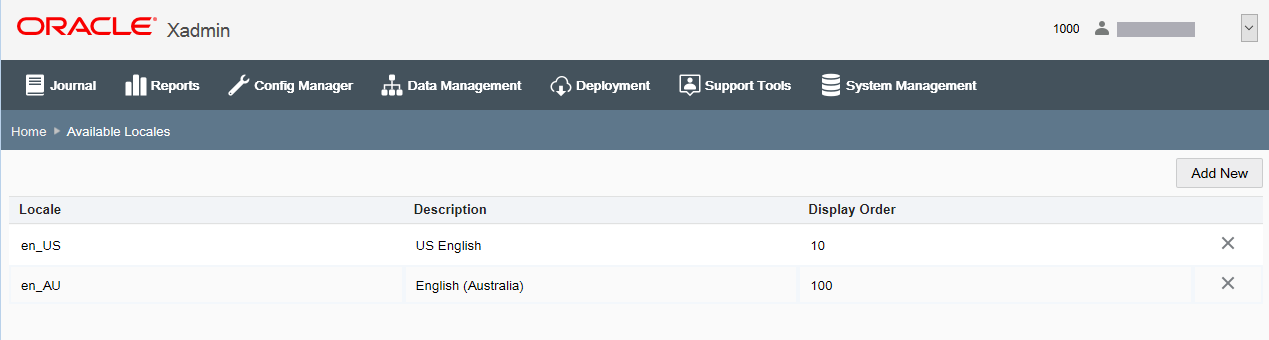
-
To add a new locale, click the Add New button.
-
To make changes to an existing locale, click on an existing locale from the list.
-
To delete a locale, click the Delete icon associated with the locale. If selected, you will be prompted to confirm the locale should be deleted. Any locale currently assigned to a user record cannot be deleted.
Note:
A sorting component is available for columns, when applicable.
-
-
Complete the fields as required when adding or editing a locale:
-
Locale - Select a locale from the drop-down list. The locale cannot be changed in edit mode.
-
Display Order - Enter the display order for the locale.
-
-
Click the Save button.
Where Locale Is Used
If more than one available locale has been defined in Oracle Retail Xstore Office, certain fields in Configuration Manager and Data Management will allow the user to enter a translation for any language. This action creates com_translations records that will be sent down to stores, along with the configuration data.