Store Authorization Manager
The Store Authorization Manager screen allows you to access all store related functions from the same menu.
-
From the Oracle Retail Xstore Office menu, select System Management, then select Store Authorization Manager. The Store Authorization Manager screen displays. You have the following option:
-
Store Authorization Manager
Figure 3-7 Store Authorization Manager Page
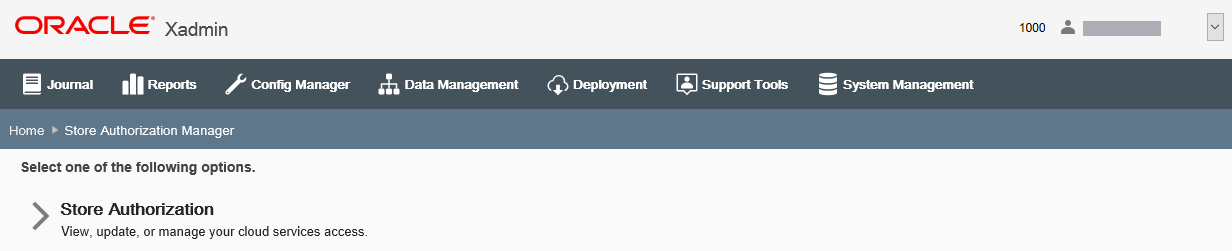
-
-
Select Store Authorization Manager.
-
Then select an organization node and press Next.
-
You have the following option:
Store Enrollment
Use this functionality to register and redirect all stores in the selected organization to your Xstore Office Cloud environment. The Store enrollment functionality offers two options:
-
Enroll all stores in the selected organization node with Xstore Office On-Premise to communicate with Cloud Service applications, like Customer Engagement, through Identity Cloud Service (IDCS).
Note:
This function is only available if configured and if you have sufficient security privilege. Xstore Office OnPrem OAuth Client must be generated to enroll stores. See Appendix: Enrollment with Cloud Services on how to Enroll Xstore Office On-Premise to communicate with Cloud Service applications and how to enroll Xstore Stores in Xstore Office Cloud Service through the Xstore Office UI (On-Premise).
Additionally see the Oracle Retail Omnichannel Web Service Authentication Configuration Guide (Doc ID 272825.1) on My Oracle Support, for more information about how to configure web service authentication for the Retail Omnichannel products.
-
Enroll all stores in the selected organization node through Xstore Office Cloud Service to communicate with the Cloud Services applications through Identity Cloud Service (IDCS).
Note:
This function is only available if configured and if you have sufficient security privileges. You also need a separate Xstore Office Cloud instance running to migrate your stores to Cloud.
Figure 3-8 Store Enrollment
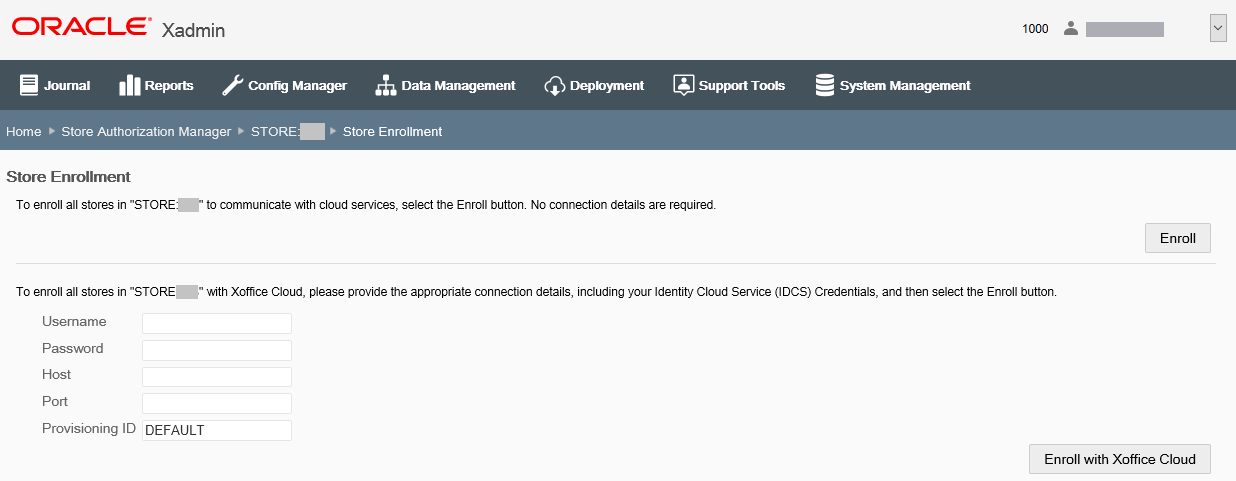
At the Store Enrollment screen you have two options:
-
Enroll all stores in the organization node with cloud services.
-
Select Enroll. No connection details are required.
A deployment will be created for each location in the selected organization node to be applied during the next store close.
At the next store close, all POS applications will be configured for IDCS service. All systems will be restarted.
-
-
Enroll all stores in the organization node with an Xstore Office Cloud Service environment.
Collect the following data prior to starting the Xoffice Cloud Enroll process.
-
Xstore Office Cloud Hostname and Port. The Customer Administrator can look this up by logging into their Cloud Service Account.
-
IDCS User credentials: Username and Password of any IDCS user belonging to the provisioned IDCS tenant.
Enter the connection details for the Xcenter cloud Xstore Office Cloud URL.
-
Username: Username of an IDCS user (This is typically an email address)
-
Password: Password of an IDCS user
-
Host: Xstore Office Cloud Hostname
-
Port: Xstore Office Cloud Port
-
Provisioning ID: Customer's Provisioning ID
-
Tenancy ID: References the prod, stage or dev environment. It will be of the format rgbu-omni-<cust>-<env><num>-xocs and is part of the application url.
Note:
The Tenancy ID filed will only be available with Xstore Office 20.0.1 and environments above.
Then click Enroll with Xoffice Cloud to validate credentials and enroll the location(s). A deployment will be created for each location in the selected organization node to be applied during the next store close.
At the next store close, all POS applications will be configured for Xstore Office Cloud service. All systems will be restarted.
-