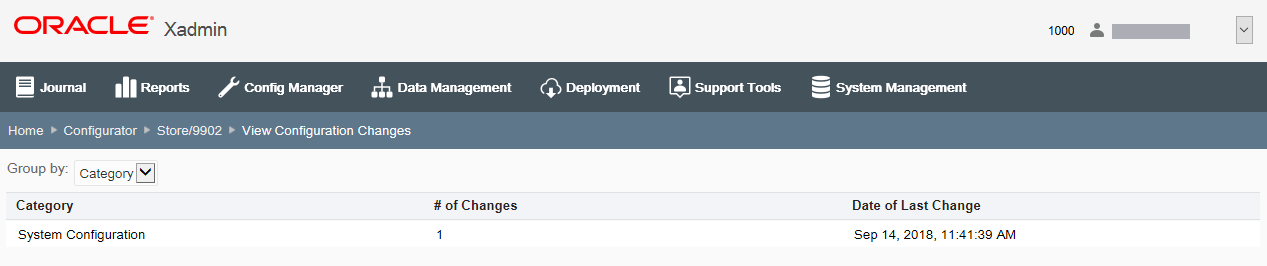Delete Store Specific Overrides
Use this option to delete store-specific configuration overrides. Oracle Retail Xstore Office deletes configurations that have not been deployed and marks the deployed profile configuration changes as inactive in the Oracle Retail Xstore Office database. This action retains the history of completed deployments for auditing purposes.
Note:
To use this feature, "Enable the Option to Delete Configurations?" must be set to true in Xadmin Settings.
Note:
When you delete store level or profile group/element level configurations, a deployment is scheduled for those locations to be sent immediately.
If a scheduled deployment for configuration changes is found, you will not be able to delete a profile configuration change.
-
At the Configuration Scope Options page (Figure 5-58), select Store Specific Overrides.
-
Select the store number, then click Next.
-
At the Configuration Action page, click Delete Profile Configuration Changes.
Figure 5-66 Configuration Action Page - Store Specific Overrides Scope Example
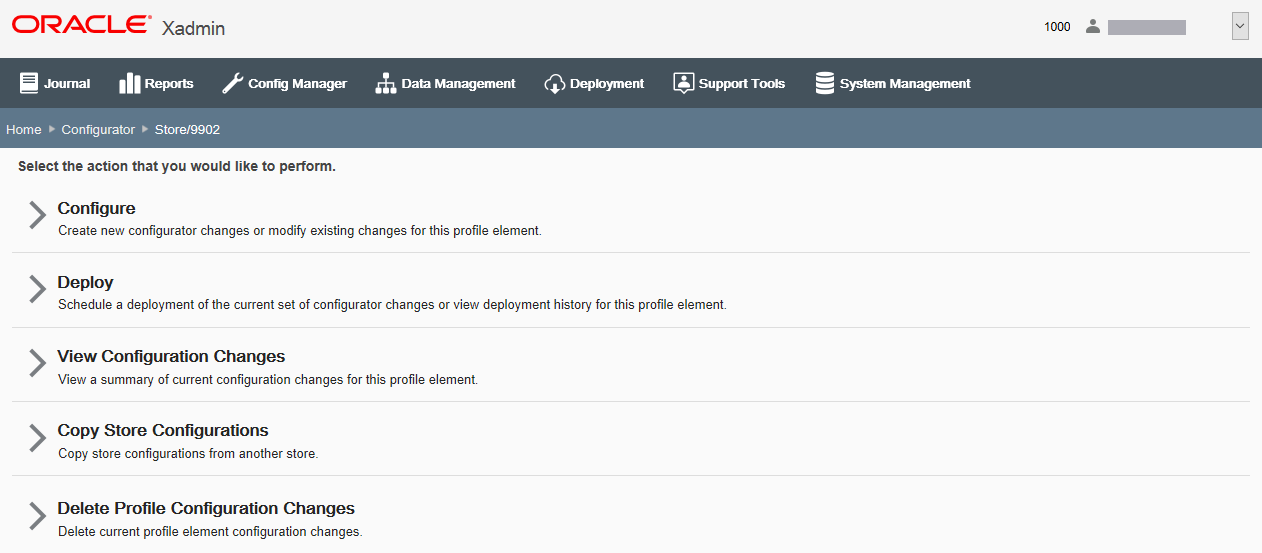
-
When prompted, click Yes to confirm the deletion.
-
After the deployment has been scheduled successfully, click OK to close the Schedule Delete Configurations Deployment prompt.
-
When prompted, click OK to acknowledge all the changes have been removed.
Copy Store Configurations
Note:
To use this feature, "Enable the Option to Create Store? Specific Configurations?" must be set to true in Xadmin Settings.
Use this option to copy configuration information from one store to another. You must have access privileges to both the copy-from store and the copy-to (destination) store in order to use this process. Only stores are valid for the copy-from and destination locations, no other hierarchy or store collections are supported. The target store's previous configurations are retained (but tagged as inactive) for auditing purposes.
Note:
This option is not allowed when a scheduled deployment is pending.
-
At the Configuration Scope Options page (Figure 5-58), select Store Specific Overrides.
-
Enter the target store number in the Store # field and click Next.
-
At the Configuration Action page, click Copy Store Configurations (Figure 5?62) and enter the store number you want to copy configurations from in the Copy From Store # field.
-
Click Next. This action tags any previously implemented changes as inactive in the database.
-
When prompted, click Yes to confirm the copy instructions.
Figure 5-67 Configuration Copy Prompt

The configurations are copied to the destination store:
-
If the destination store is new, then all the configurations from the copy-from store are now available.
-
If the destination store previously existed, then the system will overwrite the previous data with the new data from the copy-from store.
-
-
When prompted, click OK to view the configuration changes.
Figure 5-68 Configuration Copy Confirm Prompt

-
Review configuration changes by Category or by Version.
-
Continue with Deploying Configuration Changes to deploy the changes.
Figure 5-69 View Configuration Changes Page