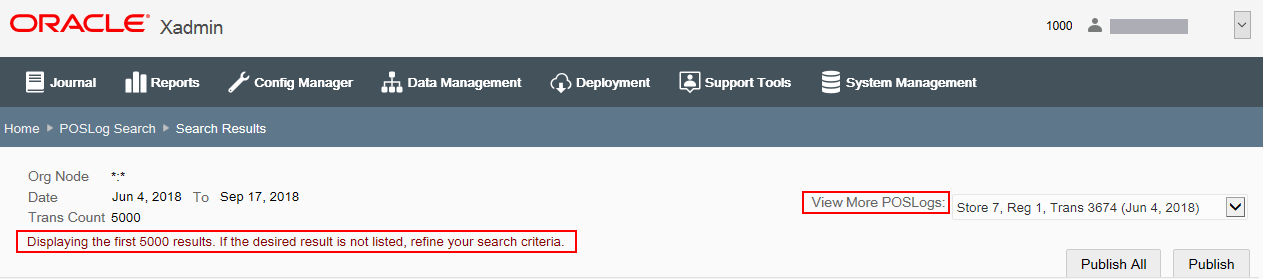PosLog Publisher
The PosLog Publisher feature provides the ability to compile the PosLog data from within Oracle Retail Xstore Office and save it as a file to a specified location. This allows you to manage this information centrally, without having to connect remotely to stores. Xcenter data can be generated for an org node, store, or only specific registers within a store, for a specific date range.
-
From the Oracle Retail Xstore Office menu, select Support Tools - Publish PosLog Data, or click the Publish PosLog Data link in the Support Tools panel.
-
At the PosLog Search page, enter search criteria to find the PosLog data, then click Search.
Figure 10-15 PosLog Search Page
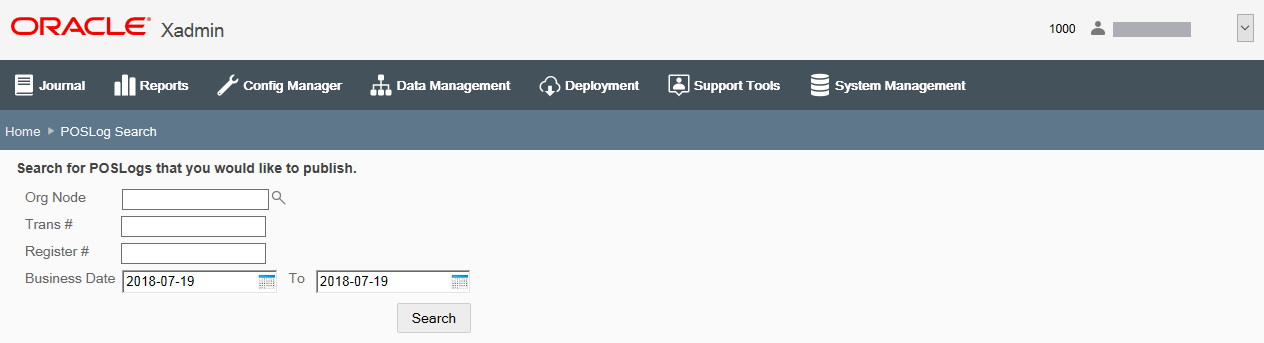
-
Org Node - The org node, selected from the drop-down list. [REQUIRED]
-
Trans # - The transaction identifier.
-
Register # -The register identifier.
-
Business Date range - The transaction date range. [REQUIRED]
-
-
The Search Results page displays the summary results of the search. The maximum number of results returned by the search is controlled by configuration.
See also POSLog Publish Max Search Results and Number of Records in POSLog Publisher Result Page configuration options in System Management for more information about these configuration settings.
The PosLog Publisher Search Results page layout will vary depending on the Oracle Retail Xstore Office configuration setup for PosLog Publisher. See PosLog Publisher Search Results Page Layout Examples for additional information about the search results page options.
Figure 10-16 Search Results Page - Summary View
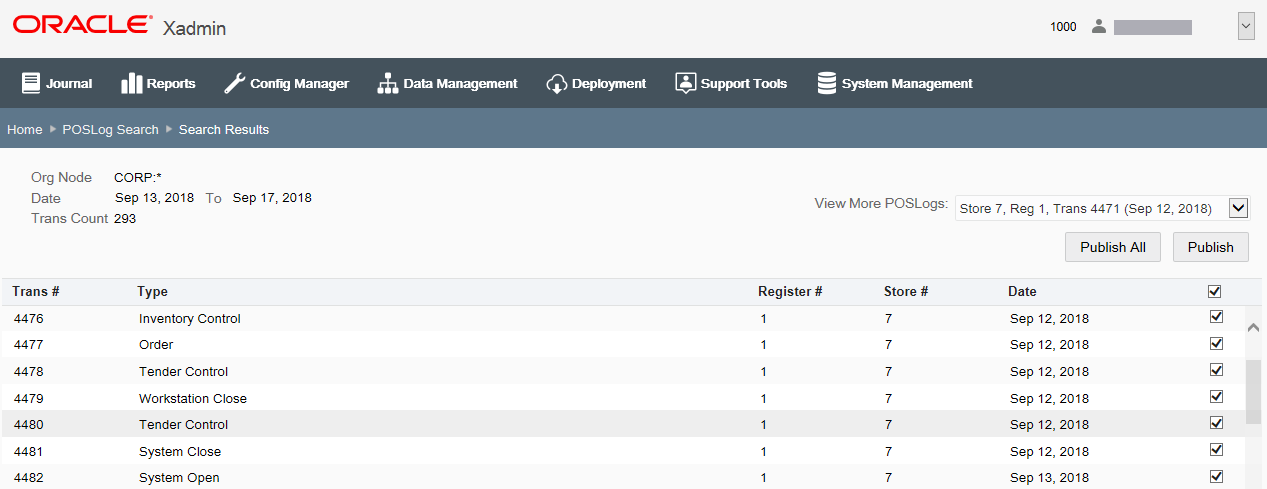
-
If no transactions match your search criteria, Trans Count will show No results found.
Figure 10-17 POSLog Search - No Results
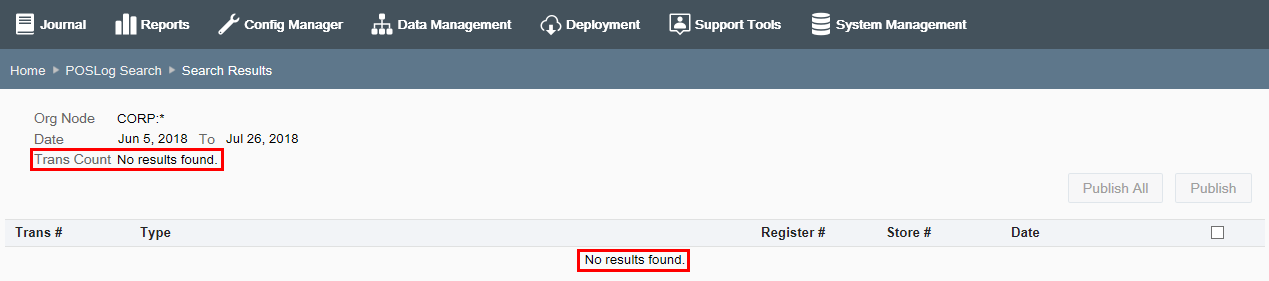
-
Click PosLog Search in the navigation breadcrumb to return to the PosLog Search page.
Figure 10-18 POSLog Breadcrumb
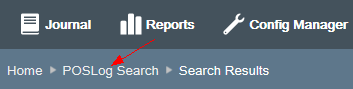
By default, all transactions returned in the search are selected as indicated by the check mark in the right-most column.
You have the following options available to indicate which PosLogs are to be published:
-
If applicable, select the group from the View More POSLogs drop-down list to view more PosLogs.
Figure 10-19 View More POSLogs - Dropdown List

-
To select a small sub-set of transactions, un-check the header check box to remove the check marks, then select each transaction on this page to be published.
Figure 10-20 Header Check Box - Unchecked
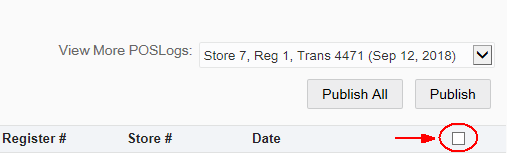
-
If you want to publish most of the transactions on the page, selectively un-check the transactions you do not want to publish.
-
-
Actions on this page include Publish and Publish All:
-
Click Publish All to publish all transactions returned by the search, up to the maximum search results limit. This option overrides any selective changes you may have made to the check marks in the right-most column.
-
Click Publish to publish the transaction or transactions you selected on the page.
-
-
When prompted, select the target from the list of targets available for publishing and rebroadcasting:
-
At the Publish POSLogs prompt, select how you want to export the POSLogs.
Figure 10-21 Publish PosLogs Target Prompt
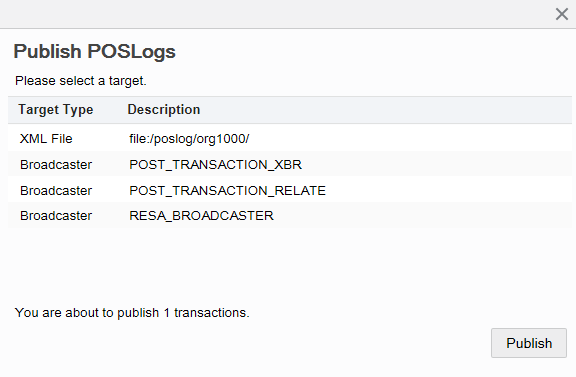
-
Publish the PosLog data from within Oracle Retail Xstore Office and save it as an XML file to the specified directory configured in Published POSLog Directory. See System Management, Oracle Retail Xstore Office Configuration Options for more information about specifying the directory where the published PosLog file will be saved.
<OR>
-
Publish the PosLog data to the Broadcaster system in Xcenter through Web services.
Note:
Click the Close icon if you do not want to publish the selected PosLog. You will be returned to the Search Results page.
-
Click Publish.
-
At the confirmation prompt, click OK to close the window.
-
-
PosLog Publisher Search Results Page Layout Examples
The PosLog Publisher Search Results Page page layout will vary depending on the Oracle Retail Xstore Office configuration setup for PosLog Publisher. The following examples show the different page layouts based on the following configuration settings:
-
Number of Records in POSLog Publisher Result Page = 100
-
POSLog Publish Max Search Results =5000
Example 1: Trans Count < 100, Search Results < 5000
You will see these results since the transaction count of 89 is less than 100. In this example, both the number of records shown per page (up to 100) and the maximum search results limit (up to 5000) have not been reached.
Figure 10-22 Example 1 - Trans Count < 100, Search Results < 5000
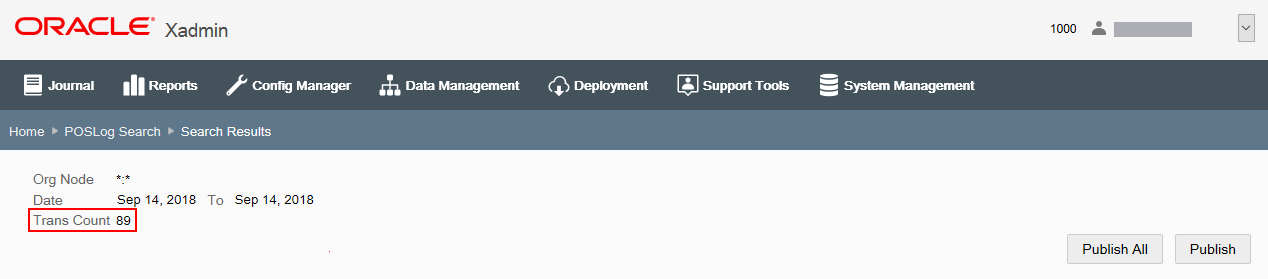
Example 2: Trans Count > 100, Search Results < 5000
In this scenario you will have the option to View More Poslogs since the transaction count exceeds the limit of 100 records shown per page, but is less than the maximum search results limit of 5000.
Figure 10-23 Example 2 -Trans Count > 100, Search Results < 5000
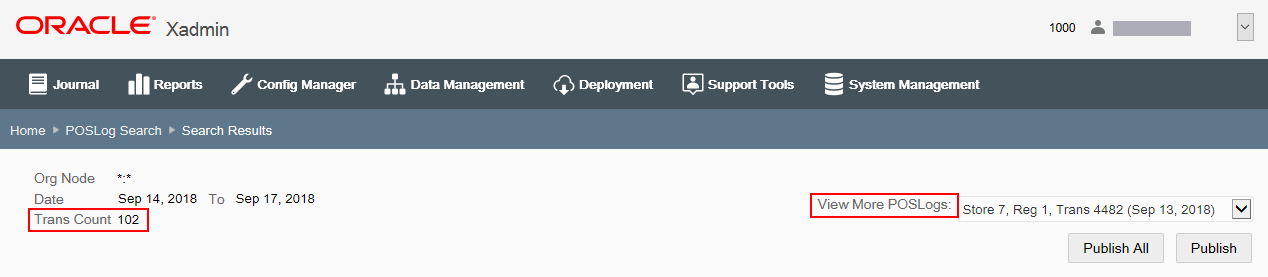
Example 3: Trans Count > 100, Search Results > 5000
In this scenario you will have the option to View More Poslogs since the transaction count exceeds the limit of 100 records shown per page. Also, a message displays indicating the maximum search results limit of 5000 has been exceeded. If the desired result is not listed in the View More PosLogs drop-down list, you must refine your search criteria and search again.
Figure 10-24 Example 3 - Trans Count > 100, Search Results > 5000