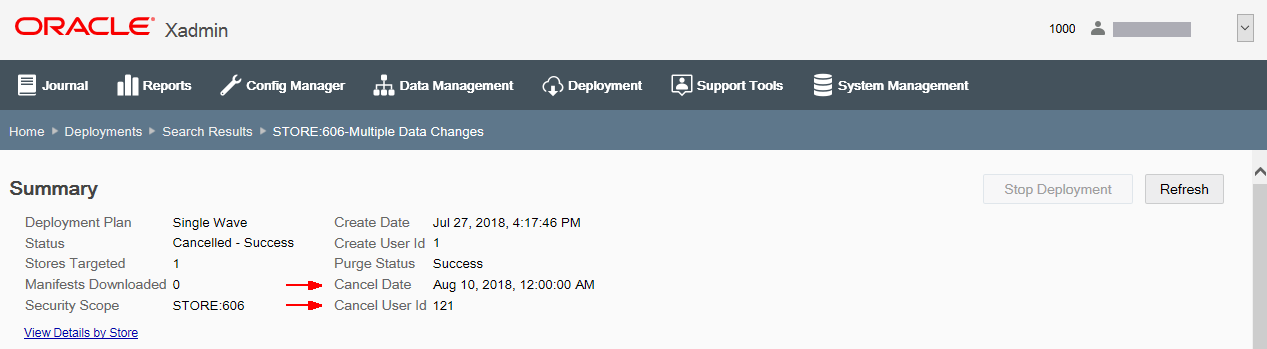Viewing Deployments
The current status of all deployments made from Oracle Retail Xstore Office can be tracked down to the store level. A drill-down style interface is provided to view summary level data for each deployment, down to the status of delivering and loading each update at each target store.
-
From the Oracle Retail Xstore Office menu, select Deployment - View Deployments, or click the View Deployments link in the Deployment Manager panel.
-
At the Deployments page, enter criteria for the Deployment you are searching for and then click Search.
Note:
To return a list of all deployments, leave the fields blank and click Search. To view additional deployments, select a date range from the View More Deployments drop-down list.
The Deployments page shows the summary list of deployments. By default, this list is sorted with the latest deployment shown at the top. Click on a field heading ( ) to re-sort the list as needed.
Figure 7-18 Deployments Page - Search Results
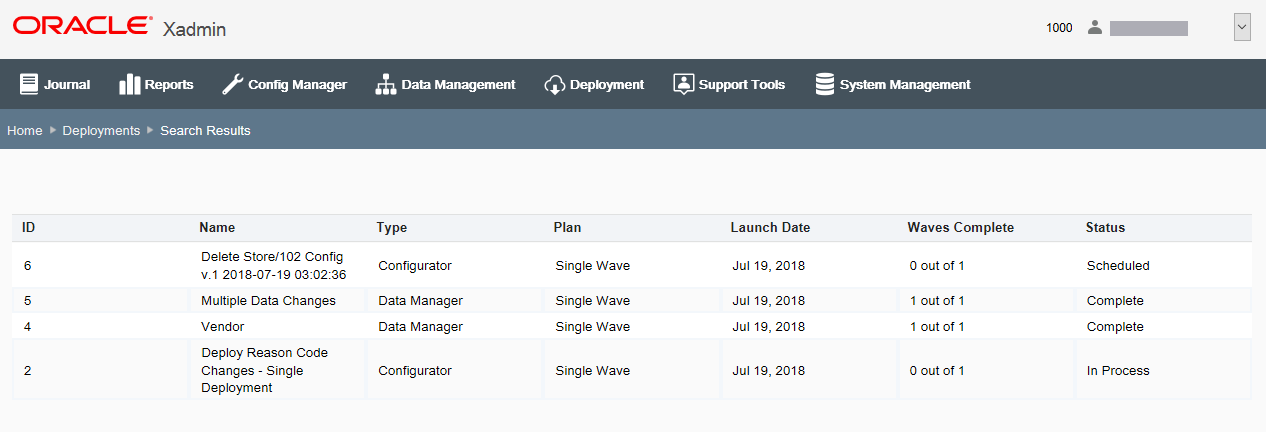
Note:
Deployment information is stored in the
dpl_deploymentdatabase table.The "v.x" designation in the deployment name indicates the config version for this set of configurations.
-
Deployment ID - The auto-assigned deployment identifier.
-
Name - The deployment name.
-
Type - The deployment type; Configurator, Data Manager, File Upload, or Auto Deploy.
-
Plan - The deployment plan name.
-
Launch Date - The deployment launch date.
-
Waves Complete - The number of waves completed compared to the total number scheduled.
-
Status - The deployment status; Approval Required, Complete, In Process, Cancelled, Scheduled, Error
-
-
Select a row in the Deployments page summary list (Figure 7-17) to view additional information about the selected deployment.
-
The Deployment Summary page displays and shows the current status of the selected deployment as reported by all of the stores via Oracle Retail Xenvironment.
Figure 7-19 Deployment Summary Page
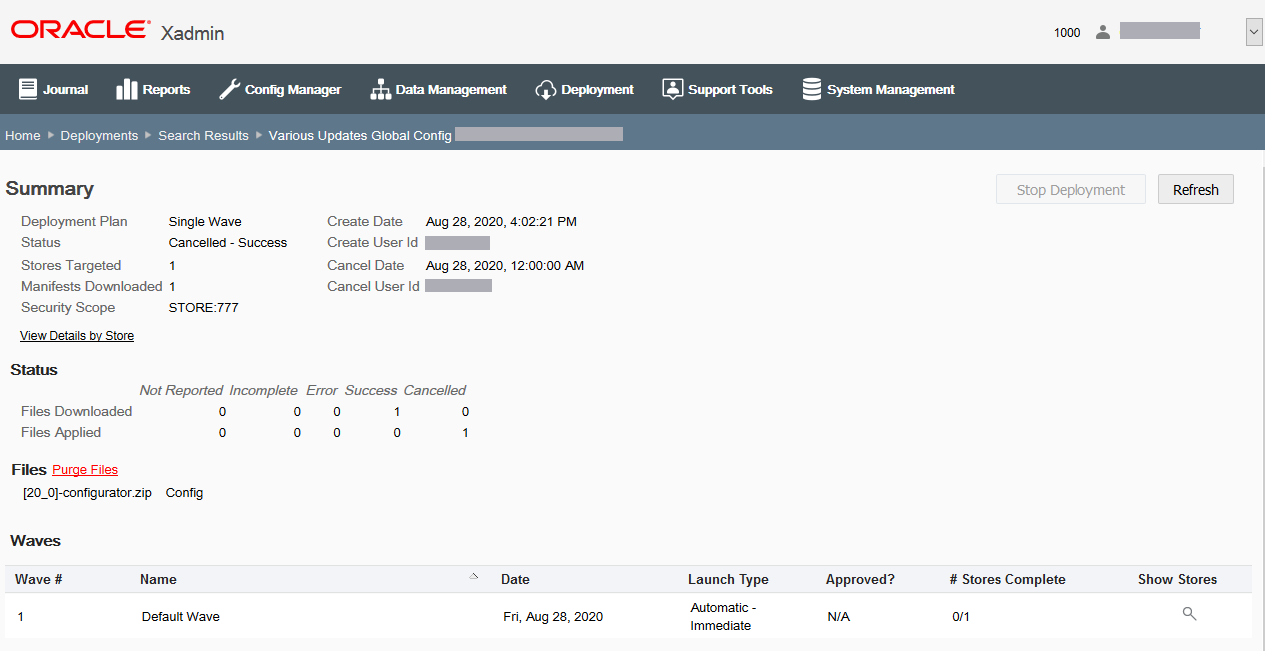
The information shown here is a collection of aggregate counts for all of the possible deployment statuses; such as the number of stores that have downloaded the manifest, the number of stores that have downloaded the deployment's files (successfully or in error), and the number of stores that have applied the deployment's files (successfully or in error). If needed, click Refresh at any time to update the page and see current changes.
Perform the following functions as needed:
-
Approve Waves - If approval is required before a Wave can begin, an authorized user must review and approve the Wave. See Approving a Wave.
-
View store details - This page also provides a link to a per-store list of status data (View Details By Store). See Viewing Detail By Store for more information.
-
Stop or cancel a deployment
A Stop Deployment button on this page is available once the deployment is under way or as soon as the first wave's date is today. Stop Deployment will cancel the deployment before the next wave begins. See To Stop a Deployment.
A Cancel Deployment button on this page is only available if you are viewing a deployment before the deployment has started. Once the deployment is under way it cannot be cancelled. See Cancelling a Deployment for more information about cancelling a deployment.
-
Purge Files - If applicable, a Purge Files link is available to delete the files. See Purging Files.
-
Table 7-7 Deployment Summary Section - Fields
| Field | Description |
|---|---|
|
Deployment Plan |
The name of the plan that used in this deployment, It will contain Single Wave if the Single Wave option was selected. |
|
Status |
The deployment status: Error, Complete, In process, Approval Required, Scheduled, Cancelled |
|
Stores Targeted |
The total number of stores targeted in all waves. |
|
Manifests Downloaded |
The number of stores that have downloaded the manifest. There will be one manifest per store. |
|
Security Scope |
The hierarchy node level of the deployment. |
|
Create Date |
The date the deployment was created. |
|
Create User ID |
The user who created this deployment. |
|
Cancel Date |
The date the deployment was cancelled. This field is only displayed if the deployment was stopped or cancelled. See Cancelling a Deployment and To Stop a Deployment. |
|
Cancel User ID |
The user who cancelled the deployment. This field is only displayed if the deployment was stopped or cancelled. SeeCancelling a Deployment and To Stop a Deployment. |
|
View Details By Store link |
Opens a window showing a per-store list of status data. See Viewing Detail By Store. |
Table 7-8 Status Section - File Status Code
| File Status Code | Description |
|---|---|
|
Files Downloaded |
|
|
Not Reported |
No status available yet. |
|
Incomplete |
Only occurs if multiple files are downloaded and the files currently have different statuses during the download process. |
|
Error |
File download errors. |
|
Success |
File download successful. |
|
Cancelled |
File download cancelled. |
|
Files Applied |
|
|
Not Reported |
No status available yet. |
|
Incomplete |
Only occurs if multiple files are downloaded and the files currently have different statuses during the application process. |
|
Error |
File application process has errors. |
|
Success |
Files applied successfully. |
|
Cancelled |
File applied cancelled. |
Table 7-9 Files Section - File Categories and File Types
| File Category | File Type | Description |
|---|---|---|
|
Config |
configurator.zip |
The zip file contains the manifest and configuration information. |
|
Compressed data |
datamanager.zip |
The zip file contains the manifest and data manager information. |
|
Data |
.mnt, .reo, .dat, .rep |
The standard Dataloader files. |
|
App update |
updater.jar |
The executable jar file contains software update information. |
|
debit.txt |
debit.txt |
The debit bin file containing BIN range values for authorized card tenders. |
|
CIP |
.cip |
Contains cipher keys information. |
|
JRE/JCE |
XST-jre-windows.zip XST-jce-windows.zip |
Contains the JRE/JCE file types. |
|
Purge Files link |
See Purging Files. |
NA |
Table 7-10 Wave Section - Fields
| Field | Description |
|---|---|
|
Wave # |
The Wave number. |
|
Name |
The Wave name. |
|
Date |
The launch date. |
|
Launch Type |
The launch type; Approval Required or Automatic. |
|
Approved? |
For Automatic launch type, this does not apply. For Approval Required launch type, indicates whether or not the wave has been approved. See Approving a Wave for more information about approving a wave. |
|
# Stores Complete |
The number of complete stores. |
|
Show Stores icon |
Click the Show Stores icon to view detailed information about the files downloaded and files applied to the targeted stores for the Wave. |
Viewing Detail By Store
The Detail by Store page is accessed from the Deployment Summary page and displays a per-store list of status data.
-
To view store details, click the View Details By Store link in the Deployment Summary page.
Note:
By default, the initial page filter is set to show any errors. Use the filter selections to filter the records based on the status code values. If a value of 0 (zero) is associated with a status, the option to enable or disable it is not available since there are no records to filter.
Figure 7-20 Detail by Store Page - Targeted Store Detail
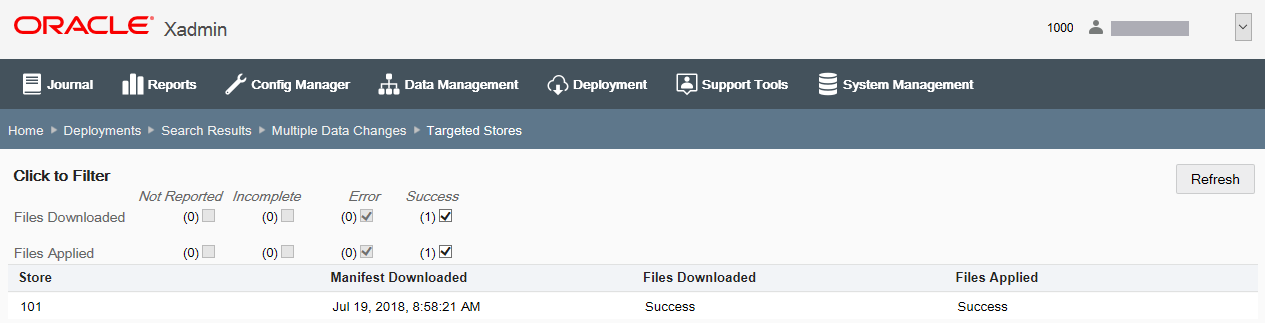
These status codes show each individual store's deployment statuses and are an aggregation of all the statuses across all the files defined in the deployment.
-
Manifest Downloaded - If the manifest was downloaded, the date and time will be shown in this column. If the manifest has not been downloaded, this column will show Not Reported.
-
Files Downloaded - If the file(s) were downloaded successfully, Success will be shown in this column. If the file(s) were downloaded with an error, Error will be shown in this column. If the file(s) have not been downloaded, Not Reported will be shown in this column. If multiple files are currently being downloaded and the files have different statuses at this moment, Incomplete will be shown in this column. If the download has been cancelled, Cancelled will be shown in this column.
-
Files Applied - If the file(s) were applied successfully, Success will be shown in this column. If the file(s) were applied with an error, Error will be shown in this column. If the file(s) have not been applied, Not Reported will be shown in this column. If multiple files are currently being applied and the files have different statuses at this moment, Incomplete will be shown in this column. If the file(s) applied have been cancelled, Cancelled will be shown in this column.
-
-
Use the filters to view data as needed.
-
Select a row in the list to view additional information about a specific store.
Figure 7-21 Store Detail Window
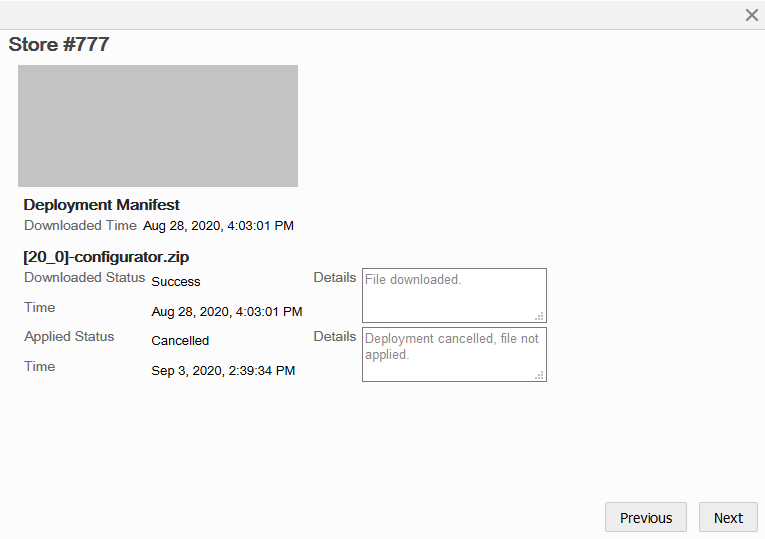
Note:
If an error is reported, detailed information about the error is provided in the Details section of the Store Detail window.
-
If needed, use the Previous and Next buttons to view detail for other stores in the list.
-
Click the Close icon to close the window and return to the Detail by Store page.
Approving a Wave
For Approval Required waves, perform the following steps to approve a wave.
-
At the Deployment Summary page (Figure 7-19), select the row of the Wave that needs to be approved.
-
At the Wave Approval window, click the Approve link to change the approval status to approved.
Figure 7-22 Wave Approval Window - Approve Wave
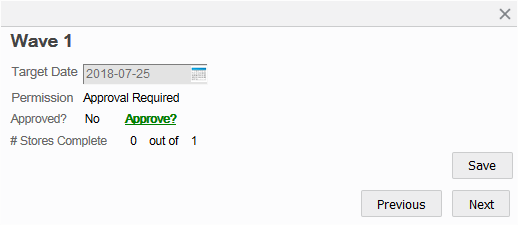
-
Click Save. The Wave Approval Window closes and the system returns to the Deployment Summary page where the Wave now shows it has been approved.
Unapproving a Wave
Note:
You cannot unapprove a Wave if the wave has started, for example, if the target date is today's date. Only a wave that has not started yet can be unapproved.
-
At the Deployment Summary page (Figure 7-19), select the row of the Wave that needs to be unapproved.
-
At the Wave Approval window, click the Unapprove link to change the approval status to unapproved.
Figure 7-23 Wave Approval Window - Unapprove Wave
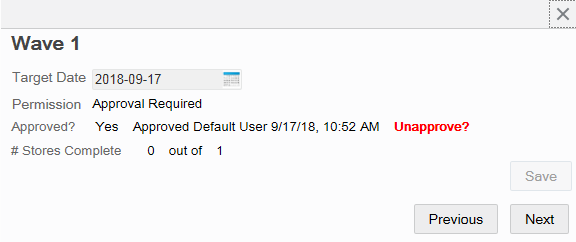
-
Click Save. The Wave Approval Window closes and the system returns to the Deployment Summary page where the Wave now shows it has not been approved.
Once a wave has been unapproved, the date can be changed and then the wave can be approved again.
Purging Files
Use this option to purge old deployment files from the Apache Server. This option is only available for Deployments that have a status of Complete or Cancelled.
-
At the Deployment Summary page, click the Purge Files link.
Figure 7-24 Deployment Summary Page
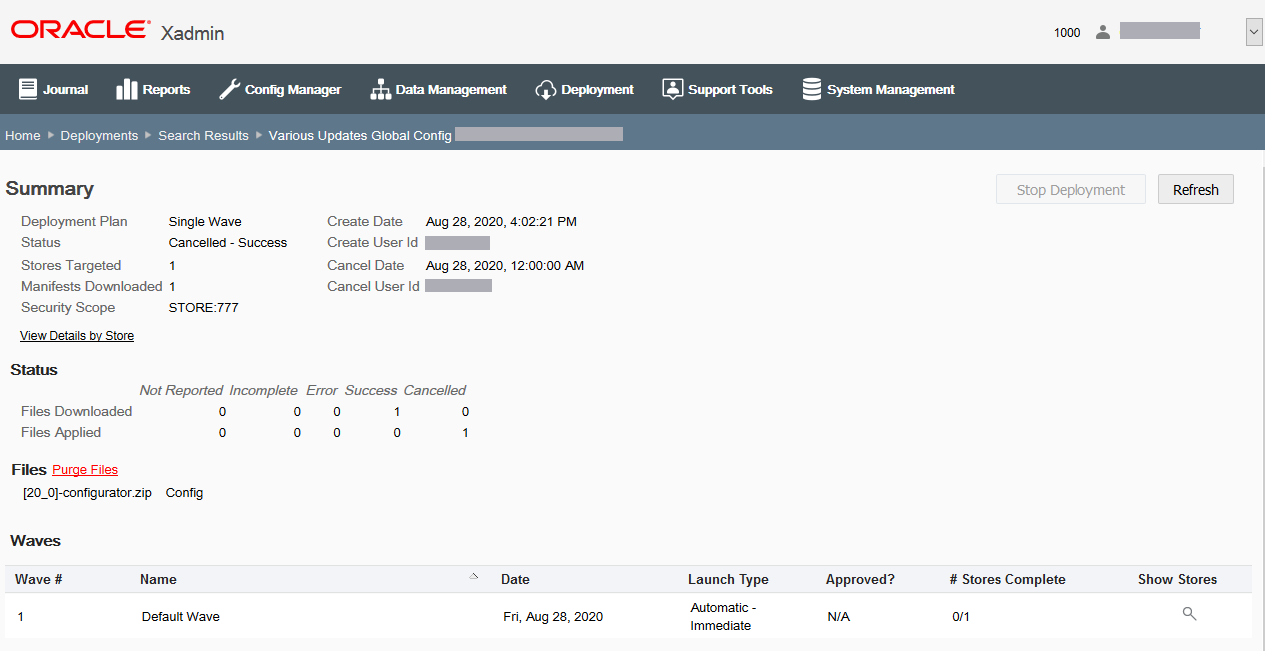
-
When prompted, click Yes to confirm you want to delete the files from Apache Server.
-
Click OK to close the Successful Purge window and the Purge Status is updated to Success.
At the Deployments page, the status indicates the deployment file has been purged.
To Stop a Deployment
Follow the instructions in this section if you need to stop a deployment that is under way. The Stop Deployment process will cancel the deployment before the next wave begins.
Note:
There is no way to determine where within a wave (for example, which store it is on) the deployment will be stopped. Once the Stop Deployment button is selected, the wave is stopped immediately and the remaining stores will not be updated.
Once a deployment has been stopped it cannot be restarted. It must be re-created to run again.
-
From the Oracle Retail Xstore Office menu, select Deployment - View Deployments or click the View Deployments link in the Deployment Manager panel.
-
At the Deployments page select the deployment you want to stop from the summary list of deployments.
-
At the Deployment Summary page, click Stop Deployment.
Figure 7-25 Deployment Summary Page - Stop Deployment
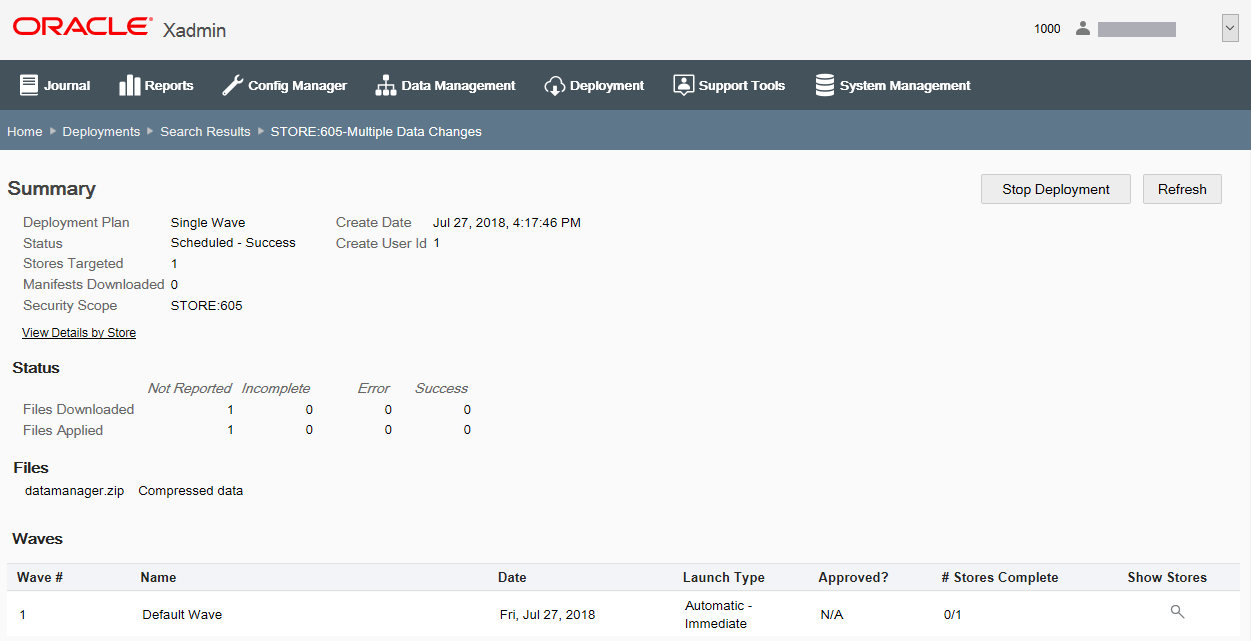
-
When prompted, select Yes to stop the deployment, and click OK when prompted to acknowledge the deployment has been stopped.
If you decide not to stop the deployment by clicking No, you are returned to the Deployment Summary page without making any changes.
Cancelling a Deployment
Note:
Once a deployment has been cancelled it cannot be restarted. It must be re-created to run again.
Follow the instructions in this section if you need to cancel a deployment. You can only cancel a deployment if no manifests have been downloaded, and all statuses are unreported.
-
From the Oracle Retail Xstore Office menu, select Deployment - View Deployments or click the View Deployments link in the Deployment Manager panel.
-
At the Deployments page select the deployment you want to cancel from the summary list of deployments.
-
At the Deployment Summary page, click Cancel Deployment.
Figure 7-26 Deployment Summary Page - Cancel Deployment Example
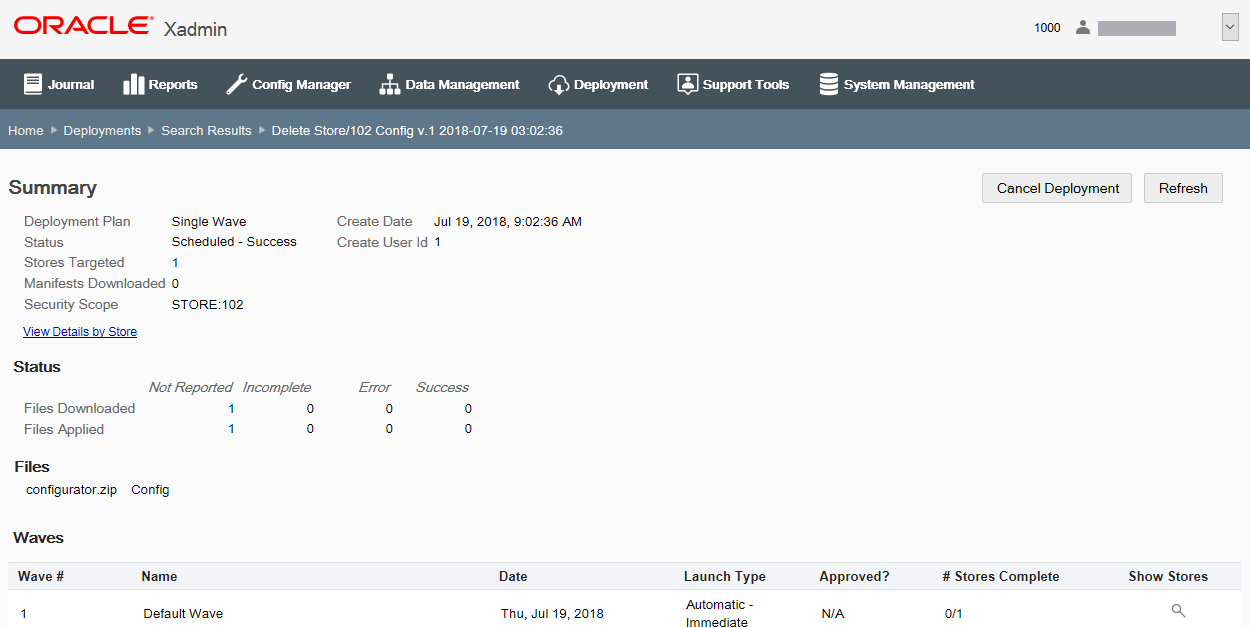
Note:
The Cancel Deployment button will only be available if no manifests have been downloaded and all statuses are unreported for the deployment. Once the Deployment is under way, the Stop Deployment button will be available here. The Stop Deployment option cancels the deployment before the next wave begins.
-
When prompted, select Yes to cancel the deployment, and click OK when prompted to acknowledge the deployment has been cancelled.
If you decide not to cancel the deployment by clicking No, you are returned to the Deployment Summary page without making any changes.
-
The date the deployment was cancelled and the user who cancelled the deployment are shown on the Deployment Summary page.
Figure 7-27 Deployment Summary Page - Cancelled Deployment