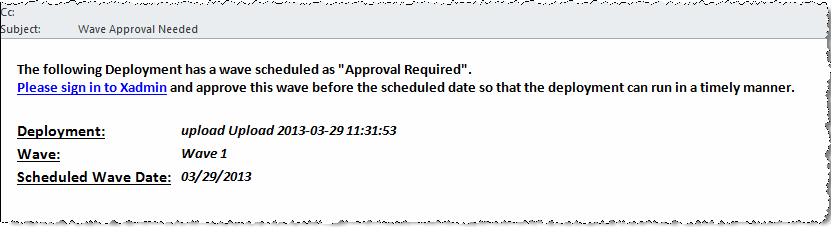Editing a Deployment Wave and Plan
Editing a Deployment Wave and Plan is similar to the process used to create a new Deployment Wave and Plan.
See Creating a Deployment Plan for more information about the fields on the Create Deployment Plan and Create Wave page.
-
From the Oracle Retail Xstore Office menu, select Deployment - Deployment Plans, or click the Deployment Plans link in the Deployment Manager panel.
-
At the Deployment Plans page, select a plan from the list.
-
Edit the Wave information as needed:
-
Select a Wave from the list and edit the fields as needed.
-
To add a Wave, select Add New to add a new Wave to the Plan.
Note:
If all stores are covered in this plan, the Add New option will not be available.
-
Click Save Wave to save your changes.
-
-
If needed, edit the Plan information.
-
Click Save Plan to save all plan changes and return to the Deployment Plans page.
Email Notifications
Set up an email notification list for emails to be sent for Wave Approval reminders and Wave Approval waiting notifications. The Approval Needed email notification will be sent out a configurable number of days before the projected launch date of a wave that is launch type Approval Required
The number of days is set up in Oracle Retail Xstore Office Configuration (Number of Days Before Deployment Wave to Send Notification). See System Management, Oracle Retail Xstore Office Configuration Options.
A Wave On Hold email notification will be sent out when the projected launch date has passed and a wave is still waiting to be approved.
The email includes a link that will direct the recipient to the Deployment Summary page for the deployment that needs approval. See Figure 7-17 for a sample email message.
Perform the following steps to add and remove users from the Email Notification list of a Deployment Plan.
-
From the Oracle Retail Xstore Office menu, select Deployment - Deployment Plans, or click the Deployment Plans link in the Deployment Manager panel.
-
At the Deployment Plans page, click Add New to create a new Deployment Plan or select a Deployment Plan from the list.
-
At the Create Deployment Plan page (Figure 7-11), click the Email Notifications Edit link.
-
At the Email Notifications page, add or remove email information as needed:
Figure 7-16 Email Notifications Page
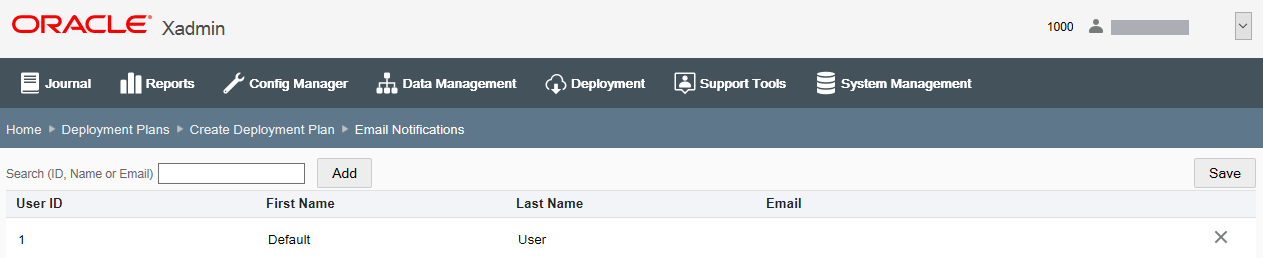
Note:
Email addresses listed in the search results are set up in System - Xadmin Users - Users and Security Access. See Roles, Users, and Security Access, Admin Users - Using Roles to Grant Access to Oracle Retail Xstore Office for more information.
To add a new user email to the Deployment Plan:
-
Enter search information (ID, Name or Email) in the Search field to find the user's email.
-
Select the email from the list, then click Add.
To remove a user email from the Deployment Plan, click the Delete icon associated with the email you want to remove.
-
-
Click Save.
-
Click Save Plan to save changes to the plan.
Figure 7-17 Approval Needed Email Notification Example