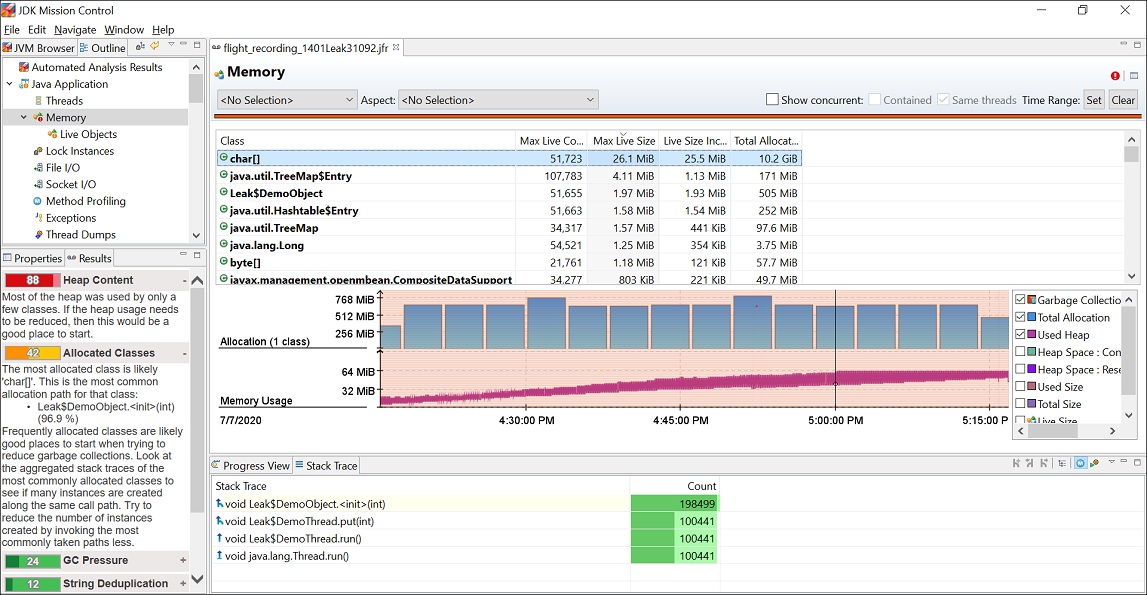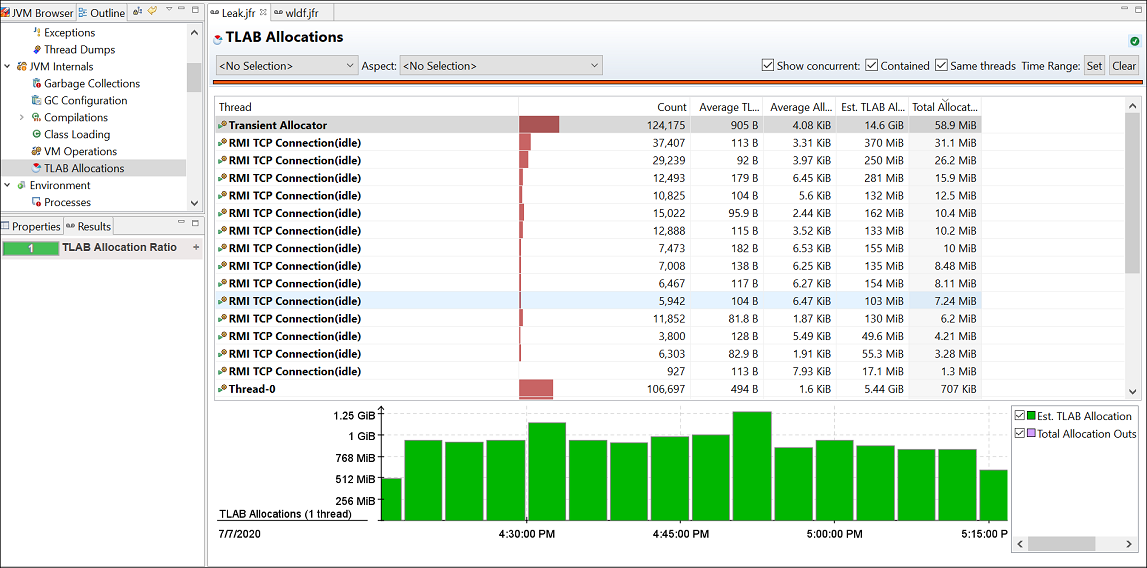3 Troubleshoot Memory Leaks
If your application's execution time becomes longer, or if the operating system seems to be performing slower, this could be an indication of a memory leak. In other words, virtual memory is being allocated but is not being returned when it is no longer needed. Eventually the application or the system runs out of memory, and the application terminates abnormally.
This chapter contains the following sections:
The java.lang.OutOfMemoryError Error
One common indication of a memory leak is the java.lang.OutOfMemoryError error. This error indicates that the garbage collector cannot make space available to accommodate a new object, and the heap cannot be expanded further. This error may also be thrown when there is insufficient native memory to support the loading of a Java class. In rare instances, the error is thrown when an excessive amount of time is being spent performing garbage collection, and little memory is being freed.
The java.lang.OutOfMemoryError error can also be thrown by native library code when a native allocation cannot be satisfied (for example, if swap space is low).
A stack trace is printed when a java.lang.OutOfMemoryError error is thrown.
An early step to diagnose a java.lang.OutOfMemoryError error is to determine its cause. Was it thrown because the Java heap is full or because the native heap is full? To help you discover the cause, a detail message is appended to the text of the exception, as shown in the following examples:
- Detail Message: Java heap space
-
Cause: The detail message Java heap space indicates that an object could not be allocated in the Java heap. This error does not necessarily imply a memory leak. The problem can be as simple as a configuration issue, where the specified heap size (or the default size, if it is not specified) is insufficient for the application. The initial and maximum size of the Java heap space can be configured using the
–Xmsand–Xmxoptions.In other cases, and in particular for a long-lived application, the message might indicate that the application is unintentionally holding references to objects, which prevents the objects from being garbage collected. This is the Java language equivalent of a memory leak.Note:
The APIs that are called by an application could also unintentionally be holding object references.One other potential source of this error arises with applications that make excessive use of finalizers. If a class has a
finalizemethod, then objects of that type do not have their space reclaimed at garbage collection time. Instead, after garbage collection, the objects are queued for finalization, which occurs at a later time. In the Oracle implementations of the Java Runtime, finalizers are executed by a daemon thread that services the finalization queue. If the thread cannot keep up with the finalization queue, then the Java heap could fill up, and this kind ofjava.lang.OutOfMemoryErrorerror would be thrown. One scenario that can cause this situation is when an application creates high-priority threads that cause the finalization queue to increase at a rate that is faster than the rate at which the finalizer thread is servicing that queue. - Detail Message: GC Overhead limit exceeded
-
Cause: The detail message GC overhead limit exceeded indicates that the garbage collector (GC) is running most of the time, and the Java application is making very slow progress. After a garbage collection, if the Java application spends more than approximately 98% of its time performing garbage collection and if it is recovering less than 2% of the heap and has been doing so for the last five (compile-time constant) consecutive garbage collections, then a
java.lang.OutOfMemoryErrorerror is thrown. This error is typically thrown because the amount of live data barely fits into the Java heap leaving little free space for new allocations. - Detail Message: Requested array size exceeds VM limit
-
Cause: The detail message "Requested array size exceeds VM limit" indicates that the application (or APIs used by that application) attempted to allocate an array with a size larger than the VM implementation limit, irrespective of how much heap size is available.
- Detail Message: Metaspace
-
Cause: Java class metadata (the virtual machine's internal presentation of a Java class) is allocated in native memory (referred to here as Metaspace). If the Metaspace for class metadata is exhausted, a
java.lang.OutOfMemoryErrorerror with a detail message Metaspace is thrown. The amount of Metaspace that can be used for class metadata is limited by the parameterMaxMetaSpaceSize, which can be specified on the command line. When the amount of native memory needed for class metadata exceedsMaxMetaSpaceSize, ajava.lang.OutOfMemoryErrorerror with detail message Metaspace is thrown. - Detail Message: request size bytes for reason. Out of swap space?
-
Cause: The detail message request size bytes for reason. Out of swap space? appears to be a
java.lang.OutOfMemoryErrorerror. However, Java reports this apparent error when an allocation from the native heap failed and the native heap might be close to exhaustion. The message indicates the size (in bytes) of the request that failed and the reason for the memory request. Usually the reason is the name of a source module reporting the allocation failure, although sometimes it indicates the actual reason. - Detail Message: Compressed class space
-
Cause: On 64-bit platforms, a pointer to class metadata can be represented by 32-bit offset (with
UseCompressedOops). This is controlled by the command-line flagUseCompressedClassPointers(trueby default). IfUseCompressedClassPointersistrue, the amount of space available for class metadata is fixed at the amountCompressedClassSpaceSize. If the space needed forUseCompressedClassPointersexceedsCompressedClassSpaceSize, ajava.lang.OutOfMemoryErrorerror with detail message Compressed class space is thrown. - Detail Message: reason stack_trace (Native method)
-
Cause: This detail message indicates that a native method, has encountered an allocation failure. The difference between this and the previous message is that the allocation failure was detected in a Java Native Interface (JNI) or native method rather than in the JVM itself.
Detecting a Memory Leak
The java.lang.OutOfMemoryError error can be an indication of a memory leak in a Java application. It might also indicate that either the Java heap, Metaspace or the Compressed Class space is sized smaller than the memory requirements of the application for that specific memory pool. Before assuming a memory leak in the application, ensure that the memory pool for which you are seeing the java.lang.OutOfMemoryError error is sized adequately. The Java heap can be sized using the –Xmx and –Xms command-line options, and the maximum and initial size of Metaspace can be configured using MaxMetaspaceSize and MetaspaceSize. Similarly, the Compressed Class space can be sized using the CompressedClassSpaceSize option.
Memory leaks are often very difficult to detect, especially those that are slow. A memory leak occurs when an application unintentionally holds references to Java objects or classes, preventing them from being garbage collected. These unintentionally held objects or classes can grow in memory over time, eventually filling up the entire Java heap or Metaspace, causing frequent garbage collections and eventual process termination with a java.lang.OutOfMemoryError error.
For detecting memory leaks, it is important to monitor the live set of the application that is, the amount of Java heap space or Metaspace being used after a full garbage collection. If the live set increases over time after the application has reached a stable state and is under a stable load, that could be a strong indication of a memory leak. The live set and memory usage of an application can be monitored by using JConsole and JDK Mission Control. The memory usage information can also be extracted from garbage collection logs.
Note that if the detail message of the error suggests the exhaustion of the native heap, the application could be encountering a native memory leak. To confirm native memory leaks, use native tools such as pmap or PerfMon, and compare their periodically-collected output to determine the newly-allocated or growing memory sections of the process.
JConsole
JConsole is a great tool for monitoring resources of Java applications. Among other things, it is helpful in monitoring the usage of various memory pools of an application, including generations of Java heap, Metaspace, Compressed Class Space, and CodeHeap.
In the following screenshots, for an example program, the JConsole shows the usage of Heap Memory and Old Generation steadily increasing over a period of time. This steady growth in memory usage even after several full garbage collections indicates a memory leak.
Figure 3-1 JConsole Heap Memory
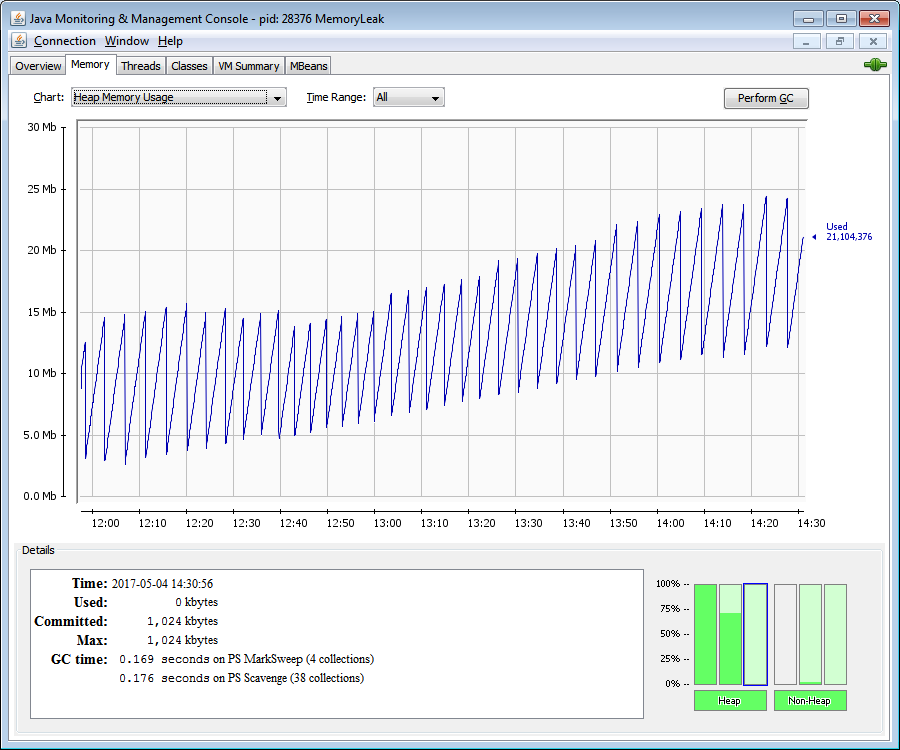
Figure 3-2 JConsole Old Generation
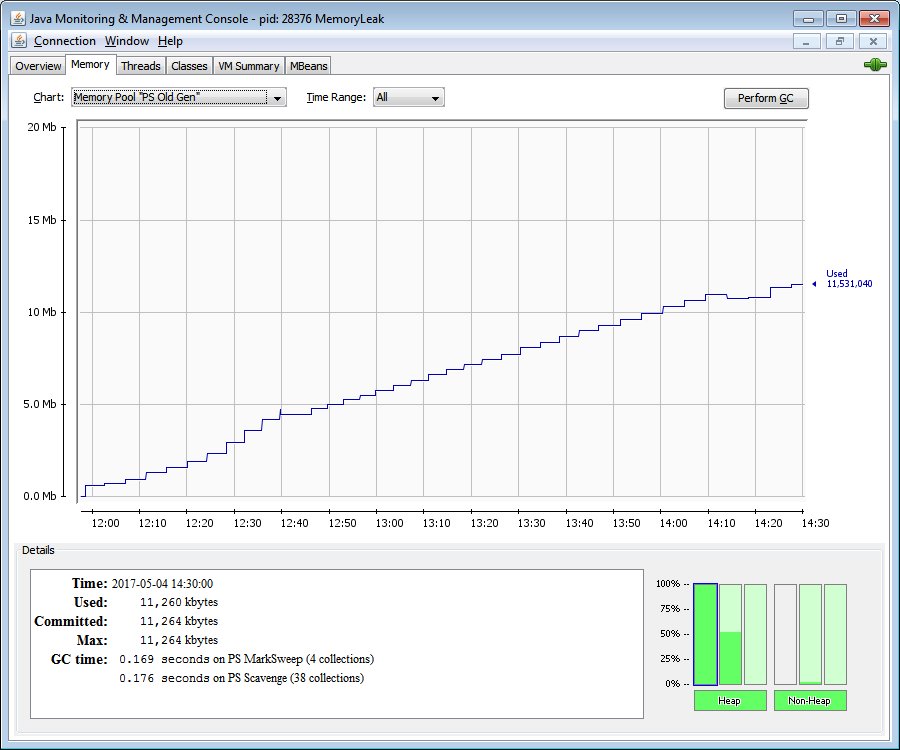
JDK Mission Control
You can detect memory leaks early and prevent java.lang.OutOfMemoryError errors using JDK Mission Control (JMC).
Detecting a slow memory leak can be difficult. A typical symptom could be the application becoming slower after running for a long time due to frequent garbage collections. Eventually, java.lang.OutOfMemoryError errors may be seen. However, memory leaks can be detected early, even before such problems occur, by analyzing Java Flight recordings.
Watch if the live set of your application is increasing over time. The live set is the amount of Java heap being used after a full garbage collection, which collects all the unreachable objects. To inspect the live set, start JMC and connect to a JVM using the Java Management console (JMX). Open the MBean Browser tab and look for the GarbageCollectorAggregator MBean under com.sun.management.
Start JMC and start a Time fixed recording (profiling recording) for an hour. Before starting a flight recording, make sure that the option Object Types + Allocation Stack Traces + Path to GC Root is selected from the Memory Leak Detection setting.
Once the recording is complete, the recording file (.jfr) opens in JMC. Look at the Automated Analysis Results page. To detect a memory leak focus on the Live Objects section of the page. Here is an example of a recording, which shows a heap size issue:
Figure 3-3 Memory Leak - Automated Analysis Page
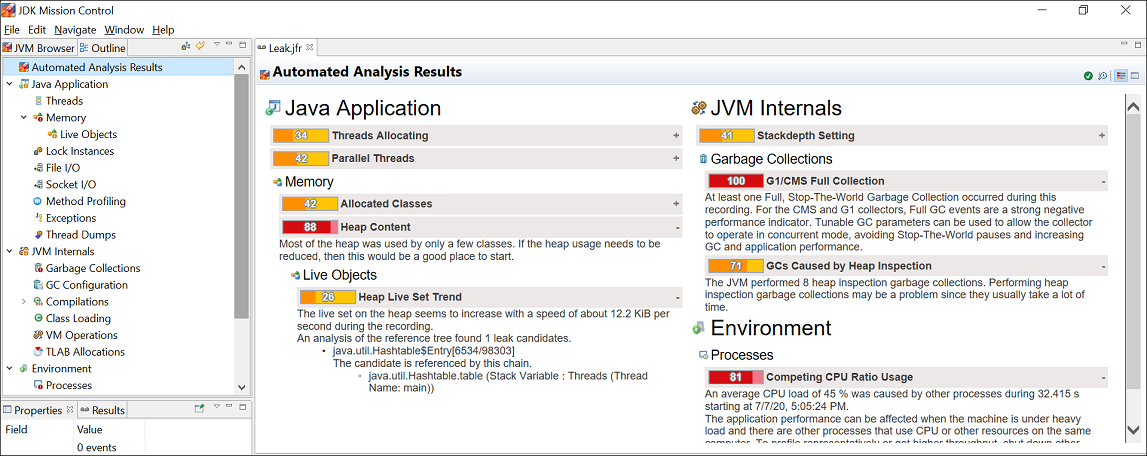
Description of "Figure 3-3 Memory Leak - Automated Analysis Page"
You can observe that in the Heap Live Set Trend section, the live set on the heap seems to increase rapidly and the analysis of the reference tree detected a leak candidate.
For further analysis, open the Java Applications page and then click the Memory page. Here is a sample figure of a recording, which shows memory leak issue.
You can observe from the graph that the memory usage has increased steadily, which indicates a memory leak issue.
Garbage Collection logs
Memory usage information can be extracted using GC logs as well. If the GC logs show that the application has performed several full garbage collections attempting to reclaim space in Old generation or Metaspace, but without any significant gain, this indicates that the application might be suffering from a memory leak problem.
–Xlog command-line Java option. An example is given below:-Xlog:gc*,gc+phases=debug:gc.logThis will log messages tagged with at least gc using info level, and messages tagged with exactly gc and phases tags using debug level to a file called gc.log.
-Xlog:gc*.[4.344s][info][gc,start ] GC(46) Pause Full (Ergonomics)
[4.344s][info][gc,phases,start] GC(46) Marking Phase
[4.402s][info][gc,phases ] GC(46) Marking Phase 57.896ms
[4.402s][info][gc,phases,start] GC(46) Summary Phase
[4.402s][info][gc,phases ] GC(46) Summary Phase 0.023ms
[4.402s][info][gc,phases,start] GC(46) Adjust Roots
[4.402s][info][gc,phases ] GC(46) Adjust Roots 0.108ms
[4.402s][info][gc,phases,start] GC(46) Compaction Phase
[4.435s][info][gc,phases ] GC(46) Compaction Phase 33.721ms
[4.436s][info][gc,phases,start] GC(46) Post Compact
[4.436s][info][gc,phases ] GC(46) Post Compact 0.073ms
[4.436s][info][gc,heap ] GC(46) PSYoungGen: 12799K(14848K)->12799K(14848K) Eden: 12799K(12800K)->12799K(12800K) From: 0K(2048K)->0K(2048K)
[4.436s][info][gc,heap ] GC(46) ParOldGen: 34072K(34304K)->34072K(34304K)
[4.436s][info][gc,metaspace ] GC(46) Metaspace: 149K(384K)->149K(384K) NonClass: 145K(256K)->145K(256K) Class: 3K(128K)->3K(128K)
[4.436s][info][gc ] GC(46) Pause Full (Ergonomics) 45M->45M(48M) 92.086ms
[4.436s][info][gc,cpu ] GC(46) User=0.15s Sys=0.01s Real=0.10sDiagnosing Java Memory Leaks
Diagnosing leaks in Java source code can be difficult. Usually, it requires very detailed knowledge of the application. In addition, the process is often iterative and lengthy. This section provides information about the tools that you can use to diagnose memory leaks in Java source code.
Diagnostic Data
This section looks at the diagnostic data you can use to troubleshoot memory leaks.
Heap Histograms
You can try to quickly narrow down a memory leak by examining the heap histogram. You can get a heap histogram in several ways:
Heap Dumps
Heap dumps are the most important data to troubleshoot memory leaks. Heap dumps can be collected using jcmd, jmap, JConsole tools, and the -XX:+HeapDumpOnOutOfMemoryError Java option
Java Flight Recordings
Figure 3-5 Flight Recording Template Manager
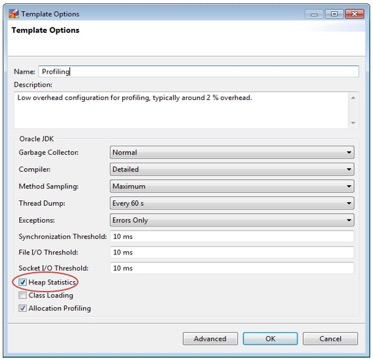
.jfc file, and setting heap-statistics-enabled to true.<event path="vm/gc/detailed/object_count">
<setting name="enabled" control="heap-statistics-enabled">true</setting>
<setting name="period">everyChunk</setting>
</event>The flight recordings can then be created using any of the following ways:
Class Loader Statistics
Information about class loaders and the number of classes loaded by them can be very helpful in diagnosing memory leaks related to Metaspace and Compressed Class Space.
jcmd and jmap tools, as shown in the examples below:
jcmd <process id/main name> VM.classloader_statsjmap –clstats <process id>
The following is an example of output generated by jmap.
jmap -clstats 15557
ClassLoader Parent CLD* Classes ChunkSz BlockSz Type
0x0000000800c40ac8 0x0000000800085938 0x00007ff3a18787e0 1 768 184 java.net.URLClassLoader
0x0000000800c40ac8 0x0000000800085938 0x00007ff39f652f90 1 768 184 java.net.URLClassLoader
0x0000000800c40ac8 0x0000000800085938 0x00007ff39f499620 1 768 184 java.net.URLClassLoader
0x0000000800c40ac8 0x0000000800085938 0x00007ff3a194e3a0 1 768 184 java.net.URLClassLoader
0x0000000800c40ac8 0x0000000800085938 0x00007ff39f5aaad0 1 768 184 java.net.URLClassLoader
0x0000000800c40ac8 0x0000000800085938 0x00007ff3a1823d20 1 768 184 java.net.URLClassLoader
0x0000000800c40ac8 0x0000000800085938 0x00007ff3a194cab0 1 768 184 java.net.URLClassLoader
0x0000000800c40ac8 0x0000000800085938 0x00007ff3a1883190 1 768 184 java.net.URLClassLoader
0x0000000800c40ac8 0x0000000800085938 0x00007ff3a191b9c0 1 768 184 java.net.URLClassLoader
0x0000000800c40ac8 0x0000000800085938 0x00007ff3a1914810 1 768 184 java.net.URLClassLoader
0x0000000800c40ac8 0x0000000800085938 0x00007ff3a181c050 1 768 184 java.net.URLClassLoader
0x0000000800c40ac8 0x0000000800085938 0x00007ff39f5c57c0 1 768 184 java.net.URLClassLoader
0x0000000800c40ac8 0x0000000800085938 0x00007ff39f6774d0 1 768 184 java.net.URLClassLoader
0x0000000800c40ac8 0x0000000800085938 0x00007ff3a18574b0 1 768 184 java.net.URLClassLoader
0x0000000800c40ac8 0x0000000800085938 0x00007ff3a1803500 1 768 184 java.net.URLClassLoader
…
Total = 1105 1757 1404032 308858
ChunkSz: Total size of all allocated metaspace chunks
BlockSz: Total size of all allocated metaspace blocks (each chunk has several blocks)
Analysis Tools
This section explores the analysis tools you can use to diagnose memory leaks, including those that can analyze diagnostic data described above.
Heap Dump Analysis Tools
There are many third-party tools available for heap dump analysis. The Eclipse Memory Analyzer Tool (MAT) and YourKit are two examples of commercial tools with memory debugging capabilities. There are many others, and no specific product is recommended.
JDK Mission Control (JMC)
The Flight Recorder records detailed information about the Java runtime and Java applications running on the Java runtime.
This section describes how to debug a memory leak by analyzing a flight recording in JMC.
You can use the Java Flight Recordings to identify the leaking objects. To find the leaking class, open the Memory page and click the Live Objects page. Here is a sample figure of a recording, which shows the leaking class.
Figure 3-6 Memory Leak - Live Objects Page
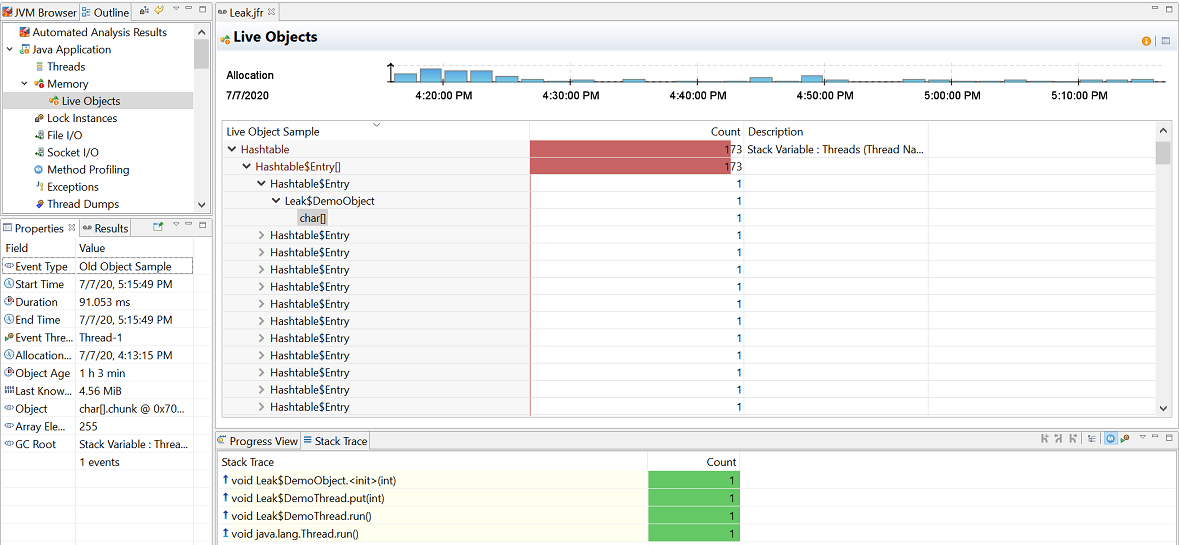
Description of "Figure 3-6 Memory Leak - Live Objects Page"
You can observe that most of the live objects being tracked are held by Leak$DemoThread, which in turn holds a leaked char[] class. For further analysis, see the Old Object Sample event in the Results tab that contains sampling of the objects that have survived. This event contains the time of allocation, the allocation stack trace, and the path back to the GC root.
When a potentially leaking class is identified, look at the TLAB Allocations page in the JVM Internals page for some samples of where objects were allocated. Here is a sample recording, showing TLAB allocations.
Check the class samples being allocated. If the leak is slow, there may be a few allocations of this object and may be no samples. Also, it may be that only a specific allocation site is leading to a leak. You can make required changes to the code to fix the leaking class.
The jfr tool
Java Flight Recorder (JFR) records detailed information about the Java runtime and the Java application running on the Java runtime. This information can be used to identify memory leaks.
To detect a memory leak, JFR must be running at the time that the leak occurs. The overhead of JFR is very low, less than 1%, and it has been designed to be safe to have always on in production.
Start a recording when the application is started using the java command as shown in the following example:
$ java -XX:StartFlightRecordingWhen the JVM runs out of memory and exits due to a java.lang.OutOfMemoryError error, a recording with the prefix hs_oom_pid is often, but not always, written to the directory in which the JVM was started. An alternative way to get a recording is to dump it before the application runs out of memory using the jcmd tool, as shown in the following example:
$ jcmd pid JFR.dump filename=recording.jfr path-to-gc-roots=trueWhen you have a recording, use the jfr tool located in the java-home/bin directory to print Old Object Sample events that contain information about potential memory leaks. The following example shows the command and an example of the output from a recording for an application with the pid 16276:
jfr print --events OldObjectSample pid16276.jfr
...
jdk.OldObjectSample {
startTime = 18:32:52.192
duration = 5.317 s
allocationTime = 18:31:38.213
objectAge = 74.0 s
lastKnownHeapUsage = 63.9 MB
object = [
java.util.HashMap$Node
[15052855] : java.util.HashMap$Node[33554432]
table : java.util.HashMap Size: 15000000
map : java.util.HashSet
users : java.lang.Class Class Name: Application
]
arrayElements = N/A
root = {
description = "Thread Name: main"
system = "Threads"
type = "Stack Variable"
}
eventThread = "main" (javaThreadId = 1)
}
...
jdk.OldObjectSample {
startTime = 18:32:52.192
duration = 5.317 s
allocationTime = 18:31:38.266
objectAge = 74.0 s
lastKnownHeapUsage = 84.4 MB
object = [
java.util.HashMap$Node
[8776975] : java.util.HashMap$Node[33554432]
table : java.util.HashMap Size: 15000000
map : java.util.HashSet
users : java.lang.Class Class Name: Application
]
arrayElements = N/A
root = {
description = "Thread Name: main"
system = "Threads"
type = "Stack Variable"
}
eventThread = "main" (javaThreadId = 1)
}
...
jdk.OldObjectSample {
startTime = 18:32:52.192
duration = 5.317 s
allocationTime = 18:31:38.540
objectAge = 73.7 s
lastKnownHeapUsage = 121.7 MB
object = [
java.util.HashMap$Node
[393162] : java.util.HashMap$Node[33554432]
table : java.util.HashMap Size: 15000000
map : java.util.HashSet
users : java.lang.Class Class Name: Application
]
arrayElements = N/A
root = {
description = "Thread Name: main"
system = "Threads"
type = "Stack Variable"
}
eventThread = "main" (javaThreadId = 1)
}
...
To identify a possible memory leak, review the following elements in the recording:
-
First, notice that the
lastKnownHeapUsageelement in the Old Object Sample events is increasing over time, from 63.9 MB in the first event in the example to 121.7 MB in the last event. This increase is an indication that there is a memory leak. Most applications allocate objects during startup and then allocate temporary objects that are periodically garbage collected. Objects that are not garbage collected, for whatever reason, accumulate over time and increase the value oflastKnownHeapUsage. -
Next, look at the
allocationTimeelement to see when the object was allocated. Objects that are allocated during startup are typically not memory leaks, neither are objects allocated close to when the dump was taken. TheobjectAgeelement shows how long the object has been alive. ThestartTimeanddurationelements are not related to when the memory leak occurred, but when theOldObjectevent was emitted and how long it took to gather data for it. This information can be ignored. -
Then look at the
objectelement to see the memory leak candidate; in this example, an object of type java.util.HashMap$Node. It is held by thetablefield in the java.util.HashMap class, which is held by java.util.HashSet, which in turn is held by theusersfield of the Application class. -
The
rootelement contains information about the GC root. In this example, the Application class is held by a stack variable in the main thread. TheeventThreadelement provides information about the thread that allocated the object.
If the application is started with the -XX:StartFlightRecording:settings=profile option, then the recording also contains the stack trace from where the object was allocated, as shown in the following example:
stackTrace = [
java.util.HashMap.newNode(int, Object, Object, HashMap$Node) line: 1885
java.util.HashMap.putVal(int, Object, Object, boolean, boolean) line: 631
java.util.HashMap.put(Object, Object) line: 612
java.util.HashSet.add(Object) line: 220
Application.storeUser(String, String) line: 53
Application.validate(String, String) line: 48
Application.login(String, String) line: 44
Application.main(String[]) line: 30
]
In this example we can see that the object was put in the HashSet when the storeUser(String, String) method was called. This suggests that the cause of the memory leak might be objects that were not removed from the HashSet when the user logged out.
It is not recommended to always run all applications with the -XX:StartFlightRecording:settings=profile option due to overhead in certain allocation-intensive applications, but is typically OK when debugging. Overhead is usually less than 2%.
Setting path-to-gc-roots=true creates overhead, similar to a full garbage collection, but also provides reference chains back to the GC root, which is usually sufficient information to find the cause of a memory leak.
NetBeans Profiler
The NetBeans Profiler can locate memory leaks very quickly. Commercial memory leak debugging tools can take a long time to locate a leak in a large application. The NetBeans Profiler, however, uses the pattern of memory allocations and reclamations that such objects typically demonstrate. This process includes also the lack of memory reclamations. The profiler can check where these objects were allocated, which often is sufficient to identify the root cause of the leak.
See Introduction to Profiling Java Applications in NetBeans IDE.
Diagnosing Native Memory Leaks
Several techniques can be used to find and isolate native code memory leaks. In general, there is no ideal solution for all platforms.
The following are some techniques to diagnose leaks in native code.
Tracking All Memory Allocation and Free Calls
A very common practice is to track all allocation and free calls of native allocations. This can be a fairly simple process or a very sophisticated one. Many products over the years have been built up around the tracking of native heap allocations and the use of that memory.
Tools such as IBM Rational Purify can be used to find these leaks in normal native code situations and also find any access to native heap memory that represents assignments to uninitialized memory or accesses to freed memory.
Not all these types of tools will work with Java applications that use native code, and usually these tools are platform-specific. Because the JVM dynamically creates code at runtime, these tools can incorrectly interpret the code and fail to run at all, or give false information. Check with your tool vendor to ensure that the version of the tool works with the version of the JVM you are using.
See SourceForge for many simple and portable native memory leak detecting examples. Most libraries and tools assume that you can recompile or edit the source of the application and place wrapper functions over the allocation functions. The more powerful of these tools allow you to run your application unchanged by interposing over these allocation functions dynamically.
Native memory leaks can result from native allocations performed either internally by the JVM, or from outside the JVM. The following two sections discuss in detail how both of these memory leaks can be diagnosed.
Native Memory Leaks for Allocations performed by the JVM
The JVM has a powerful tool called Native Memory Tracking (NMT) that tracks native memory allocations performed internally by the JVM. Note that this tool cannot track native memory allocated outside of the JVM, for example by JNI code.
- Enable NMT in the process that you want to monitor by using the Java option
NativeMemoryTracking. The output level of the tracking can be set to asummaryordetaillevel as shown below:-XX:NativeMemoryTracking=summary -XX:NativeMemoryTracking=detail - The jcmd tool can then be used to attach to the NMT-enabled process, and obtain its native memory usage details. It is also possible to collect a baseline of memory usage and then collect the difference in usage against that baseline.
jcmd <process id/main class> VM.native_memory jcmd <process id/main class> VM.native_memory baseline jcmd <process id/main class> VM.native_memory detail.diff/summary.diff
Note:
Enabling NMT can result in a performance drop of around 5 to 10 percent. Therefore, it should be enabled in production systems cautiously. Additionally, the native memory used by NMT is tracked by the tool itself.Figure 3-8 JConsole Compressed Class Space
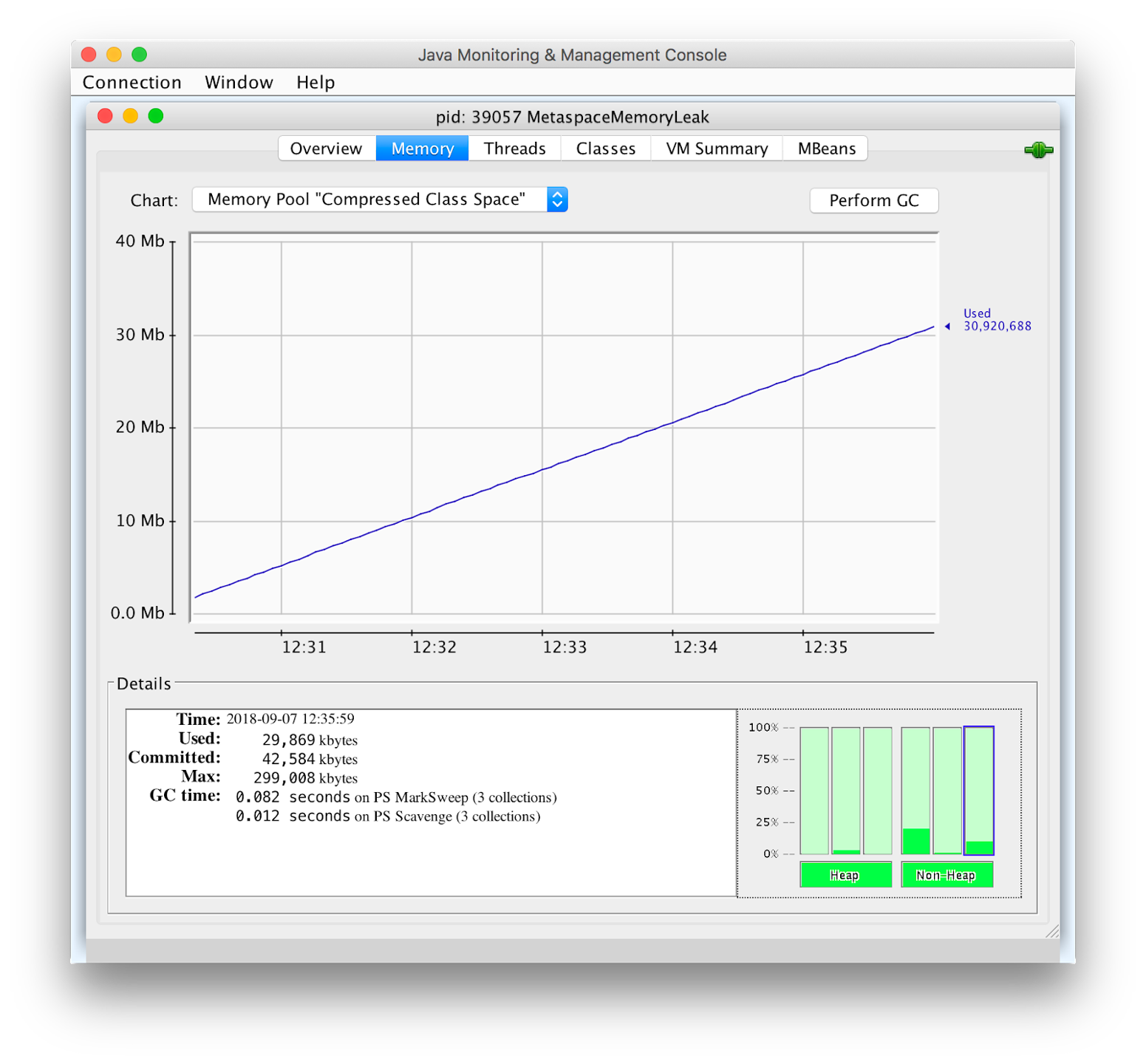
summary.diff output shows that the class space usage is increasing dramatically due to the corresponding increase in the number of loaded classes. bash-3.2$ jcmd 39057 VM.native_memory summary.diff
39057:
Native Memory Tracking:
Total: reserved=5761678KB +52943KB, committed=472350KB +104143KB
- Java Heap (reserved=4194304KB, committed=163328KB +7680KB)
(mmap: reserved=4194304KB, committed=163328KB +7680KB)
- Class (reserved=1118333KB +47579KB, committed=117949KB +89963KB)
(classes #68532 +58527)
(malloc=8317KB +2523KB #5461 +3371)
(mmap: reserved=1110016KB +45056KB, committed=109632KB +87440KB)
- Thread (reserved=21594KB -2057KB, committed=21594KB -2057KB)
(thread #22 -2)
(stack: reserved=21504KB -2048KB, committed=21504KB -2048KB)
(malloc=65KB -6KB #111 -10)
(arena=25KB -2 #42 -4)
- Code (reserved=250400KB +244KB, committed=5612KB +1348KB)
(malloc=800KB +244KB #1498 +234)
(mmap: reserved=249600KB, committed=4812KB +1104KB)
- GC (reserved=159039KB +18KB, committed=145859KB +50KB)
(malloc=5795KB +18KB #856 +590)
(mmap: reserved=153244KB, committed=140064KB +32KB)
- Compiler (reserved=153KB, committed=153KB)
(malloc=22KB #72 -2)
(arena=131KB #3)
- Internal (reserved=13537KB +6949KB, committed=13537KB +6949KB)
(malloc=13505KB +6949KB #70630 +59119)
(mmap: reserved=32KB, committed=32KB)
- Symbol (reserved=2715KB +9KB, committed=2715KB +9KB)
(malloc=1461KB +9KB #702 +29)
(arena=1255KB #1)
- Native Memory Tracking (reserved=1416KB +1031KB, committed=1416KB +1031KB)
(malloc=140KB +34KB #2197 +518)
(tracking overhead=1275KB +997KB)
- Arena Chunk (reserved=186KB -832KB, committed=186KB -832KB)
(malloc=186KB -832KB)
Native Memory Leaks from Outside the JVM
For native memory leaks originating outside the JVM, you can use platform native or other third-party tools for their detection and troubleshooting. Here is a list of some of the tools that you can find useful in troubleshooting native memory leaks caused by allocations performed outside the JVM.
- Valgrind
- Purify available on both UNIX platforms and Windows
- Using Crash Dump or Core files
- On Windows, search Microsoft Docs for debug support. The Microsoft C++ compiler has the
/Mdand/Mddcompiler options that will automatically include extra support for tracking memory allocation. User-Mode Dump Heap (UMDH) is also helpful in tracking memory allocations. - Linux systems have tools such as
mtraceandlibnjamdto help in dealing with allocation tracking.
The following section takes a closer look at two of these tools.
Valgrind
$ valgrind --leak-check=full --show-leak-kinds=all --suppressions=suppression_file --log-file=valgrind_with_suppression.log -v java <Java Class>A suppression file can be supplied to valgrind with --log-file option in order for it to not consider the JVM internal allocations (such as the Java heap allocation) as potential memory leaks, otherwise it becomes very difficult to parse through the verbose output and manually look for relevant leak reports.
{
name
Memcheck:Leak
fun:*alloc
...
obj:/opt/java/jdk16/jre/lib/amd64/server/libjvm.so
...
}
==5200== 88 bytes in 1 blocks are still reachable in loss record 461 of 18,861
==5200== at 0x4C2FB55: calloc (in /usr/lib/valgrind/vgpreload_memcheck-amd64-linux.so)
==5200== by 0x7DCB156: Java_java_util_zip_Deflater_init (in /opt/jdk/ /jre/lib/amd64/libzip.so)
==5200== by 0x80F54FC: ???
==5200== by 0x8105F87: ???
==5200== by 0xFFFFFFFE: ???
==5200== by 0xEC67F74F: ???
==5200== by 0xC241B03F: ???
==5200== by 0xEC67D767: ???
==5200== by 0x413F96F: ???
==5200== by 0x8101E7B: ???
==5200==
==5200== 88 bytes in 1 blocks are still reachable in loss record 462 of 18,861
==5200== at 0x4C2FB55: calloc (in /usr/lib/valgrind/vgpreload_memcheck-amd64-linux.so)
==5200== by 0x7DCB156: Java_java_util_zip_Deflater_init (in /opt/jdk/jre/lib/amd64/libzip.so)
==5200== by 0x80F54FC: ???
==5200== by 0x8105F87: ???
==5200== by 0xFFFFFFFE: ???
==5200== by 0xEC67FF3F: ???
==5200== by 0xC241B03F: ???
==5200== by 0xEC630EB7: ???
==5200== by 0x413F96F: ???
==5200== by 0x8101E7B: ???
==5200== by 0x41: ???
==5200== by 0x19EAE47F: ???In the above output, Valgrind correctly reports that there are allocations leaking from Java_java_util_zip_Deflater_init native method.
Note:
Using Valgrind may have a negative impact on the performance of the monitored application.Crash Dump or Core files
On UNIX platforms, the pmap tool is helpful in identifying the memory blocks that might be changing/growing in size over time. Once you have identified the growing memory blocks or sections, you can examine the corresponding crash dump or core file(s) to look at those memory blocks. The values and contents at those locations can provide some valuable clues, which can help tie them back to the source code responsible for the allocations in those memory blocks.
$ diff pmap.15767.1 pmap.15767.3
69,70c69,70
< 00007f6d68000000 17036K rw--- [ anon ]
< 00007f6d690a3000 4850K ----- [ anon ]
---
> 00007f6d68000000 63816K rw--- [ anon ]
> 00007f6d690a3000 65536K ----- [ anon ]
From the previous pmap output, we can see that the memory block at 00007f6d690a3000 is growing between the two memory snapshots of the process. Using a core file collected from the process, we can examine the contents of this memory block.
$ gdb `which java` core.15767
GNU gdb (Ubuntu 7.11.1-0ubuntu1~16.5) 7.11.1
Copyright (C) 2016 Free Software Foundation, Inc.
...
(gdb) x/100s 0x00007f6d690a3000
0x7f6d690a3000: "mory Leak "
0x7f6d690a300c: "Alert: JNI Memory Leak "
0x7f6d690a3025: "Alert: JNI Memory Leak "
0x7f6d690a303e: "Alert: JNI Memory Leak "
0x7f6d690a3057: "Alert: JNI Memory Leak "
0x7f6d690a3070: "Alert: JNI Memory Leak "The above shows that there is a repeating string, "Alert: JNI Memory Leak", present in that memory block. Searching in the source code for the string or contents found in the relevant memory block can lead us to the culprit in the code. Here is the code used for this example, where these allocations are performed in JNI code and are not being released.
JNIEXPORT void JNICALL Java_JNINativeLeak_allocateMemory
(JNIEnv *env, jobject obj, jint size) {
char* bytes = (char*) malloc(size);
printf("Allocated %d bytes at %p \n", size, (void*)bytes);
for (int i=0; i<40; i++) {
strcpy(bytes+i*25, "Alert: JNI Memory Leak ");
}
}Hence, the pmap tool and core files can help in getting to the root of native memory leaks caused by allocations performed outside of the JVM.
Tracking All Memory Allocations in the JNI Library
If you write a JNI library, then consider creating a localized way to ensure that your library does not leak memory, by using a simple wrapper approach.
The procedure in the following example is an easy localized allocation tracking approach for a JNI library. First, define the following lines in all source files.
#include <stdlib.h>
#define malloc(n) debug_malloc(n, __FILE__, __LINE__)
#define free(p) debug_free(p, __FILE__, __LINE__)
Then, you can use the functions in the following example to watch for leaks.
/* Total bytes allocated */
static int total_allocated;
/* Memory alignment is important */
typedef union { double d; struct {size_t n; char *file; int line;} s; } Site;
void *
debug_malloc(size_t n, char *file, int line)
{
char *rp;
rp = (char*)malloc(sizeof(Site)+n);
total_allocated += n;
((Site*)rp)->s.n = n;
((Site*)rp)->s.file = file;
((Site*)rp)->s.line = line;
return (void*)(rp + sizeof(Site));
}
void
debug_free(void *p, char *file, int line)
{
char *rp;
rp = ((char*)p) - sizeof(Site);
total_allocated -= ((Site*)rp)->s.n;
free(rp);
}
The JNI library would then need to periodically (or at shutdown) check the value of the total_allocated variable to verify that it made sense. The preceding code could also be expanded to save in a linked list the allocations that remained, and report where the leaked memory was allocated. This is a localized and portable way to track memory allocations in a single set of sources. You would need to ensure that debug_free() was called only with the pointer that came from debug_malloc(), and you would also need to create similar functions for realloc(), calloc(), strdup(), and so forth, if they were used.
A more global way to look for native heap memory leaks involves interposition of the library calls for the entire process.
Monitoring the Objects Pending Finalization
Different commands and options available to monitor objects pending finalization.
When the java.lang.OutOfMemoryError error is thrown with the "Java heap space" detail message, the cause can be the excessive use of finalizers. To diagnose this, you have several options for monitoring the number of objects that are pending finalization:
- The JConsole management tool can be used to monitor the number of objects that are pending finalization. This tool reports the pending finalization count in the memory statistics on the Summary tab pane. The count is approximate, but it can be used to characterize an application and understand if it relies heavily on finalization.
- On Linux, the
jmaputility can be used with the-finalizerinfooption to print information about objects awaiting finalization. - An application can report the approximate number of objects pending finalization using the
getObjectPendingFinalizationCountmethod of thejava.lang.management.MemoryMXBeanclass. Links to the API documentation and example code can be found in Custom Diagnostic Tools. The example code can easily be extended to include the reporting of the pending finalization count.
Troubleshooting a Crash Instead of a java.lang.OutOfMemoryError error
Use the information in the fatal error log or the crash dump to troubleshoot a crash.
Sometimes an application crashes soon after an allocation from the native heap fails. This occurs with native code that does not check for errors returned by the memory allocation functions.
For example, the malloc system call returns null if there is no memory available. If the return from malloc is not checked, then the application might crash when it attempts to access an invalid memory location. Depending on the circumstances, this type of issue can be difficult to locate.
However, sometimes the information from the fatal error log or the crash dump is sufficient to diagnose this issue. The fatal error log is covered in detail in Fatal Error Log. If the cause of the crash is an allocation failure, then determine the reason for the allocation failure. As with any other native heap issue, the system might be configured with an insufficient amount of swap space, another process on the system might be consuming all memory resources, or there might be a leak in the application (or in the APIs that it calls) that causes the system to run out of memory.