Note:
- This tutorial requires access to Oracle Cloud. To sign up for a free account, see Get started with Oracle Cloud Infrastructure Free Tier.
- It uses example values for Oracle Cloud Infrastructure credentials, tenancy, and compartments. When completing your lab, substitute these values with ones specific to your cloud environment.
Collect logs from OCI Logging into Logstash using OCI Streaming as a Kafka server
Introduction
Oracle Cloud Infrastructure (OCI) Streaming lets users of Apache Kafka offload the setup, maintenance, and infrastructure management that hosting your own Zookeeper and Kafka cluster requires. Streaming is compatible with most Kafka APIs, allowing you to use applications written for Kafka to send messages to and receive messages from the Streaming service without having to rewrite your code.
In this tutorial, you can learn how to use OCI Streaming service as a Kafka server. This service will receive publish requests with logs from the OCI Logging service and subscribe requests from a Logstash server outside OCI.
Objectives
- Create an OCI Service Connector Hub
- Create and use OCI Streaming as a Kafka server
- Get logs from OCI Logging service and redirect them, using OCI Service Connector Hub and OCI Streaming Kafka to Logstash
Prerequisites
-
An Oracle Cloud account. If you don’t have an account, you can sign up for an Oracle Cloud Free Tier account.
-
For each service in OCI, you will need to provide some policies to let services communicate with each other. For more information, see the following links.
Architecture
We will use the following OCI services in this tutorial: OCI Logging, OCI Service Connector Hub, and OCI Streaming, as shown in the following architecture:
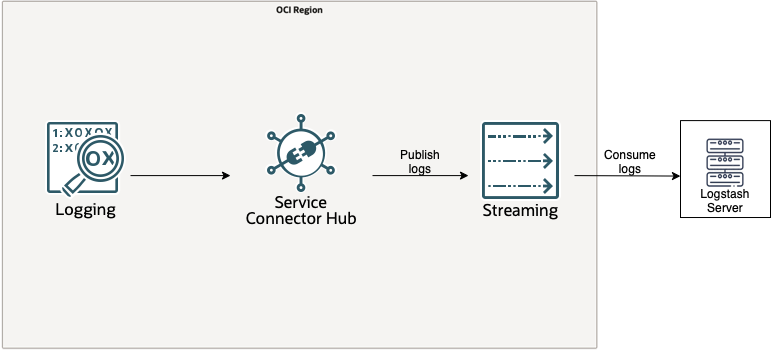
Task 1: Set up your Oracle Cloud Infrastructure
-
Create a stream pool like a Kafka server.
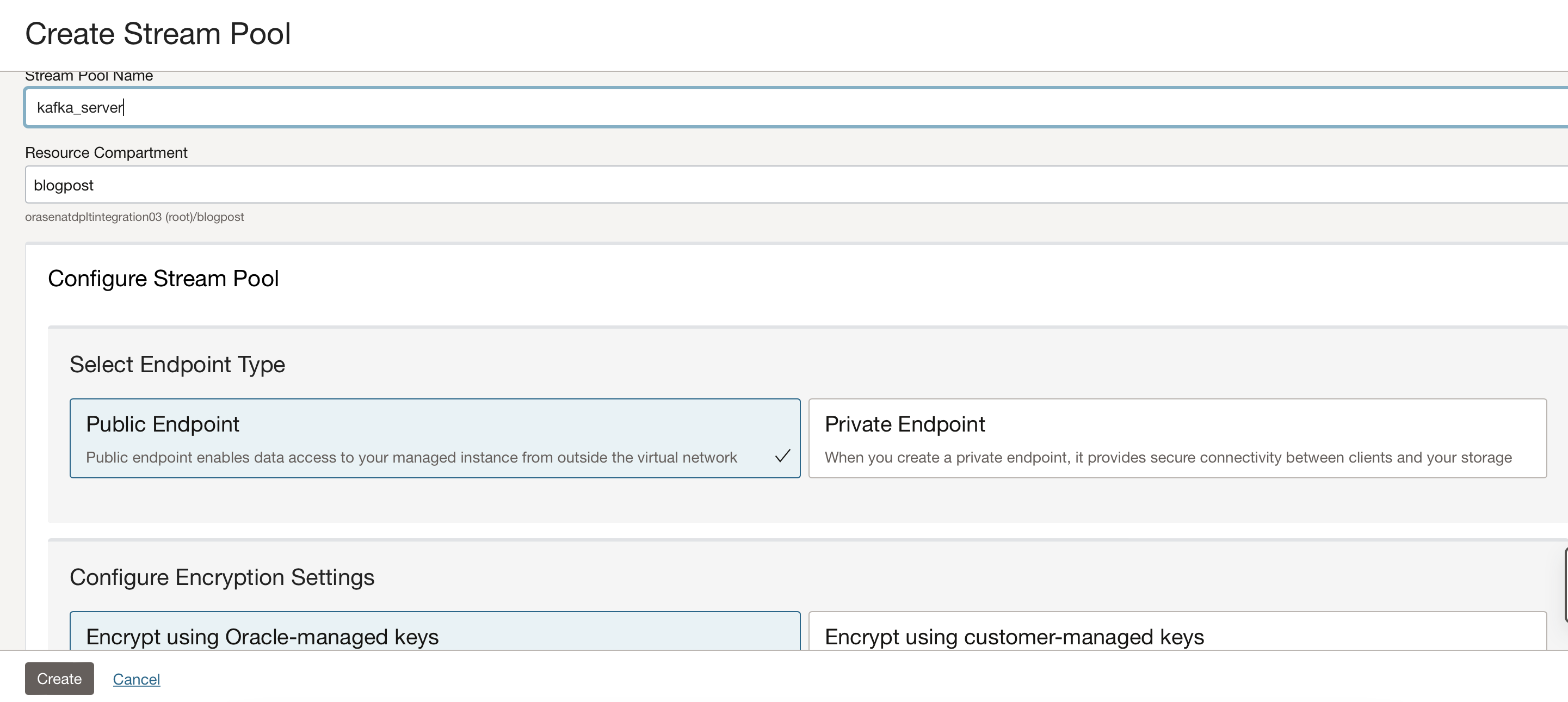
-
Create a stream. This will be considered a Kafka topic. You will need the stream’s name to specify the topic where to publish or subscribe to the OCI Streaming as a Kafka server.
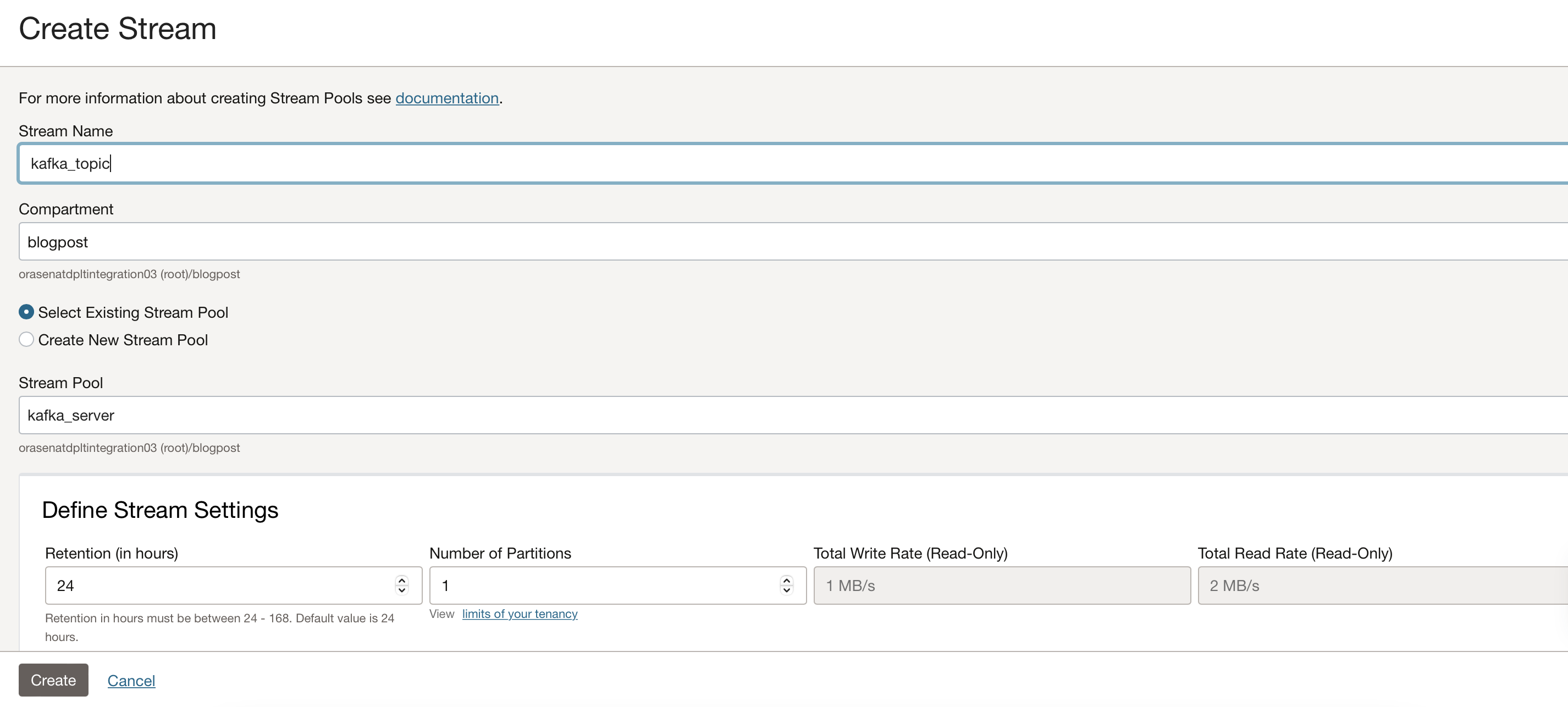
-
Create a service connector. After you have the stream created you can create the service connector. You will add source logging and target streaming as shown in the following image:
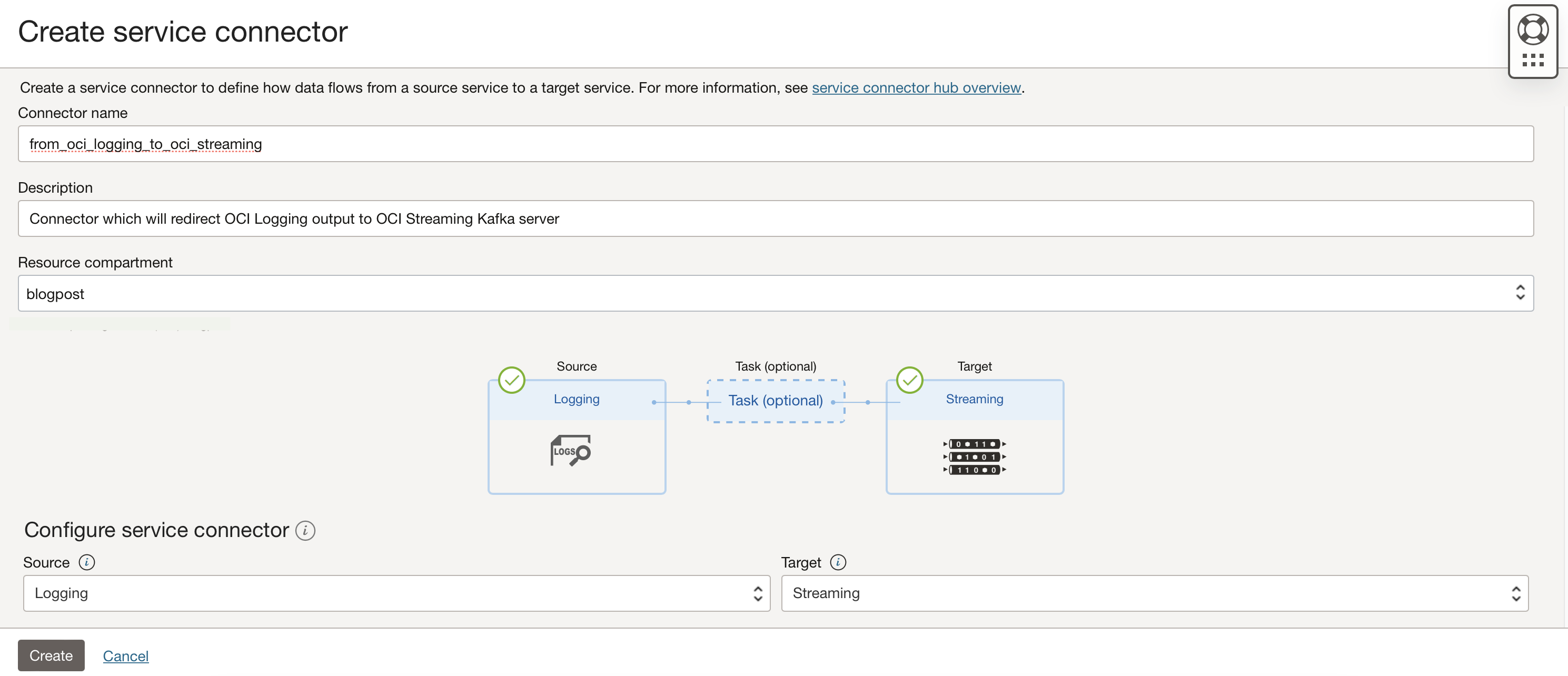
-
For the source configuration, leave the log group and logs values blank, so the connector will take all logs from the tenancy, as shown in the following image:
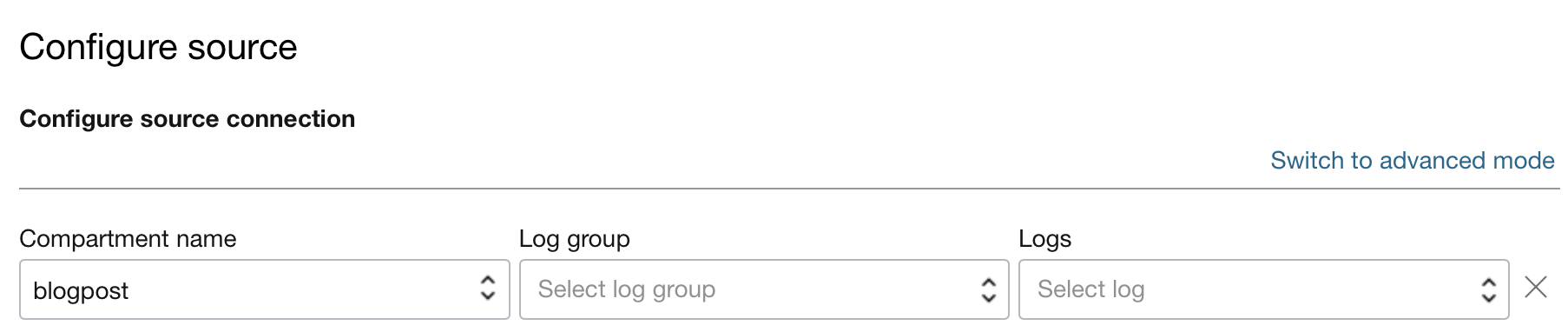
-
For the target configuration, specify the stream name of the stream previously created.

-
Task 2: Set up the Logstash Server
-
Based on your preference, create a VM instance and configure it to have
sshaccess into it or use your local station with internet access. -
Download Logstash in the instance you want to have the Logstash server. In this tutorial, we have used
v8.6.1. -
After the download is complete, unzip the package and go to the Logstash folder.
-
Create two files: input.conf and jaas.conf as shown in the following code snippets.
input.confinput { kafka { bootstrap_servers => "cell-1.streaming.<oci_region>.oci.oraclecloud.com:9092" topics => ["kafka_topic"] security_protocol => "SASL_SSL" sasl_mechanism => "PLAIN" jaas_path => "./jaas.conf" auto_offset_reset => "earliest" consumer_threads => 1 } } output { stdout { codec => rubydebug } }jaas.confKafkaClient { org.apache.kafka.common.security.plain.PlainLoginModule required username="<username_from_kafka_connection_settings>" password="<auth_token>"; }; -
From the Stream Pool you have created previously, copy the configuration for jaas.conf file from SASL Connection Strings in Kafka Connections Settings.
-
Run the following command to start Logstash with the Kafka client that will consume logs from OCI Streaming:
./bin/logstash -f input.conf
Related Links
Acknowledgments
- Author - Cristian Vlad (Principal Cloud Architect)
- Contributor - Gabriel Feodorov (Cloud Engineer)
More Learning Resources
Explore other labs on docs.oracle.com/learn or access more free learning content on the Oracle Learning YouTube channel. Additionally, visit education.oracle.com/learning-explorer to become an Oracle Learning Explorer.
For product documentation, visit Oracle Help Center.
Collect logs from OCI Logging into Logstash using OCI Streaming as a Kafka server
F79037-01
March 2023
Copyright © 2023, Oracle and/or its affiliates.