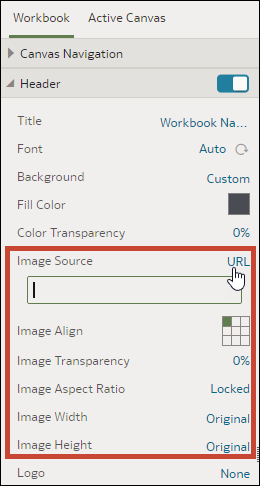Add an Image to the Workbook Header in Present
When you design a presentation flow, you can add an image from a file or URL to the workbook header and specify how you want the image to display.
- On your home page, hover over a workbook, click Actions, then select Open.
- Click Present.
- In the Present page, click the Workbook tab.
- In the Header section, click the Background field and then select Custom.
- In the Header section, click the Image Source field and
choose where to get the image from.
- If you select URL, then paste the image source's URL into the text field.
- If you select File, then click the
file upload icon
 and browse for and select the file you want to use.
and browse for and select the file you want to use.
- In the Header section, specify the image's display properties, for example image width and height.
- Click Save.