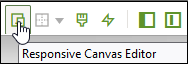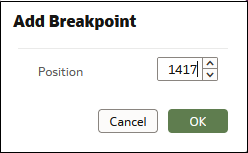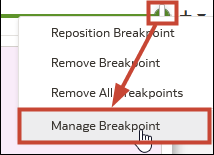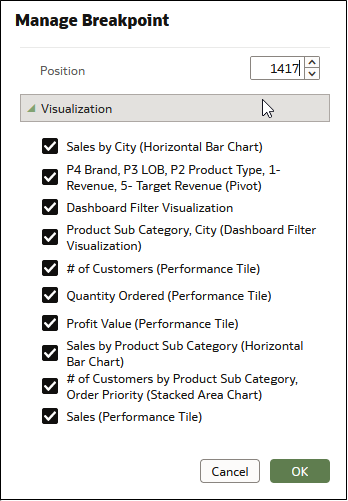Design Canvas Layouts to View on Different Devices
You can create canvas breakpoints to determine how visualizations display to consumer users on devices with different screen sizes. For example, you can set different breakpoints to optimize viewing on a mobile device browser, a tablet, or a laptop.