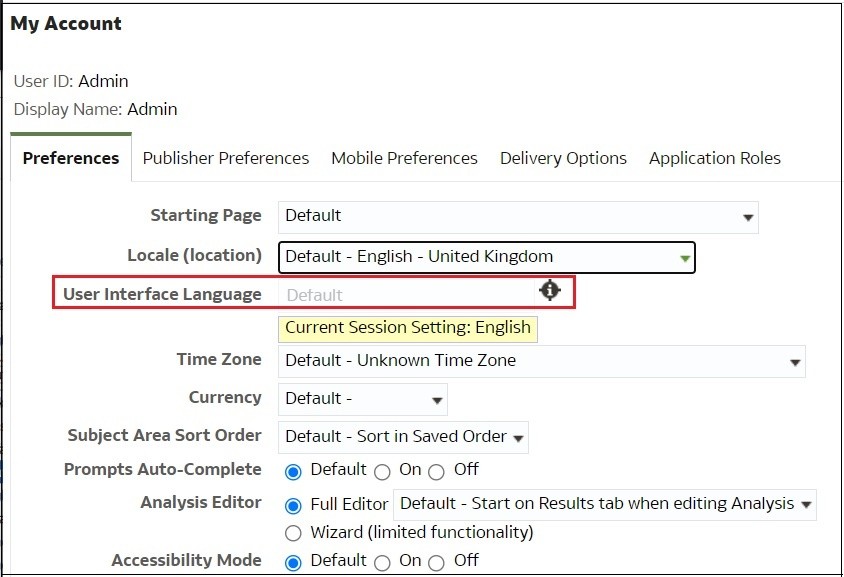Switch to a Different Language
Oracle Analytics supports a range of languages.
What languages does Oracle Analytics support?
All languages listed are available from the Home page and Classic Home page except where indicated:
Arabic, Chinese (Simplified), Chinese (Traditional), Croatian, Czech, Danish, Dutch, English, Estonian (Home Page only), Finnish, French, French (Canada), German, Greek, Hebrew, Hungarian, Italian, Japanese, Korean, Latvian (Home Page only), Lithuanian (Home Page only), Norwegian, Polish, Portuguese, Portuguese (Brazil), Romanian, Russian, Slovak, Spanish, Swedish, Thai, Turkish, Ukrainian, and Vietnamese.
What's translated?
-
User Interface: Oracle Analytics translates text in menus, buttons, messages, and other elements of the user interface.
-
Auto-generated text: Some auto-generated text in content that you create is translated too. For example, automatically generated titles and filters displayed in visualizations, analyses, dashboards, pixel-perfect reports, and so on.
-
User guides: Several user guides are translated.
What isn't translated?
A few features are available only in English.
-
Analyses, dashboards, and pixel-perfect reports:
- User-defined titles and text in your workbooks, unless you choose to translate them. See Localize Catalog Captions.
- Column names coming from your data sources, unless you set up column name translation in your semantic model.
-
Data visualization workbooks:
- User-defined titles and text in your workbooks.
- Column names coming from your data sources, such as "Revenue". Unless your workbook is based on a subject area and you set up column name translation in your semantic model.
- Default names for your workbooks. If English is your selected language, the default name for workbooks is Untitled. If you use a different language such as Italian, the default name when you save a workbook is the equivalent of Untitled in Italian. However, after you save a workbook, the name is fixed in that language. Workbook names don't change if you sign-in with a different language.
- Datasets:
- Column names in Microsoft Excel spreadsheets that you upload.
- Column names from your data sources.
How do I select my language?
Several options are available:
-
Select your language in your browser settings.
Refer to the documentation for your browser.
-
Data visualization pages - Select your language in the My Profile tab, available from the Home page.
See Localize the User Interface for Data Visualization.

-
Classic pages - Select your language in the My Account Preferences tab, available from the Classic Home page.
See Set Your Preferences.