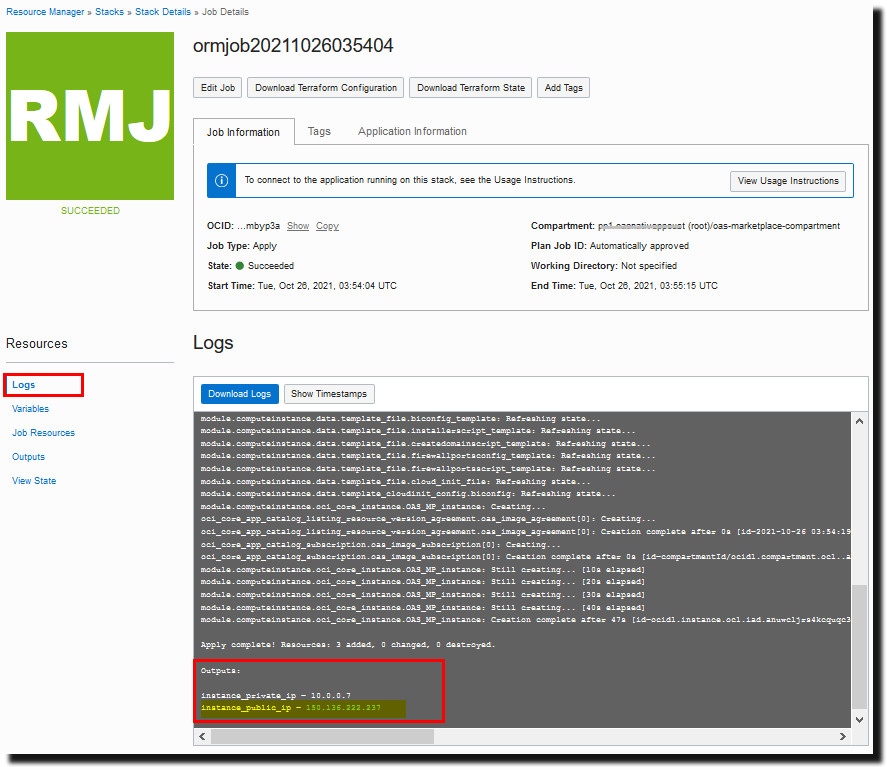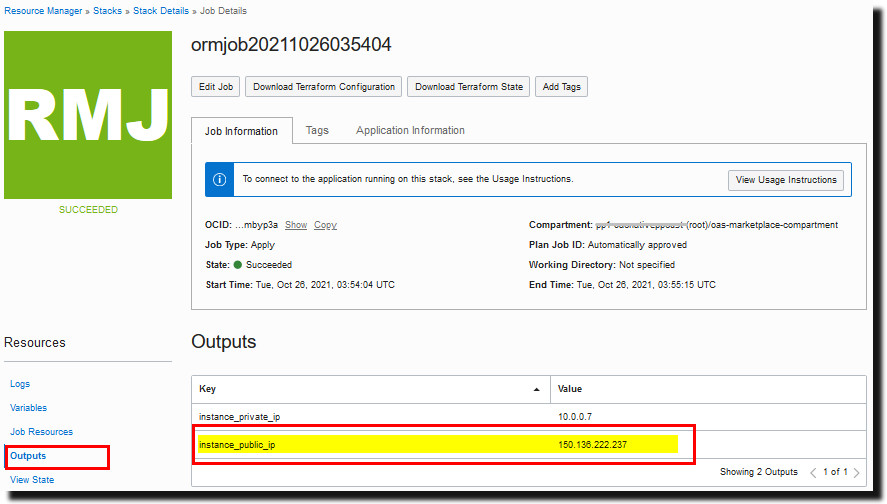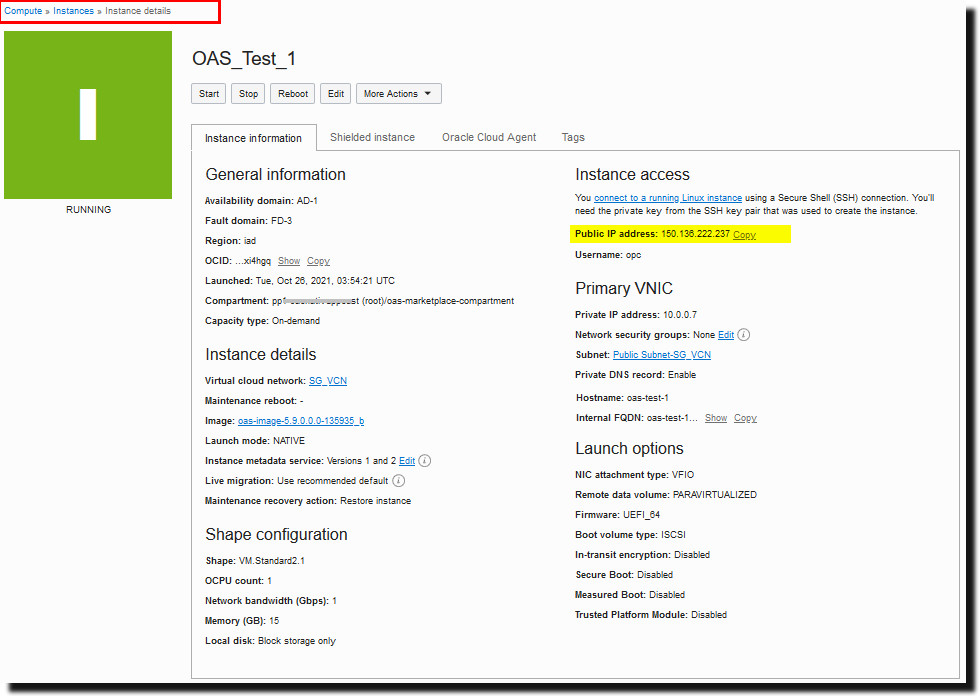A Frequently Asked Questions
- How do I know when the deployment and domain creation is complete?
- Where can I find the logs for the installation and check on progress?
- How can I verify that Oracle Analytics Server is up and running?
- Where can I find the public IP address of my Oracle Analytics Server compute instance?
- I rebooted my Oracle Analytics Server compute instance. Why can’t I access Oracle Analytics Server?
- The status of my stack job changed to "Finished". Why can’t I access my Oracle Analytics Server compute instance?
- How do I create the Oracle Analytics Server domain manually?
- Can I customize Oracle Analytics Server deployment on Oracle Cloud using Terraform?
How do I know when the deployment and domain creation is complete?
To check whether deployment and domain creation is complete, use SSH to connect to
the Oracle Analytics Server compute instance as the opc user, switch to the
oracle user, and look in the
/u01/app/oas-scripts directory for the file
oas_install.finish. If you find this file, the installation is
complete.
>cd /u01/app/oas-scripts/
>ls -la
>...
>-rw-r--r--. 1 root root 0 Nov 05 15:02 oas_install.finish
>...If you selected the option to create and configure a domain, the entire process takes about 30 - 40 minutes to complete.
Where can I find the logs for the installation and check on progress?
oas_cloudinit.log.
If you opt to create an Oracle Analytics Server domain , you see an additional log called oas_create_domain.log.
You can find both these logs in the /var/log/ directory of your Oracle Analytics Server compute instance.
-
oas_cloudinit.log: Logs progress information during the entire installation process. For example, you see messages about script generation, script execution, the filebiconfigused for domain creation, the configuration fileDefaultSingleNodeOASFirewallPorts.xmland script fileopen_oas_firewall_ports.shused to open ports in the firewall, and details about any files removed during the cleanup phase. -
oAs_create_domain.log: Logs status information during the domain creation phase. If domain creation succeeds, you see the following message:[CONFIG] SUCCESS:Collect logs Configuration:Oracle_Analytics_Configuration completed successfully The configuration of Oracle Distribution completed successfully.
If a problem occurs, you see an error message with a description of the issue.
How can I verify that Oracle Analytics Server is up and running?
http://OAS_IP_Address:port/analyticsFor example:
http://123.45.67.890:9502/analyticsIf you selected the Create Oracle Analytics Server Domain
stack option, Oracle Analytics Server is set up with the default ports, and you can access Oracle Analytics Server on port 9502. If you configured the Oracle Analytics Server domain separately, use the port number you specified for the Managed Server
bi_server1.
See also Next Steps After Configuring the Domain in Installing and Configuring Oracle Analytics Server.
Where can I find the public IP address of my Oracle Analytics Server compute instance?
You can find the public IP address (if available) in several places:
- Stack Job Log tab: The public IP address displays in the Outputs section at the end of the log.
- Stack Job Outputs tab: The public IP address displays in the Outputs section for the job.
- Compute Instance Details page: Navigate to the compartment where you deployed the Oracle Analytics Server and locate the compute instance. The public IP address displays in the Instance Access section for the compute instance.
I rebooted my Oracle Analytics Server compute instance. Why can’t I access Oracle Analytics Server?
Oracle Analytics Server doesn't restart automatically after you reboot the computer instance that is
hosting Oracle Analytics Server. You must restart Oracle Analytics Server manually using start.sh. See Restart Oracle Analytics Server After You Reboot the Compute Instance.
The status of my stack job changed to "Finished". Why can’t I access my Oracle Analytics Server compute instance?
If you opted to create and configure a domain, the process takes about 30 - 40 minutes and starts in the background immediately after the stack job finishes. See How do I know when the deployment and domain creation is complete?
If you don’t select the option Create Oracle Analytics Server Domain when you deploy Oracle Analytics Server or the domain creation fails due incorrect credentials or network issues, you must create the domain manually before you can access Oracle Analytics Server. See How do I create the Oracle Analytics Server domain manually?
How do I create the Oracle Analytics Server domain manually?
/u01/data/biconfig.rsp, and then either run the Oracle Analytics Server create domain script (/u01/app/oas-scripts/create_oas_domain.sh)
or run /u01/app/Oracle/Middleware/Oracle_Home/bi/bin/config.sh.
-
Use SSH to access the compute instance for Oracle Analytics Server. Log in as the
opcuser and then switch to theoracleuser.ssh opc@oas_public_ipsudo su oracle -
Navigate to
/u01/data. -
In a file editor such as vi, update the configuration file
biconfig.rsp.For example:
sudo vi biconfig.rsp -
Navigate to the
/u01/app/oas-scriptsfolder. -
Do one of the following:
-
Execute the existing create domain script to create the domain:
/u01/app/oas-scripts/create_oas_domain.sh -
Run
config.sh:sudo -u oracle bash /u01/app/Oracle/Middleware/Oracle_Home/bi/bin/config.sh -silent -responseFile /u01/data/biconfig.rsp -invPtrLoc /u01/app/oraInst.loc 2>&1 > /var/log/oas_create_domain.log
-
Can I customize Oracle Analytics Server deployment on Oracle Cloud using Terraform?
Yes. Oracle provides two customizable Terraform modules that enable you to quickly deploy Oracle Analytics Server on Oracle Cloud Infrastructure using Resource Manager or Terraform commands: Oracle Analytics Server - UCM (Universal Credits) and Oracle Analytics Server - BYOL (Bring Your Own License)
oracle-quickstart/oci-oracle-analytics-serverFor general information about Resource Manager and Terraform in Oracle Cloud Infrastructure, see Overview of Resource Manager and Resource Manager and Terraform.