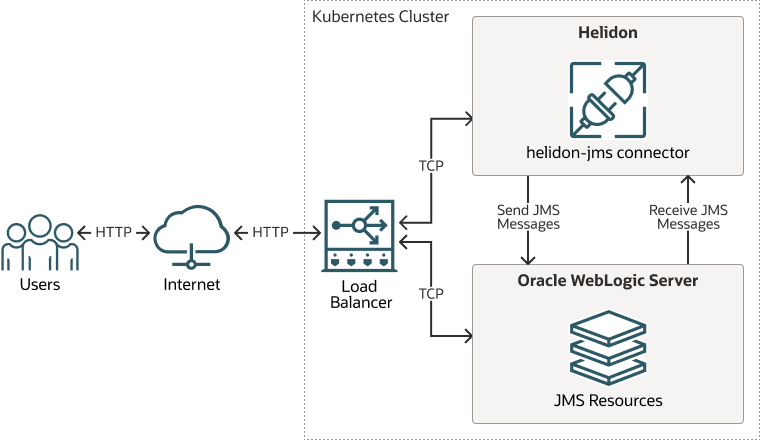3 Integrating WebLogic Server JMS with Helidon
Figure 3-1 WebLogic Server JMS Integration with Helidon
This chapter includes the following topics:
- Prerequisites
To integrate WebLogic Server with Helidon for JMS, it is assumed that you have already deployed WebLogic Server and Helidon in a Kubernetes cluster. - Setting Up the JMS Integration with Helidon
Before you begin the integration steps, ensure that you have created the required JMS resources and the T3/T3S channels. - Troubleshooting Common JMS Issues
Learn about the common issues you may encounter when setting up the integration between WebLogic Server and Helidon 3.x or 2.x.
Prerequisites
- Configure/create the WebLogic Server JMS resources, before adding them as part of the Helidon JMS connector configurations.
- To send/receive JMS messages from Helidon to WebLogic Server JMS destinations, specify the WebLogic Server T3/T3S connection details. Enable the T3/T3S channels for communication in WebLogic Server and ensure that you are able to connect to T3/T3S from the Helidon application.
- Add the thin client JAR files to the local Maven repository and
refer to it as part of the Maven dependencies.
- For Helidon 3.x
You can download the WebLogic Server 14.1.1 Thin T3 Jakarta client from Oracle Software Delivery Cloud (OSDC) for commercial use under WebLogic Server commercial licenses. Go to https://edelivery.oracle.com and download the package for Oracle WebLogic Server 14c 14.1.1.0.0 (Oracle WebLogic Server Enterprise Edition, Oracle WebLogic Server Standard Edition). To download the client for development use under the "Oracle Technology Network Free Developer License Terms", go to https://www.oracle.com/middleware/technologies/weblogic-server-downloads.html. For the steps to download, see Downloading the WebLogic Server Java Clients with Jakarta Package Names.
- For Helidon 2.x
You can locate the WebLogic Server Thin T3 client in your WebLogic Server installation under the
WL_HOME\server\libdirectory.
- For Helidon 3.x
- Enabling the T3/T3S Channel in the WebLogic Kubernetes Operator
- Creating the Kubernetes Service for T3/T3S Channel for Communication
- Configuring the JMS Resources in WebLogic Server Using WebLogic Deploy Tooling
Parent topic: Integrating WebLogic Server JMS with Helidon
Enabling the T3/T3S Channel in the WebLogic Kubernetes Operator
- WebLogic Server Administration Console: The Domain in Persistent Volume (PV) domain home pattern enables you to configure the channel using the WebLogic Server Administration Console. For more information about this pattern, see Domain Home on a PV.
- WebLogic Scripting Tool (WLST): The Domain in Persistent Volume (PV) domain home pattern enables you to configure the channel using WLST. See Domain Home on a PV.
- WebLogic Deploy Tooling (WDT) model: The Model in Image domain home pattern enables you to configure the channel using the WDT model files and application archives. See Model in Image.
For information about external WebLogic clients in WebLogic Kubernetes Operator, see External WebLogic Clients.
- Creating the T3/T3S Channel Using the Administration Console
- Creating the T3/T3S Channel Using the WLST Script
- Creating the T3/T3S Channel Using WebLogic Deploy Tooling
Parent topic: Prerequisites
Creating the T3/T3S Channel Using the Administration Console
To create the T3/T3S channel for the Administration Server:
- Log in to the WebLogic Server Administration Console and click Lock & Edit to obtain the configuration lock.
- In the left pane of the console, expand Environment and select Servers.
- On the Servers page, select the WebLogic Server Administration Server (for
example:
admin-server) from the list of servers. - Go to the Protocols tab, select the Channels tab, and then click New.
- In the network channel Name field, enter admin-t3-channel, select Protocol as t3, and then click Next.
- In the Listen Port field, enter 30014, for External Listen Address, enter <Master IP>, and for External Listen Port, enter 30014. Leave the Listen Address field blank.
- Click Finish to create the network channel for admin-server.
To create the T3 channel for the dynamic cluster:
- Log in to the WebLogic Server Administration Console and click Lock & Edit to obtain the configuration lock.
- In the left pane of the console, expand Environment and select Clusters, and then select Server Template.
- From the list of server templates, select the target server template (for example: server-template-1).
- Go to the Protocols tab, click the Channels tab, and then click New.
- In the network channel Name field, enter the
name of the network channel (for example: cluster-t3-channel), select
Protocol as t3 or
t3s, and then click Next. - In the Listen Port field, enter 30016, for External Listen Address, enter <Master IP>, and for External Listen Port, enter 30016. Leave the Listen Address field blank.
- Click Finish to create the network channel for the dynamic cluster.
Note:
When WebLogic Server and Helidon are part of the same Kubernetes cluster, you can use the Fully Qualified Kubernetes Service Name as part of the public IP address.
wls-domain-admin-server.wls-domain-ns.svc.cluster.localwls-domain-managed-server${id}.wls-domain-ns.svc.cluster.localCreating the T3/T3S Channel Using the WLST Script
admin-t3-channel that has a listen port
30014 and a public port
30014:import sys
admin_server = sys.argv[1]
admin_port = sys.argv[2]
user_name = sys.argv[3]
password = sys.argv[4]
domain_ns = sys.argv[5]
connect(user_name, password, 't3://' + admin_server + ':' + admin_port)
edit()
startEdit()
cd('/')
print('Create channel for admin server')
cd('/Servers/admin-server')
cmo.createNetworkAccessPoint('admin-t3-channel')
cd('NetworkAccessPoints/admin-t3-channel')
cmo.setProtocol('t3')
cmo.setListenPort(30014)
cmo.setPublicPort(30014)
##You need to use public IP address when Helidon and WebLogic Server are in different Kubernetes clusters.
cmo.setPublicAddress('wls-domain-admin-server.' + domain_ns + '.svc.cluster.local')
print('admin-t3-channel added')
print('Create channel for cluster')
cd('/ServerTemplates/server-template_1')
cmo.createNetworkAccessPoint('cluster-t3-channel')
cd('/ServerTemplates/server-template_1/NetworkAccessPoints/cluster-t3-channel')
cmo.setProtocol('t3')
cmo.setListenPort(30016)
##You need to use public IP address when Helidon and WebLogic Server are in different Kubernetes.
cmo.setPublicAddress('wls-domain-managed-server${id}.' + domain_ns + '.svc.cluster.local')
cmo.setEnabled(true)
cmo.setHttpEnabledForThisProtocol(true)
cmo.setTunnelingEnabled(false)
cmo.setOutboundEnabled(false)
cmo.setTwoWaySSLEnabled(false)
cmo.setClientCertificateEnforced(false)
print('cluster-t3-channel added')
activate()
disconnect()Creating the T3/T3S Channel Using WebLogic Deploy Tooling
You can create the T3/T3S channel resources by using WDT. The following example uses the WDT model configuration for creating the T3 channels for the Administration Server and the dynamic cluster:
topology:
Server:
admin-server:
ListenAddress: wls-domain-admin-server
NetworkAccessPoint:
internal-t3:
ListenAddress: localhost
ListenPort: 7001
admin-t3-channel:
# You need to use public IP address when Helidon and WebLogic Server are in different Kubernetes.
PublicAddress: wls-domain-admin-server.wls-domain-ns.svc.cluster.local
ListenPort: 30014
PublicPort: 30014
ServerTemplate:
server-template_1:
Cluster: cluster-1
ListenAddress: wls-domain-managed-server${id}
ListenPort: 8001
NetworkAccessPoint:
cluster-t3-channel:
# You need to use public IP address when Helidon and WebLogic Server are in different Kubernetes clusters.
PublicAddress: wls-domain-managed-server${id}.wls-domain-ns.svc.cluster.local
ListenPort: 30016Creating the Kubernetes Service for T3/T3S Channel for Communication
After you create the T3/T3S channels in the WebLogic Server domain, you should enable the channel for communication in the Kubernetes cluster. The following is an example of creating the Kubernetes service for T3 communication:
apiVersion: v1
kind: Service
metadata:
name: adminserver-t3-external
namespace: wls-domain-ns
labels:
weblogic.serverName: admin-server
spec:
type: NodePort
selector:
weblogic.serverName: admin-server
ports:
- name: t3adminport
protocol: TCP
port: 30014
targetPort: 30014
nodePort: 30014
---
apiVersion: v1
kind: Service
metadata:
name: cluster-t3-external
namespace: wls-domain-ns
labels:
weblogic.clusterName: cluster-1
spec:
type: NodePort
selector:
weblogic.clusterName: cluster-1
ports:
- name: t3clusterport
protocol: TCP
port: 30016
targetPort: 30016
nodePort: 30016Note:
- Refer the admin T3 external URL using
t3://adminserver-t3-external.wls-domain-ns.svc.cluster.local:30014. - Refer the cluster T3 external URL using
t3://cluster-t3-external.wls-domain-ns.svc.cluster.local:30016.
For information about external WebLogic clients in WebLogic Kubernetes Operator, see External WebLogic Clients.
Parent topic: Prerequisites
Configuring the JMS Resources in WebLogic Server Using WebLogic Deploy Tooling
A simple example of a model to deploy the JMS resources by targeting them to the WebLogic Administration Server and the dynamic cluster using WDT.
resources:
FileStore:
FileStoreCluster:
Target: cluster-1
Directory: wlsdeploy/stores/FileStoreCluster/
FileStoreAdmin:
Target: admin-server
Directory: wlsdeploy/stores/FileStoreAdmin/
JMSServer:
JMSServerCluster:
Target: cluster-1
PersistentStore: FileStoreCluster
JMSServerAdmin:
Target: admin-server
PersistentStore: FileStoreAdmin
JmsSessionPool:
JMSSessionPool0: {}
JMSSystemResource:
jmsmodulecluster:
Target: cluster-1
SubDeployment:
jmssdcluster:
Target: JMSServerCluster
JmsResource:
ConnectionFactory:
dqcf:
DefaultTargetingEnabled: true
JNDIName: dqcf
ClientParams:
MessagesMaximum: 1
LoadBalancingParams:
ServerAffinityEnabled: false
TransactionParams:
XAConnectionFactoryEnabled: true
UniformDistributedQueue:
udq:
JNDIName: udq
SubDeploymentName: jmssdcluster
MessagingPerformancePreference: 0
DeliveryFailureParams:
RedeliveryLimit: 600
DeliveryParamsOverrides:
RedeliveryDelay: 1000
DeliveryMode: Persistent
jmsmoduleadmin:
Target: admin-server
SubDeployment:
jmssdadmin:
Target: JMSServerAdmin
JmsResource:
ConnectionFactory:
qcf:
DefaultTargetingEnabled: true
JNDIName: qcf
ClientParams:
MessagesMaximum: 1
LoadBalancingParams:
ServerAffinityEnabled: false
TransactionParams:
XAConnectionFactoryEnabled: true
Queue:
queue:
JNDIName: queuejndi
SubDeploymentName: jmssdadmin
MessagingPerformancePreference: 0
DeliveryFailureParams:
RedeliveryLimit: 600
DeliveryParamsOverrides:
RedeliveryDelay: 1000
DeliveryMode: Persistent
Topic:
myTopic:
JNDIName: myTopic
SubDeploymentName: jmssdadminParent topic: Prerequisites
Setting Up the JMS Integration with Helidon
pom.xml file and configuring
the WebLogic Server JMS connector. These dependencies enable reactive streaming and
messaging along with JMS.
Parent topic: Integrating WebLogic Server JMS with Helidon
Troubleshooting Common JMS Issues
Learn about the common issues you may encounter when setting up the integration between WebLogic Server and Helidon 3.x or 2.x.
Issue 1
The filter status: REJECTED error is reported with the latest Patch Set Updated (PSU) for the WebLogic Server thin client jar file. Here is a sample of the error message:
<Error> <RJVM> <WL-000503> <Incoming message header or abbreviation processing failed.
java.io.InvalidClassException: filter status: REJECTED
at java.base/java.io.ObjectInputStream.filterCheck(ObjectInputStream.java:1414)
at java.base/java.io.ObjectInputStream.readNonProxyDesc(ObjectInputStream.java:2055)
at java.base/java.io.ObjectInputStream.readClassDesc(ObjectInputStream.java:1909)
at java.base/java.io.ObjectInputStream.readOrdinaryObject(ObjectInputStream.java:2235)
at java.base/java.io.ObjectInputStream.readObject0(ObjectInputStream.java:1744)
at java.base/java.io.ObjectInputStream.readObject(ObjectInputStream.java:514)
at java.base/java.io.ObjectInputStream.readObject(ObjectInputStream.java:472)
at thinClientClassLoader//weblogic.utils.io.FilteringObjectInputStream.readObjectValidated(FilteringObjectInputStream.java:177)
. . . .
>
023.02.04 13:57:10 INFO io.helidon.messaging.connectors.jms.JmsConnector Thread[main,5,main]: JMS Connector gracefully stopped.
Exception in thread "main" io.helidon.messaging.MessagingException: Error when preparing JNDI context.
at io.helidon.messaging.connectors.jms.ConnectionContext.<init>(ConnectionContext.java:64)
at io.helidon.messaging.connectors.jms.JmsConnector.getPublisherBuilder(JmsConnector.java:429)
. . . .Solution:
This issue is reported due to the deserialization filters used in Helidon. Add the
serial-config.properties file in the
<src>/main/resources/META-INF/helidon/ location, with
the following content to resolve the issue:
pattern=weblogic.**;java.util.**;java.lang.**;java.io.**;java.rmi.**;javax.naming.**;jakarta.jms.**For more information about deserialization filters, see Helidon JEP-290 Implementation.
Note:
The suggested filter configuration helps only for selected use cases. In case of issues, you may need to use your own pattern that is suitable for your use case.Issue 2
The Helidon 2.x application hangs when you create the JMS connector during server startup.
Solution:
Ensure that the jaxws-wlswss-client and
wlthint3client jars are not used together. These jar files
should not be used together.
Issue 3
In Helidon 3.x, class loader issues are reported with
wlthint3client jar file. Here is a sample of the error
message:
SEVERE: Default error handler: Unhandled exception encountered.
java.util.concurrent.ExecutionException: Unhandled 'cause' of this exception encountered.
at io.helidon.webserver.RequestRouting$RoutedRequest.defaultHandler(RequestRouting.java:398)
. . .
Caused by: java.lang.ExceptionInInitializerError
at weblogic.utils.LocatorUtilities.getService(LocatorUtilities.java:37)
at weblogic.jms.WLInitialContextFactory.getInitialContext(WLInitialContextFactory.java:124)
. . .
Caused by: A MultiException has 2 exceptions. They are:
1. java.lang.NoSuchMethodException: The class GlobalServiceLocator has no constructor marked @Inject and no zero argument constructor
2. java.lang.IllegalArgumentException: Errors were discovered while reifying SystemDescriptor(
implementation=weblogic.server.GlobalServiceLocator
. . .
Caused by: java.lang.NoSuchMethodException: The class GlobalServiceLocator has no constructor marked @Inject and no zero argument constructor
at org.jvnet.hk2.internal.Utilities.findProducerConstructor(Utilities.java:1326)
. . .
Solution:
The thin client that uses the javax namespace does not
work with Helidon 3.x that uses the jakarta namespace. Therefore,
download the jakarta thin client jar,
wlthint3client.jakarta.jar, that uses the jakarta namespace
and also handles multi-release jar files correctly. Add this jar to the local maven
repository, build, and then run the application.
Issue 4
WebLogic Server JMS connector issues reported in Helidon 3.x.
Solution:
The new WebLogic Server connector initializes the
InitialContextFactory interface within a different thread from
the one which creates the destination. This feature makes the WebLogic Server's
thread-based security unusable. See Understanding Thread-Based Security on Clients and
Servers in Developing JMS Applications for Oracle WebLogic Server. The solution for
resolving these issues is to switch to object-based security. See Understanding Object-Based Security in Developing JMS Applications for Oracle WebLogic Server.
Issue 5
Helidon serialization config filter does not trace the actual rejected classes by default. Here is a sample of the error message you will find in the logs:
java.io.InvalidClassException: filter status: REJECTED
Solution:
helidon.serialFilter.trace system property to either
basic or
full.java -Dhelidon.serialFilter.trace=basic -jar ./target/custom-mp.jarEach accepted or rejected class is logged only once with the basic
trace filter setting.
ALLOWED class: class java.util.LinkedList, arrayLength: -1, depth: 2, references: 3, streamBytes: 84
REJECTED class: class java.util.ArrayList, arrayLength: -1, depth: 2, references: 3, streamBytes: 90You can compose proper serialization filter pattern with the list of REJECTED classes.
Parent topic: Integrating WebLogic Server JMS with Helidon