11.6 Troubleshooting False Alerts
Oracle Enterprise Manager sends invalid False/Fake OEM alert for OGG targets - Unexpected HTTP response code [403] received.
- False Alerts for Oracle GoldenGate Classic and Microservices (MA) Targets
- False Alerts for Oracle GoldenGate Classic Targets
- False Alerts for Oracle GoldenGate Microservices Targets
Parent topic: Troubleshoot
11.6.1 False Alerts for Oracle GoldenGate Classic and Microservices (MA) Targets
The Target Availability may go down for a few seconds owing to various reasons, such as network issues. As a workaround, you can change the "Alert occurrence value to 3 or 5" so that you will get alert only when status is down for a longer period of time .
To update the alert occurrence:
- Click Targets and select GoldenGate.
- On the OGG Home page, select a target, for example a Replicat target.
- Click the Target drop-down list, click Monitoring, and then select Metric and Collection Settings.
- On the Metric and Collection Settings page, in the Metric with Thresholds table, click Edit (pencil icon) in the Status row to display the Edit Advanced Settings: Status page.
- Set Number of Occurrences to 3.
Figure 11-1 Number of Occurrences
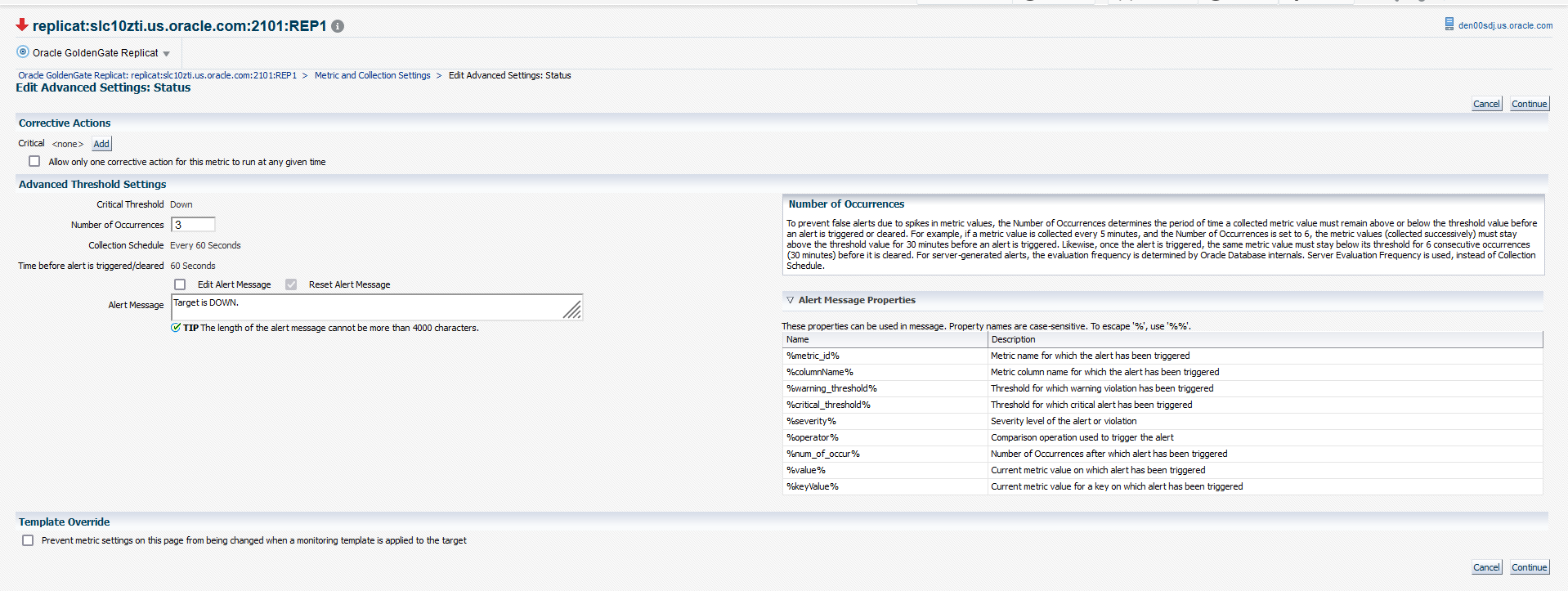
Parent topic: Troubleshooting False Alerts
11.6.2 False Alerts for Oracle GoldenGate Classic Targets
Ensure the following:
- Upgrade to Oracle GoldenGate Monitor Agent release 12.2.1.2.200131 is complete.
- Oracle GoldenGate Monitor Agent is up and running.
- The OGG Home page does not display a Warning icon and a tool tip in
either of the conditions:
- If either the Monitor agent or Web Service is down
- If both the Monitor agent and the Web Service are down
- If the log suggests that the Oracle GoldenGate web service is going down intermittently, then you can choose to delay notification by completing the following settings: https://support.oracle.com/epmos/faces/DocumentDisplay?_adf.ctrl-s=&_afrLoop=89915638796799&parent=DOCUMENT&sourceId=1368036.1&id=1540605.1&_afrWindowMode=0&_adf.ctrl-state=xp4ykk3tu_4
Parent topic: Troubleshooting False Alerts
11.6.3 False Alerts for Oracle GoldenGate Microservices Targets
Ensure the following:
- The Performance Metric server is up and running to ensure that no false alerts are issued for Administration service, Distribution service, Receiver service, and Extract and Replicat processes.
- Start the Service Manager. If the Service Manager is down and the Enterprise Manager agent is restarted, the status of the Administration, Performance Metric, Distribution, and Receiver services will be DOWN, until the Service Manager is UP.
- The out-of-box rule for metric collection error is disabled.
- A ruleset and rule are created in the Oracle Enterprise Manager as
follows:
- Ensure that the Ruleset applies only to the targets, such as group of GoldenGate targets or specific GoldenGate targets.
- Create a new rule for event type Metric Evaluation Error.
- Under Actions, select the delay equivalent to 30 minutes, and select Only
execute the actions if specified conditions match > Event has been open for
specified duration and enter a value for Event has been open for.
Figure 11-2 Create Rules and Rulesets
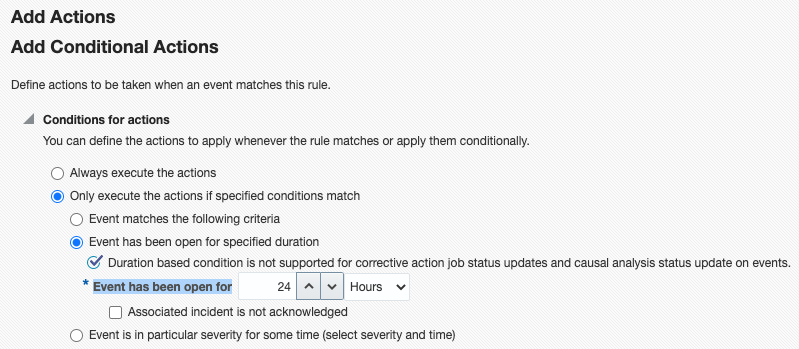
- Setup compression as shown in the following screen shot. This will compress all
collection error events from a target in an hour; events will be compressed only if
they are open for more than 30 minutes (based on the delay setting in the screen
shot).
Figure 11-3 Create or Update Incident
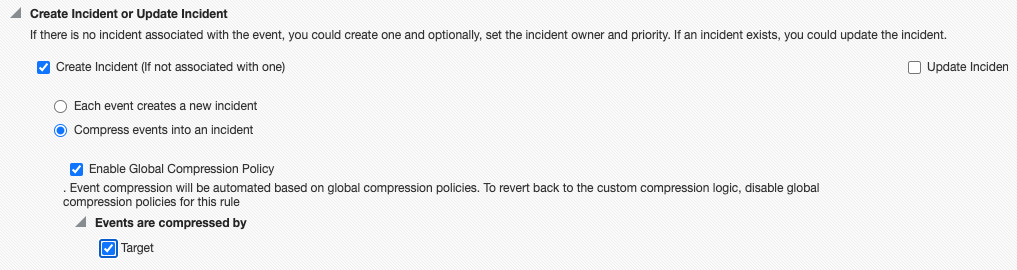
Parent topic: Troubleshooting False Alerts