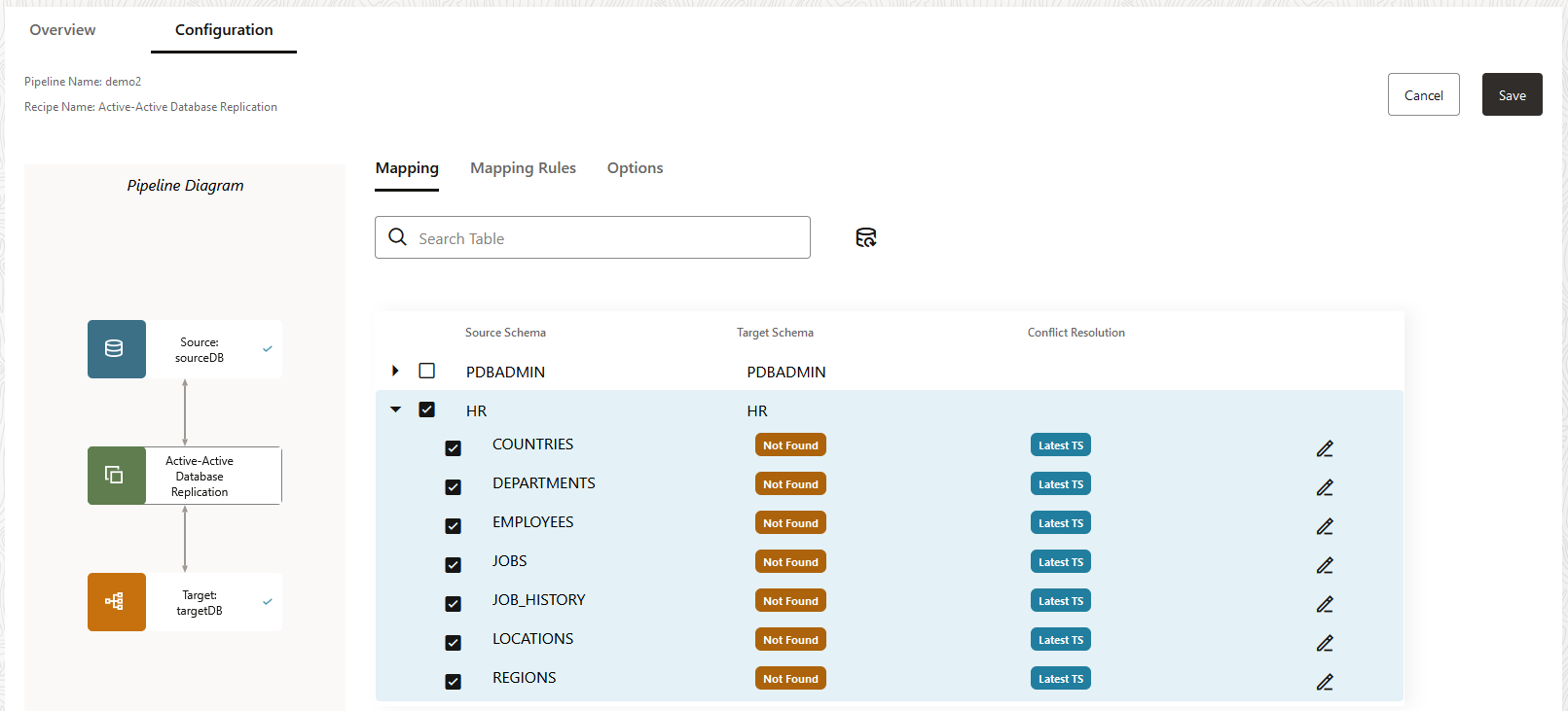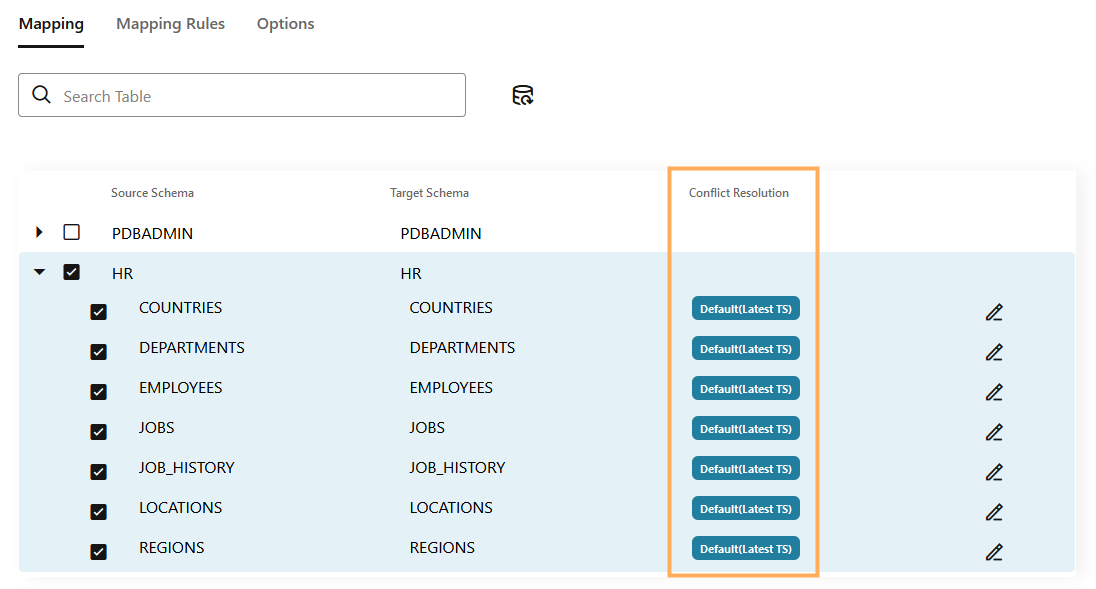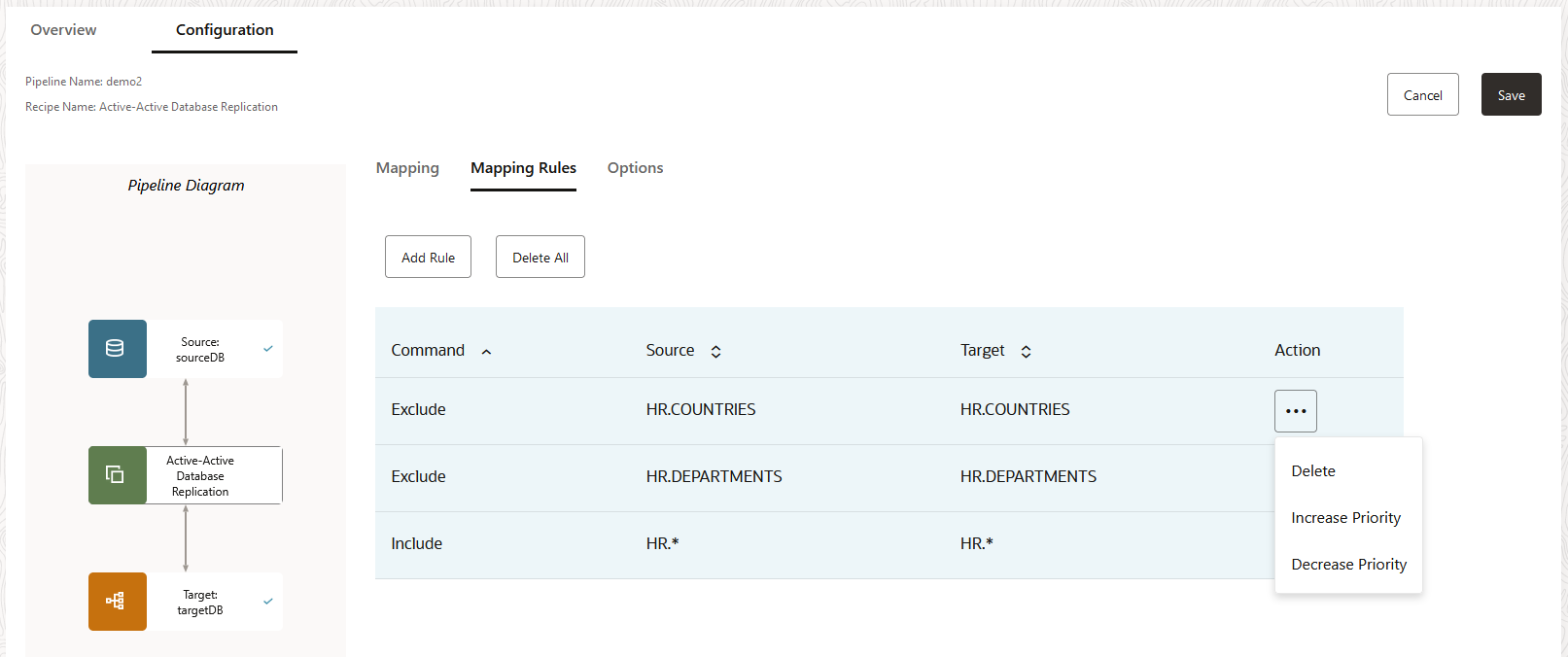Create pipelines
Learn to create a data replication process using pipelines and recipes.
About pipelines
A pipeline is an instance of a recipe. It enables you to select your source connection, the type of replication action(s) to apply, and the target connection. After a pipeline starts, you can observe the replication process in real time.
- Prepares the database objects for extraction
- Creates a Heartbeat Table
- Creates and runs the Extract process
- Performs an Initial Load using Oracle Data Pump
- Creates the Checkpoint Table
- Creates and runs the Replicat process
These steps can be observed during the pipeline's Initialization phase on the Pipeline Details page.
You can view pipelines on the Home page, as well as the Pipelines page. Before you create a pipeline, ensure that you have source and target connections created.
Create a pipeline
Learn to create a pipeline by following a recipe.
Watch this short video to learn how to create a pipeline.
Tip:
Ensure that you have a source and target connection before creating a pipeline.Configure a pipeline
After you create a pipeline, you're brought to its Configuration screen. If you're revisiting a pipeline after you created it, you can select the pipeline from the Pipelines page to view its details, and then click Configuration to return to the Configuration screen.