2 Creating an Application by Using the WebEx Connector
Learn about onboarding applications using the connector and the prerequisites for doing so.
Process Flow for Creating an Application By Using the Connector
From Oracle Identity Governance release 12.2.1.3.0 onward, connector deployment is handled using the application onboarding capability of Identity Self Service.
Figure 2-1 is a flowchart depicting high-level steps for creating an application in Oracle Identity Governance by using the connector installation package.
Figure 2-1 Overall Flow of the Process for Creating an Application By Using the Connector
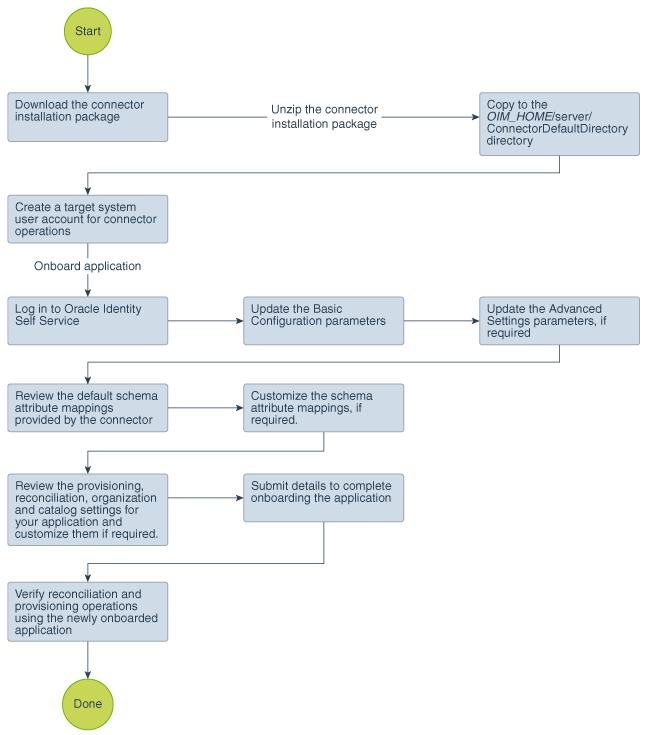
Description of "Figure 2-1 Overall Flow of the Process for Creating an Application By Using the Connector"
Prerequisites for Creating an Application By Using the Connector
Learn about the tasks that you must complete before you create the application.
Configuring the Target System
Perform the following procedure to create a service user account on the target system.
Note:
The detailed instructions for performing these preinstallation tasks are available in the WebEx product documentation at http://www.cisco.com/.
To configure the target system:
-
Login to the WebEx application using the Admin account.
-
Create a WebEx service user account on the target system to manage users on WebEx through Oracle Identity Manager.
-
Register the client application of the connector to provide a secure sign-in and authorization for your services.
-
From the Site Administration link, create a user with Account Type as Site Administrator and provide values for all the mandatory fields required for user creation.
-
Login with the new user credentials and from the Site Administration link, copy the SiteID and PartnerID values which needs to be updated in the Basic Configuration while configuring WebEx connector.
Creating an Application By Using the Connector
You can onboard an application into Oracle Identity Governance from the connector package by creating a Target application. To do so, you must log in to Identity Self Service and then choose the Applications box on the Manage tab.
Note:
For detailed information on each of the steps in this procedure, see Creating Applications of Oracle Fusion Middleware Performing Self Service Tasks with Oracle Identity Governance.
See Also:
-
Configuring the WebEx Connector for details on basic configuration and advanced settings parameters, default user account attribute mappings, default correlation rules, and reconciliation jobs that are predefined for this connector
-
Configuring Oracle Identity Governance for details on creating a new form and associating it with your application, if you chose not to create the default form
Creating an Application By Using the Connector Server
Note:
- If you are using Java Connector Server 12.2.1.3.1 version, then all the steps are applicable.
- If you are using Java Connector Server 12.2.1.3.0 version, then step 1 and 5 are only applicable.
- Copy connector bundle jar to the bundles directory of connector server.
- Copy the
jakarta.activation-1.2.2.jarfrom<Middleware_Home>/oracle_common/modules/to the lib directory of connector server. - Copy the
jakarta.xml.bind-api-2.3.3.jarfrom<Middleware_Home>/oracle_common/modules/to the lib directory of connector server. - Copy the
jaxb-impl-2.3.5-b230912.1728.jarfrom<Middleware_Home>/oracle_common/modules/to the lib directory of connector server. - Restart Connector Server.