2 Creating an Application By Using the SAP User Management Engine Connector
Learn about onboarding applications using the connector and the prerequisites for doing so.
2.1 Process Flow for Creating an Application By Using the Connector
From Oracle Identity Governance release 12.2.1.3.0 onward, connector deployment is handled using the application onboarding capability of Identity Self Service.
Figure 2-1 is a flowchart depicting high-level steps for creating an application in Oracle Identity Governance by using the connector installation package.
Figure 2-1 Overall Flow of the Process for Creating an Application By Using the Connector
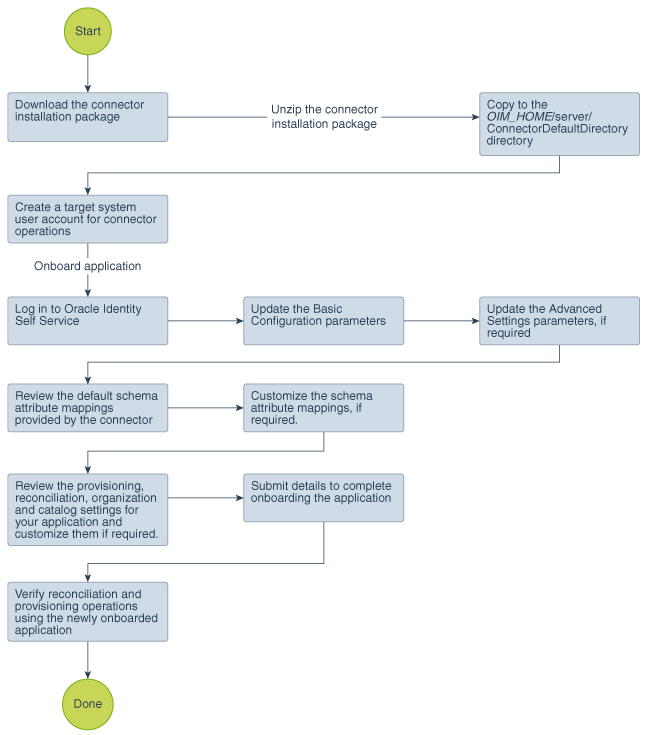
Description of "Figure 2-1 Overall Flow of the Process for Creating an Application By Using the Connector"
2.2 Prerequisites for Creating an Application By Using the Connector
Learn about the tasks that you must complete before you create the application.
2.2.1 Downloading the Connector Installation Package
You can obtain the installation package for your connector on the Oracle Technology Network (OTN) website.
2.2.2 Creating a Target System User Account for Connector Operations
The connector uses a target system account to connect to and perform operations on the target system.
To create this target system account:
For detailed information on each of these preinstallation tasks, refer to the SAP documentation.
2.3 Creating an Application By Using the Connector
You can onboard an application into Oracle Identity Governance from the connector package by creating a target or an authoritative application. To do so, you must log in to Identity Self Service and then choose the Applications box on the Manage tab.
Note:
For detailed information on each of the steps in this procedure, see Creating Applications of Oracle Fusion Middleware Performing Self Service Tasks with Oracle Identity Governance.
- Create an application in Identity Self Service. The high-level steps are as follows:
- Verify reconciliation and provisioning operations on the newly created application.
See Also:
-
Configuring the SAP User Management Engine Connector for details on basic configuration and advanced settings parameters, default user account attribute mappings, default correlation rules, and reconciliation jobs that are predefined for this connector
-
Configuring Oracle Identity Governance for details on creating a new form and associating it with your application, if you chose not to create the default form