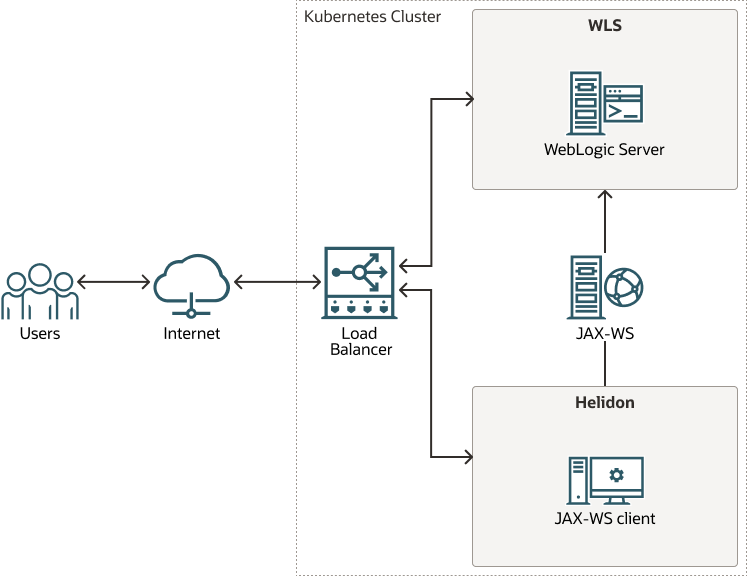4 Integrating WebLogic Server Web Services with Helidon
The Oracle WebLogic Server (WebLogic Server) Web Services integration with Helidon enables a Helidon client to call on the WebLogic Server Web Services. This integration allows the Helidon microservices to interact with the WebLogic Server applications by using the SOAP Web Service calls from Helidon to WebLogic Server.
The following graphics illustrate the integration between WebLogic Server Web Services and Helidon:
Figure 4-1 Web Services Integration with Helidon
This chapter includes the following topics:
- Prerequisites
To integrate WebLogic Server with Helidon for SOAP (Simple Object Access Protocol) Web Services, it is assumed that you have already deployed WebLogic Server and Helidon in a Kubernetes cluster. - Setting Up the Web Services Integration with Helidon
WebLogic Server Web Services and Helidon integration enables the Helidon microservice application to communicate with the WebLogic Web Service deployed in WebLogic Server.
Prerequisites
- For Helidon 3.x
You can download the WebLogic Server 14.1.1 Web Services Jakarta client from Oracle Software Delivery Cloud (OSDC) for commercial use under WebLogic Server commercial licenses. Go to https://edelivery.oracle.com and download the package for Oracle WebLogic Server 14c 14.1.1.0.0 (Oracle WebLogic Server Enterprise Edition, Oracle WebLogic Server Standard Edition). To download the client for development use under the "Oracle Technology Network Free Developer License Terms", go to https://www.oracle.com/middleware/technologies/weblogic-server-downloads.html. For the steps to download the, see Downloading the WebLogic Server Java Clients with Jakarta Package Names.
- For Helidon 2.x
You can locate the WebLogic Server 14.1.1 Web Services client in your WebLogic Server installation under the
WL_HOME/modules/clientsdirectory.
Parent topic: Integrating WebLogic Server Web Services with Helidon
Setting Up the Web Services Integration with Helidon
Parent topic: Integrating WebLogic Server Web Services with Helidon