19 Working with Oracle Content and Experience Cloud
Access and manage files and folders located in Oracle Content and Experience Cloud from a portal.
If Oracle Content and Experience Cloud is integrated with WebCenter Portal, you can access Oracle Content and Experience Cloud documents from a portal. For more information, your system administrator can refer to Integrating with Oracle Content and Experience Cloud in Administering Oracle WebCenter Portal.
Permissions:
To perform the tasks in this chapter, you need the application-level permission Pages: Create, Edit Pages.
For information about roles and permissions, see Understanding Permissions and Permission Models in a Portal in Building Portals with Oracle WebCenter Portal.
Topics:
About Oracle Content and Experience Cloud
Oracle Content and Experience Cloud is a cloud-based content collaboration solution, built with robust security, application integration. If Oracle Content and Experience Cloud is integrated with WebCenter Portal, you can add, view, and share your documents and also collaborate with others in Oracle Content and Experience Cloud for secure access to content using a cloud interface.
If external non-WebCenter Portal users want to share documents with WebCenter Portal users, they can use Oracle Content and Experience Cloud to allow access to those documents from within a portal in WebCenter Portal.
For example, suppose marketing assets created by design agencies and some partner information need to be shared with WebCenter Portal users. However, the marketing agencies and partners have Oracle Content and Experience Cloud accounts but not WebCenter Portal accounts. If marketing assets and partner documents are shared on Oracle Content and Experience Cloud, WebCenter Portal users can access the documents from a portal that includes the Oracle DOCS Content Manager task flow.
The following figure shows an example of an Oracle Content and Experience Cloud view on a page in WebCenter Portal.
Figure 19-1 Oracle Content and Experience Cloud View in WebCenter Portal
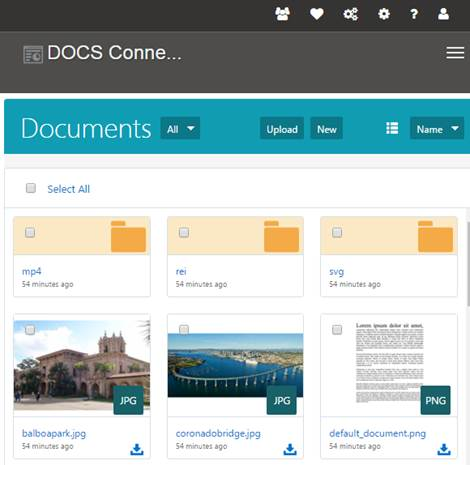
Figure 19-2 Oracle Content and Experience Cloud from WebCenter Portal
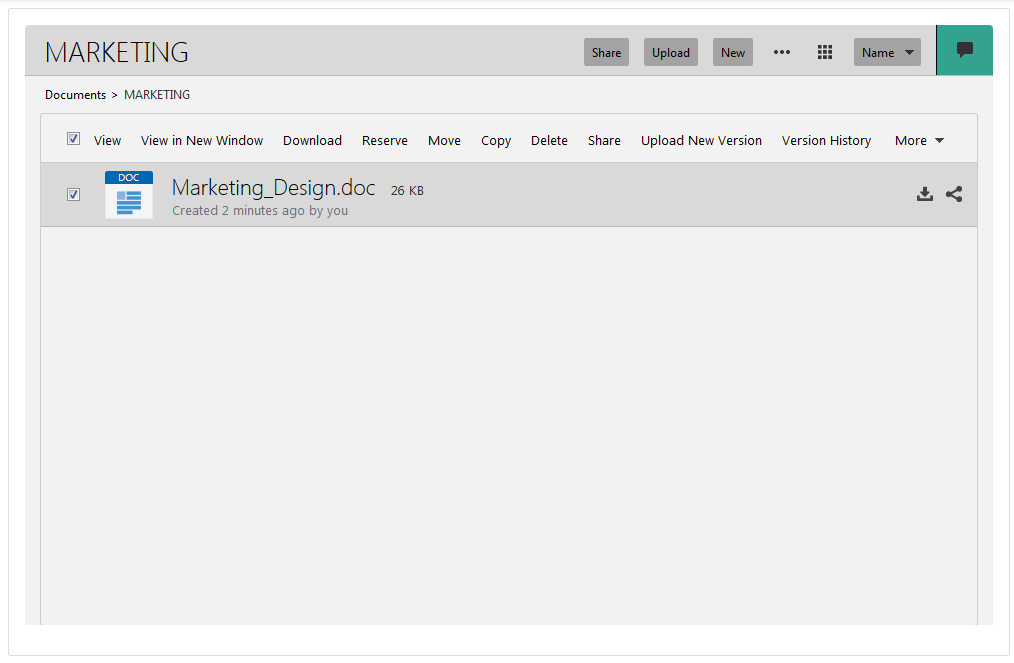
Using Oracle Content and Experience Cloud
You can add, view, and share your documents and also collaborate with others on a cloud server for secure access to content using a cloud interface.
Table 19-1 Oracle Content and Experience Cloud Actions
| Task | Action |
|---|---|
|
How do I create a new folder? |
Browse to where you want to create a new folder and click New. |
|
How do I upload a file? |
Click Upload to add a file to the current location. To add a new version of a file, select the file and click Upload New Version. For more information, see How do I upload files? in Using Oracle Content and Experience Cloud. |
|
How do I view a file? |
Click the file name or thumbnail to open the viewer. For more information, see How do I view a file or media? in Using Oracle Content and Experience Cloud. |
|
How do I copy or move a file or folders? |
Select one or more files or folders and choose Copy or Move. |
|
How do I share content? |
You can e-mail a link to a file or folder. For more information, see Sharing Your Content and Sites with Others in Using Oracle Content and Experience Cloud. |
|
How can I use conversations to collaborate with others? |
Click the For more information, see How do I start a conversation? in Using Oracle Content and Experience Cloud. |
|
How do I reserve a file and show other people that I am using the file? |
Select a file and click Reserve. For more information, see How do I reserve a file? in Using Oracle Content and Experience Cloud. |
|
How do I rename a file or folder? |
Select the file or folder to rename and click Rename. |
|
How do I delete a file or folder? |
Select one or more files or folders and click Delete. |
For more information on how to use Oracle Content and Experience Cloud, see Managing Your Files and Folders in Using Oracle Content and Experience Cloud.