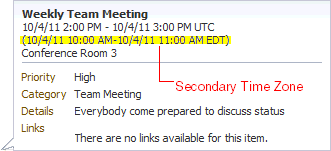Event Preferences
The Event Preferences dialog provides controls for specifying the first available hour to display for the event. A Secondary Time Zone list enables you to show or hide a second time zone when users roll their mouse pointers over the event link. You can also control how many events are displayed in List view.
Control over the start time enables you to configure events in accordance with your group's working hours. Specifying the start time also saves space by not displaying hours when events are unlikely to be scheduled. The inclusion of a secondary time zone is useful when scheduling events for a geographically diverse group.
| Element | Description |
|---|---|
|
Start Time |
Select the first available hour to display on the calendar, from 12AM to 11PM. More |
|
Secondary Time Zone |
Select an alternative time zone to display in the event details. The secondary time zone appears on the event pop-up that renders when users roll their mouse pointers over the event.
A secondary time zone is useful for ensuring that meetings are scheduled neither too late nor too early for team members who are in different time zones. |
|
List Type |
Select how you want to display events in List view.
|
|
List Count |
Enter the number of days for which to display events when the List Type is Day Count. |