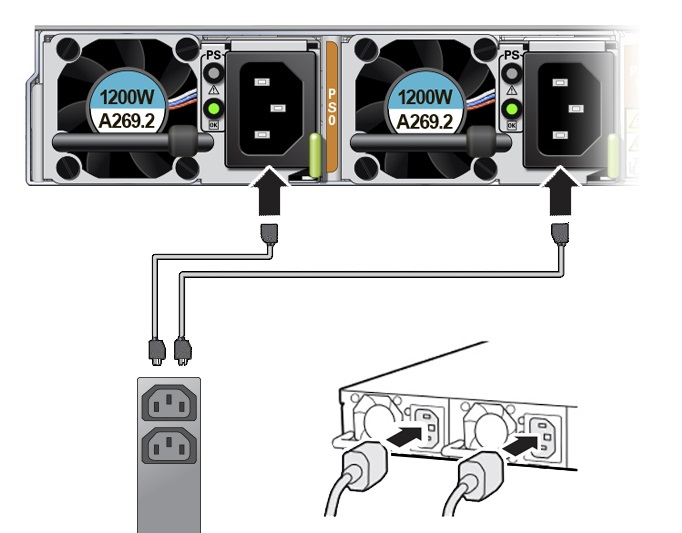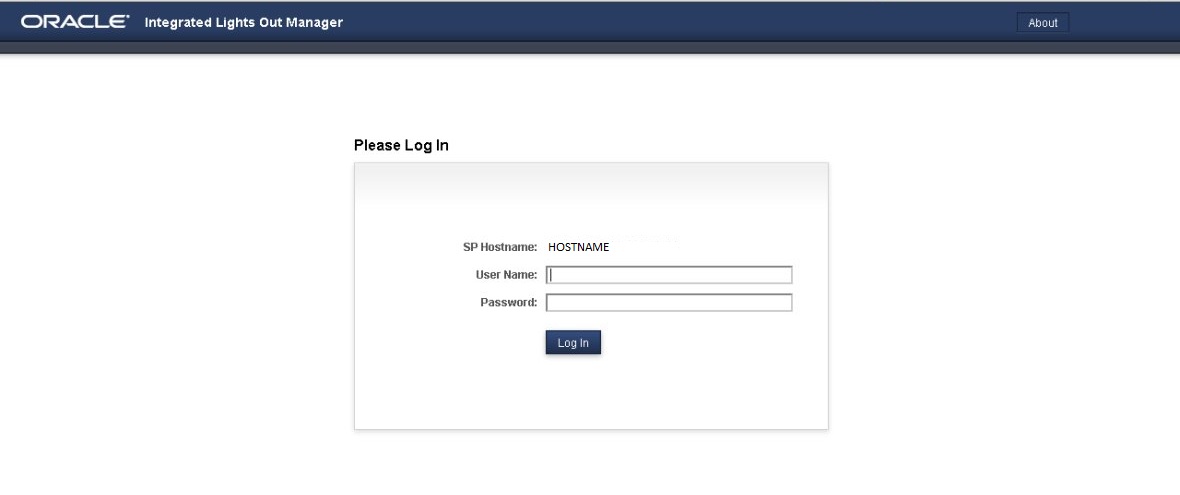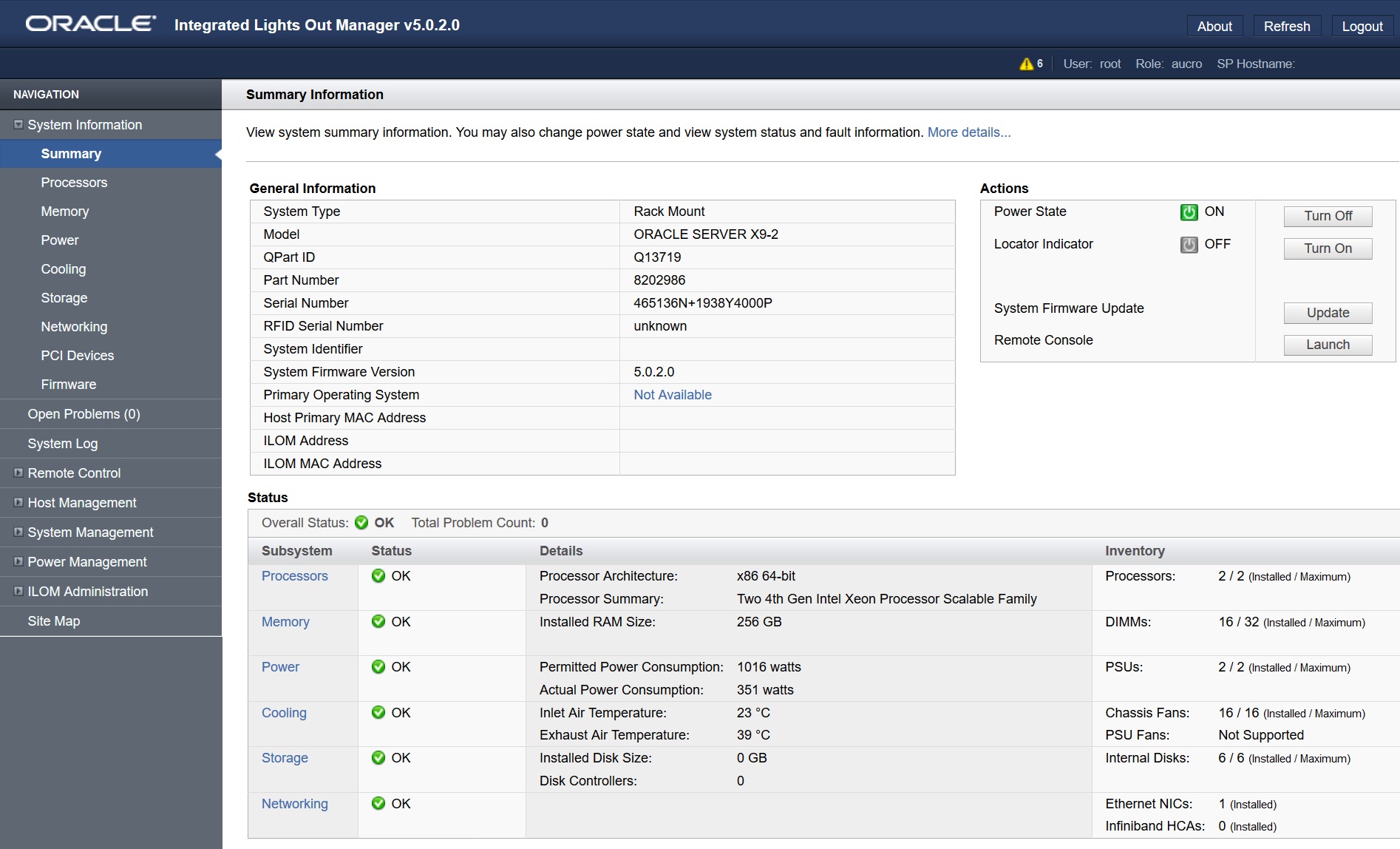6 Connecting Cables and Applying Power
This section contains procedures for connecting data management and server management cables and power cords to the server. The server initial power-on procedure is also described.
Cabling Requirements
Read the following cable requirements for connecting the server.
-
Minimum cable connections for the server:
-
At least one server on-board Ethernet network connection (NET port). See Host Management Ethernet Port.
-
Serial management port (SER MGT): Service processor (SP) local connection for Oracle ILOM boot messages. See SER MGT Ports.
-
Power cables for the server power supplies. See Connect Cables and Power Cords.
-
-
SP management ports:
The server includes two management ports for use with the Oracle ILOM service processor (SP).
-
The serial management port (SER MGT) is the default connection to the Oracle ILOM SP. The SP serial management port uses an RJ-45 cable and is always available for a CLI connection. See SER MGT Ports.
-
The network management port (NET MGT) is the optional connection to the Oracle ILOM SP. The SP network management port uses an RJ-45 cable for a 100/1000 BASE-T connection. See NET MGT Port.
-
-
NET Ethernet ports:
The Oracle Server X9-2 back panel includes four Ethernet network ports, labeled NET MGT, NET 0, and two QSFP 28/56 GbE Ethernet connectors for the Ethernet controller that connects the server to the network. The server Ethernet interfaces operate at 1000 Mbps, and 10,000 Mbps.
-
NET 0: 100/1000BASE-T RJ-45 GbE port
-
OCPNIC QSPF: Two QSFP 28/56 GbE Ethernet connectors for the Ethernet controller. (Optional) 10/25/50/100/200 Gbs Open Compute Project (OCP) Version 3.0 (V3) Network Interface Card (NIC) with two QSFP ports (PORT 1 and PORT 2)
See X9-2 Back Panel Connectors and Ports.
The Oracle Server X9-2L back panel includes two network Ethernet ports, labeled NET MGT, NET 0 that connect the server to the network. The server Ethernet interfaces operate at 100 Mbps (Oracle Server X9-2L only), 1000 Mbps, and 10,000 Mbps.
-
NET 0: 100/1000BASE-T RJ-45 GbE port
-
-
USB Ports: The server USB ports support hot-plug insertion and removal. You can connect and disconnect USB cables and peripheral devices while the server is running without affecting server operations.
See USB Port.
-
AC power cables: The server has two power supply connectors, one for each power supply.
X9-2 Back Panel Connectors and Ports
The following figure shows the locations of cable connectors and ports on the back of Oracle Server X9-2 and the cables and devices that you connect to them.
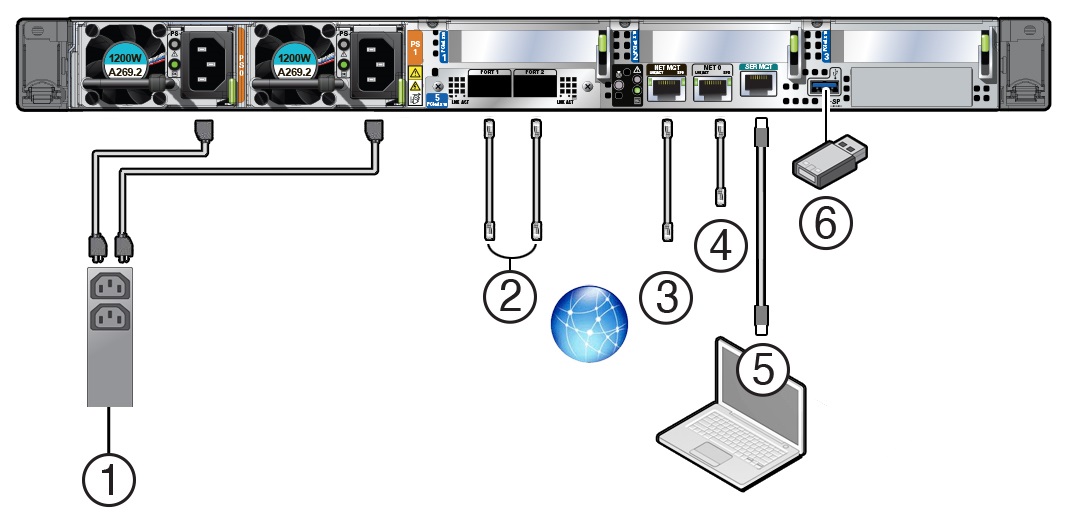
| Call Out | Cable Port or Expansion Slot | Description |
|---|---|---|
|
1 |
Power supply 0 input power Power supply 1 input power |
The server has two power supply connectors, one for each power supply, labeled PS0 and PS1. Power supply 0 input power and Power supply 1 input power both connect to a rack power distribution unit (PDU). Do not attach power cables to the power supplies until you finish connecting the data cables to the server. The server goes into Standby power mode, and the Oracle ILOM service processor initializes when the AC power cables are connected to the power source. System messages might be lost after 60 seconds if the server is not connected to a terminal, PC, or workstation. Oracle ILOM signals a fault on any installed power supply that is not connected to an AC power source, which might indicate a loss of redundancy. |
|
2 |
OCP-V3 NIC QSFP |
(Optional) 10/25/50/100/200 Gbs Open Compute Project (OCP) Version 3.0 (V3) Network Interface Card (NIC) with two QSFP ports (PORT 1 and PORT 2) Two QSFP 28/56 GbE Ethernet connectors for the Ethernet controller. |
|
3 |
Network management port (NET MGT) |
The service processor NET MGT port is the optional connection to the Oracle ILOM service processor. The service processor NET MGT port uses an RJ-45 cable for a 100/1000BASE-T connection. See NET MGT Port. The NET MGT port is configured by default to use Dynamic Host Configuration Protocol (DHCP). To set a static IP address, see Modifying Network Settings. |
|
4 |
Host Management Ethernet port (NET 0) |
NET 0: 1 Gbps Host Management RJ-45 connector port The host management Ethernet port enables you to connect the system to the network. The Ethernet port uses an RJ-45 cable for a 1 Gbps Host Management connection. See Host Management Ethernet Port. |
|
5 |
Serial management port (SER MGT) |
The service processor SER MGT port uses an RJ-45 cable and terminal (or emulator) to provide access to the Oracle ILOM command-line interface (CLI). Using Oracle ILOM, you can configure it to connect to the system console. See SER MGT Ports. This port does not support network connections. |
|
6 |
USB port |
The USB port supports hot-plugging. You can connect and disconnect a USB cable or a peripheral device while the server is running without affecting system operations. See USB Port. |
X9-2L Back Panel Connectors and Ports
The following figure shows the locations of cable connectors and ports on the back of Oracle Server X9-2L and the cables and devices that you connect to them.
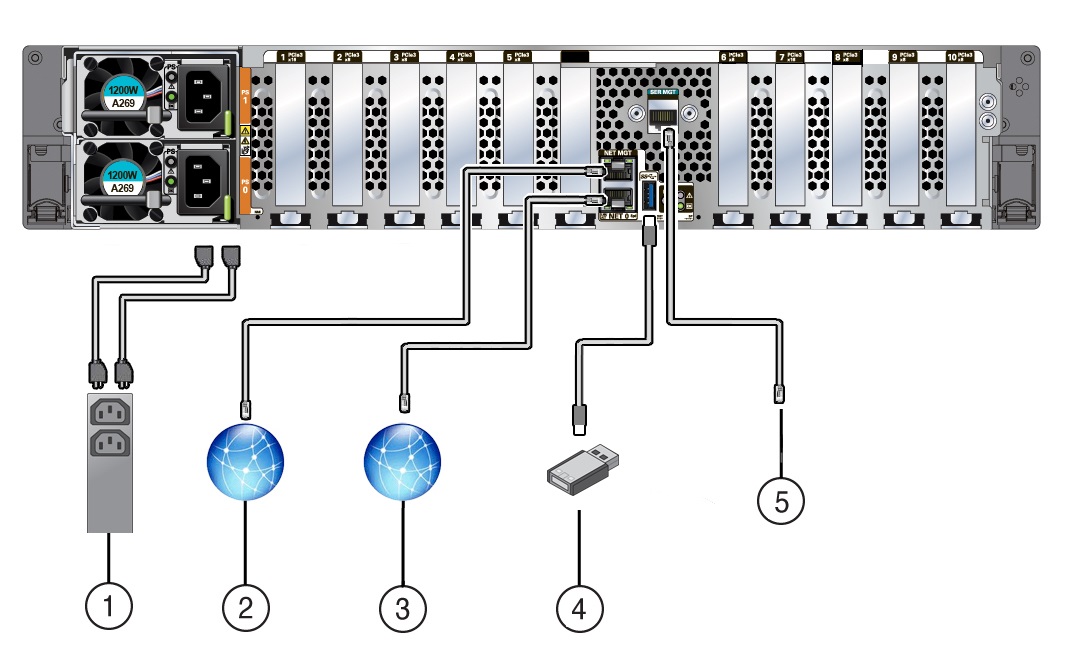
| Call Out | Cable Port or Expansion Slot | Description |
|---|---|---|
|
1 |
Power supply 0 input power Power supply 1 input power |
The server has two power supply connectors, one for each power supply. Power supply 0 input power and Power supply 1 input power both connect to a rack power distribution unit (PDU). Do not attach power cables to the power supplies until you finish connecting the data cables to the server. The server goes into Standby power mode, and the Oracle ILOM service processor initializes when the AC power cables are connected to the power source. System messages might be lost after 60 seconds if the server is not connected to a terminal, PC, or workstation. Oracle ILOM signals a fault on any installed power supply that is not connected to an AC power source, which might indicate a loss of redundancy. |
|
2 |
Network management port (NET MGT) |
The service processor NET MGT port is the optional connection to the Oracle ILOM service processor. The service processor NET MGT port uses an RJ-45 cable for a 100/1000BASE-T connection. See NET MGT Port. The NET MGT port is configured by default to use Dynamic Host Configuration Protocol (DHCP). To set a static IP address, see Modifying Network Settings. |
|
3 |
Ethernet port (NET 0) |
The host management Ethernet port enables you to connect the system to the network. The Ethernet port uses an RJ-45 cable for a 1 Gbps Host Management connection. See Host Management Ethernet Port. |
|
4 |
USB port |
The USB port supports hot-plug insertion and removal. You can connect and disconnect a USB cable or a peripheral device while the server is running without affecting server operations. See USB Port. |
|
5 |
Serial management port (SER MGT) |
The service processor SER MGT port uses an RJ-45 cable and terminal (or emulator) to provide access to the Oracle ILOM command-line interface (CLI). Using Oracle ILOM, you can configure it to connect to the system console. See SER MGT Ports. This port does not support network connections. |
NET MGT Port
The server has one 100/1000BASE-T Ethernet management domain interface, labeled NET MGT. There are two status indicators (LEDs) on this port. The NET MGT port, located on the back panel, provides an optional Ethernet connection from Oracle ILOM to the SP. The NET MGT port uses an RJ-45 cable for a 100/1000 BASE-T connection.
If your network does not use a DHCP server, this port is not available until you configure network settings through the SER MGT port. See X9-2 Back Panel Features or X9-2L Back Panel Features.
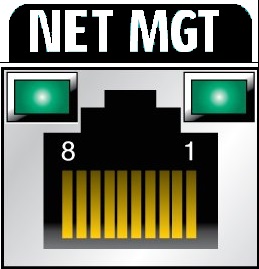
Host Management Ethernet Port
The server has one 100/1000BASE-T Gigabit Ethernet port (NET 0). The 1 Gbps RJ-45 connector port labeled NET 0, located on the server back panel, provides connection to the service processor for both host management and sideband management. Oracle Server X9-2 and Oracle Server X9-2L have one 1 Gbps Host Management RJ-45 connector port labeled NET0 on the server back panel.
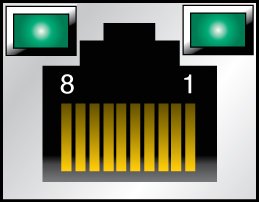
Note:
To achieve 1 Gbps network speeds, use Category 6 (or better) cables and network devices that support 1 Gbps networks.
There are two status indicators (LEDs) for each Ethernet port. Indicators for RJ-45 ports are located above each port and display Link/Activity (left) and Speed (right).
The following tables list the Ethernet transfer rates and the Speed LED colors for each server.
SER MGT Ports
The SER MGT RJ-45 serial management port, located on the server back panel, provides the default management connection to the Oracle ILOM SP. See X9-2 Back Panel Features or X9-2L Back Panel Features.
For DTE to DTE communications, you can use a RJ-45 to DB-9 crossover adapter with a standard RJ-45 cable to achieve the required null modem configuration.

USB Port
One USB 3.0 port is located at the server back panel. For Oracle Server X9-2 see the location of the USB port at X9-2 Back Panel Features. For Oracle Server X9-2L, see the location of the USB port at X9-2L Back Panel Features.
The USB port supports hot-plug insertion and removal. You can connect and disconnect a USB cable or a peripheral device while the server is running without affecting server operations. The USB port supplies 5V output at 2A.
Server Management Connection Options
Before you begin cabling the system, you need to decide on a method for connecting to the Oracle Integrated Lights Out Manager (ILOM) service processor.
-
Serial connection to SER MGT port (CLI only) This connection method requires a terminal device for connecting to the server serial management port (SER MGT). To communicate with the SP, you need a terminal, terminal server, or laptop running terminal emulation software. Set up the terminal device to communicate using 115200 baud, 8 bit, no parity, and 1 stop bit. See Log In to Oracle ILOM Using a Local Serial Connection.
On the back panel, use an RJ-45 to DB9 crossover cable, or a standard RJ-45 cable with an adapter to set up a null modem configuration.
-
Dedicated remote network management connection – If you have a networking environment running Dynamic Host Control Protocol (DHCP), use the Oracle ILOM defaults to configure your Ethernet management port (NET MGT) connection. See Log In to Oracle ILOM Using a Remote Ethernet Connection.
Note:
To access Oracle ILOM over the network you need to know its host name or IP address. The factory default uses a DHCP connection. If your network supports DHCP, you can obtain the host name or IP address of the Oracle ILOM service processor from the DHCP server.
-
Sideband network management connection – If you do not have a dedicated management network or you want to use one of the server standard Ethernet ports, you can set up a sideband connection to Oracle ILOM. Refer to "Sideband Network Management Connection" in the Oracle ILOM Administrator's Guide for Configuration and Maintenance at https://www.oracle.com/goto/ilom/docs .
-
Host-to-ILOM interconnect – Refer to "Dedicated Interconnect SP Management" in Oracle ILOM Administrator's Guide for Configuration and Maintenance at https://www.oracle.com/goto/ilom/docs .