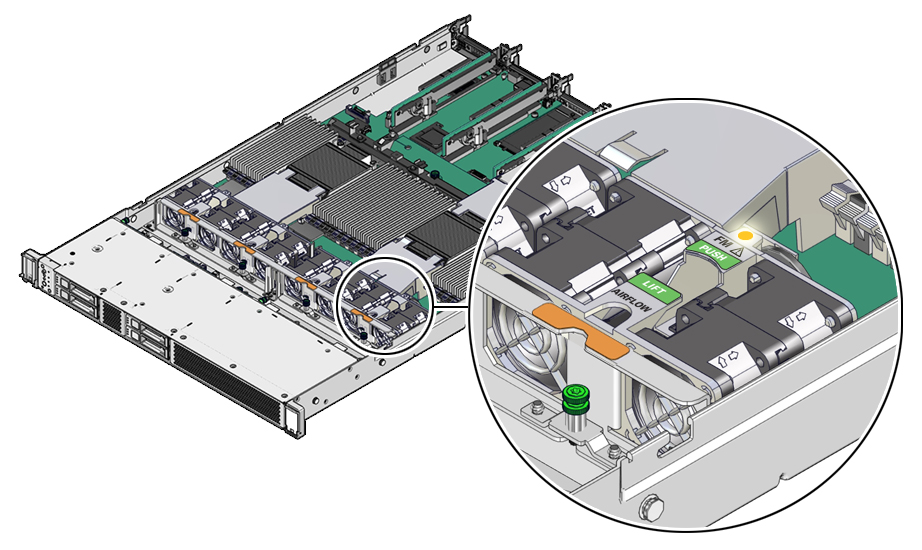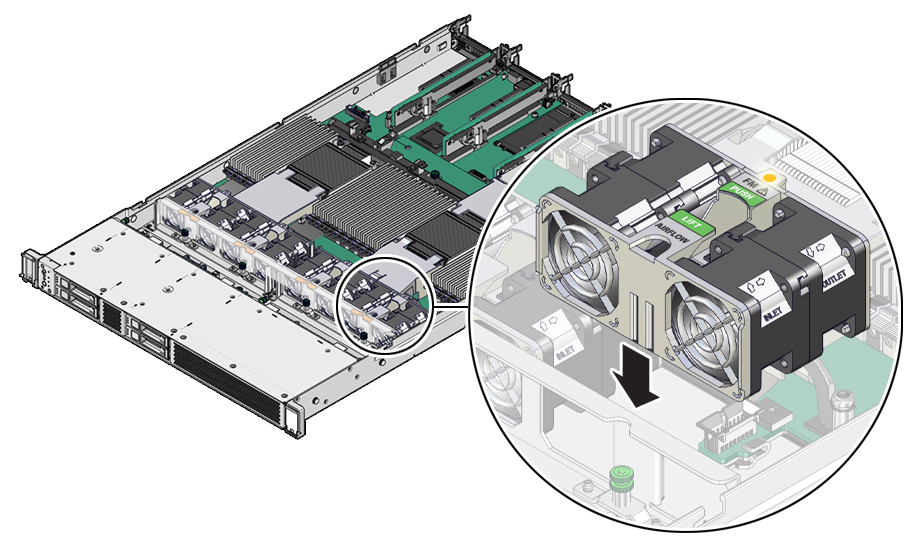5 Servicing Fan Modules (CRU)
This section describes how to service fan modules. Fan modules are customer-replaceable units (CRUs) that do not require you to power off the server. For more information about CRUs, see Illustrated Parts Breakdown and Customer-Replaceable Units.
The fan modules are located in the front of the server. See the following procedures:
Remove a Fan Module
You do not have to power off the server to service the fan modules.
Caution:
When removing and replacing a fan module in the Oracle Server X9-2, you must complete the entire procedure within 60 seconds to maintain adequate cooling in the system. Remove and replace only one fan module at a time. Ensure that you have obtained the replacement fan module and that is it is ready for installation before starting the replacement procedure. Each fan module contains two fans, with two fan motors per fan. The four fan motors provide separate tachometer signals so that the fan module reports four tach signals to Oracle ILOM. Even if only one fan motor is faulted within the fan module, the Oracle ILOM service processor detects that four fan motors have failed to spin while the fan module is removed. If the fan module is not replaced within 60 seconds of removal, Oracle ILOM will take the protective action to shut down the system to prevent thermal damage to the system.