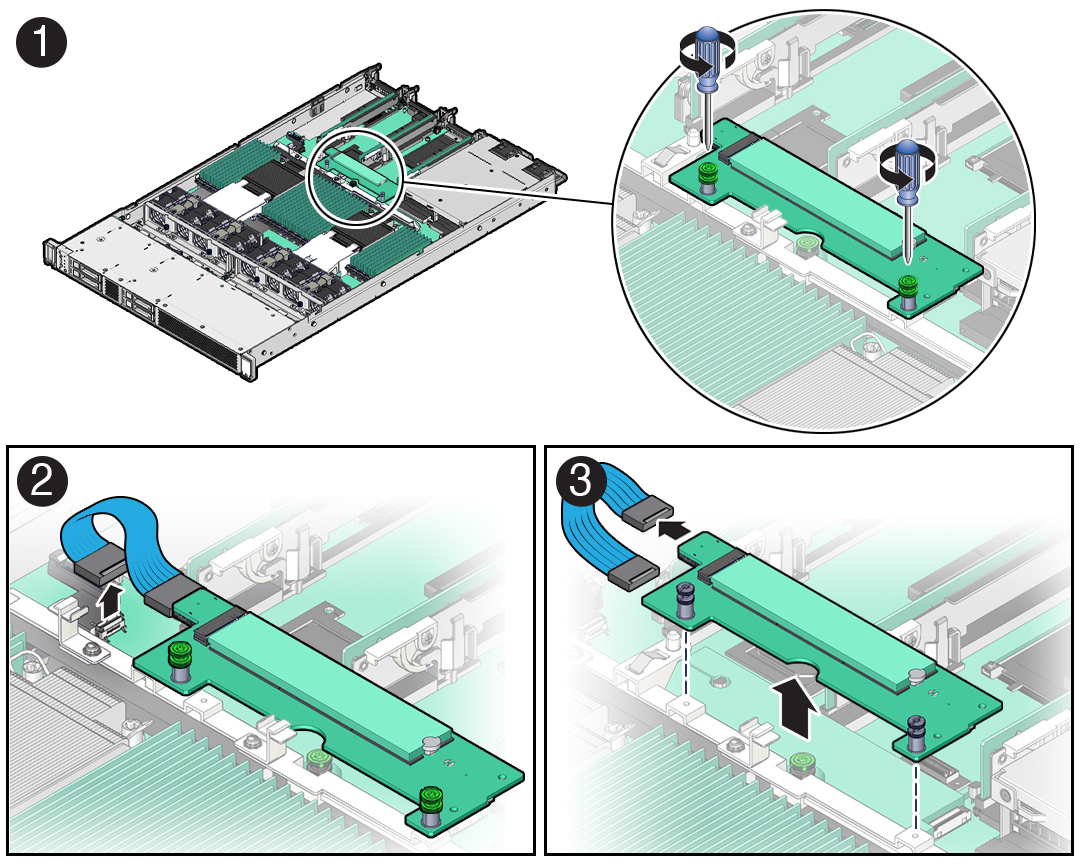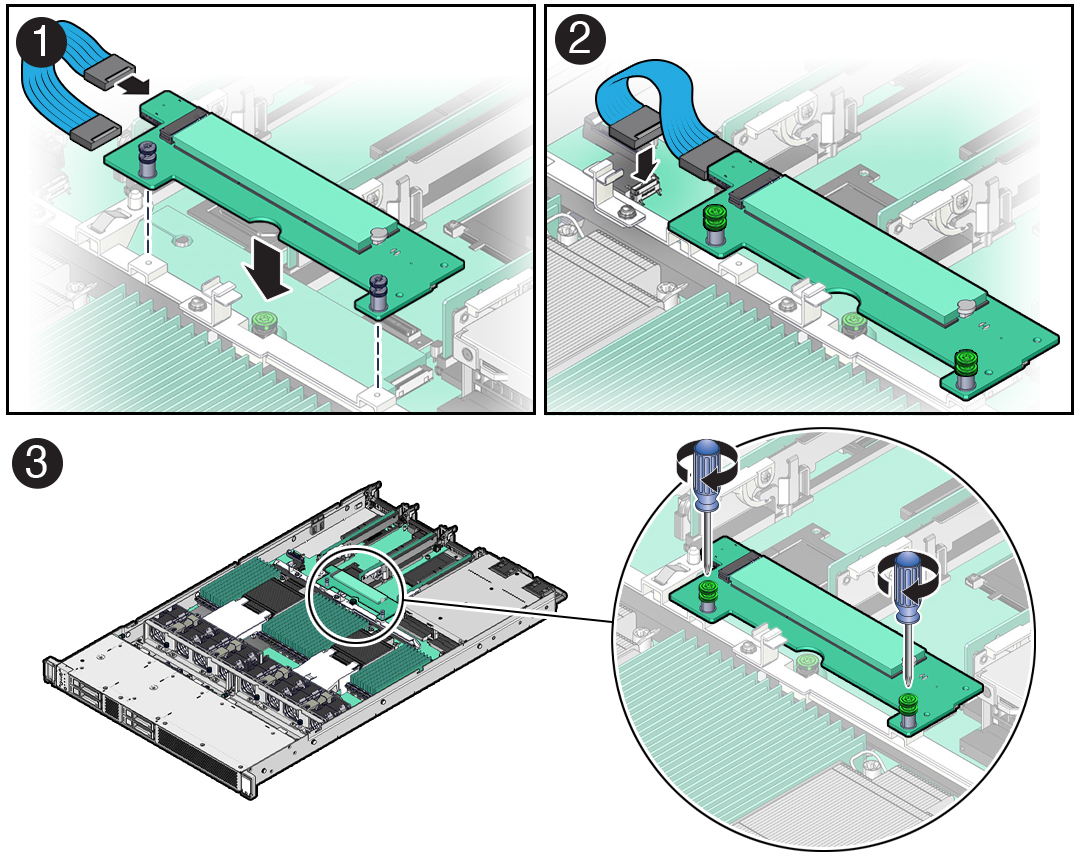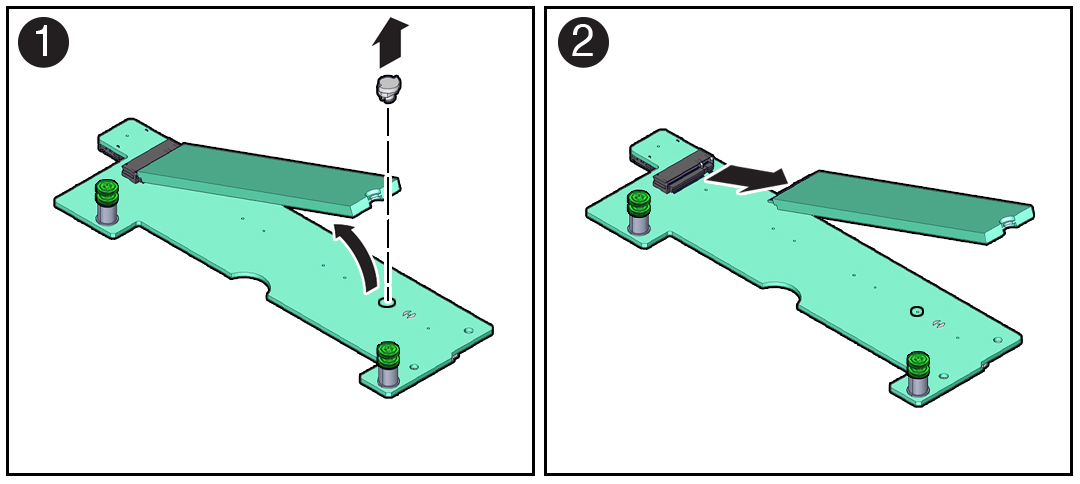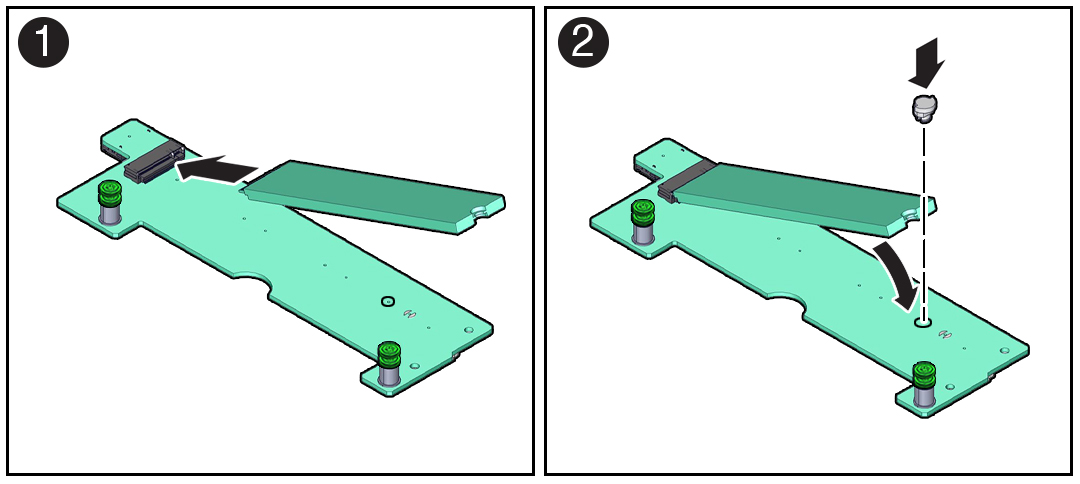10 Servicing the Internal M.2 Flash SSDs (CRU)
This section describes how to service M.2 flash solid-state drives (SSDs). M.2 flash SSDs are customer-replaceable units (CRUs) that require you to power off the server. For more information about CRUs, see Illustrated Parts Breakdown and Customer-Replaceable Units.
Caution:
These procedures require that you handle components that are sensitive to electrostatic discharge. This sensitivity can cause the component to fail. To avoid damage, ensure that you follow antistatic practices as described in Electrostatic Discharge Safety.Caution:
Ensure that all power is removed from the server before removing or installing M.2 flash SSDs. You must disconnect all power cables from the system before performing these procedures.This section covers the following procedures:
Remove an M.2 Mezzanine
-
Prepare the server for service.
-
Remove the M.2 mezzanine containing the M.2 flash SSDs from the server.