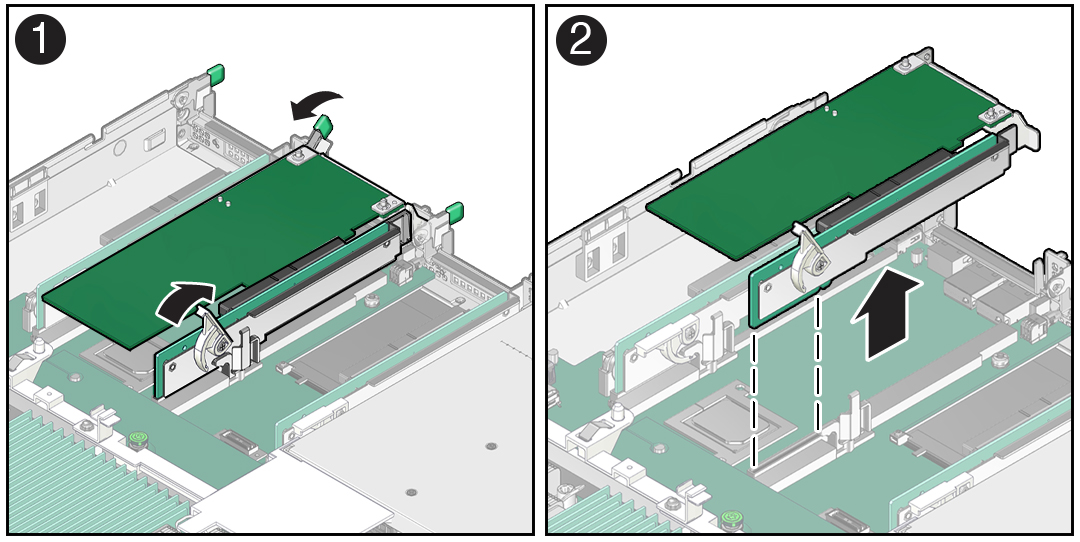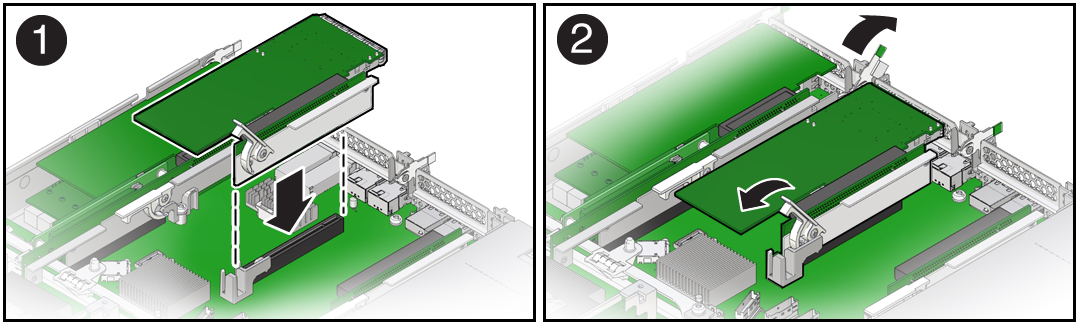8 Servicing PCIe Risers (CRU)
This section describes how to service PCIe risers. PCIe risers are customer-replaceable units (CRUs) that require you to power off the server. For more information about CRUs, see Illustrated Parts Breakdown and Customer-Replaceable Units.
PCIe cards in all slots are installed on vertical risers. You must remove the associated riser to remove and replace a PCIe card. You must remove all three PCIe risers when replacing the motherboard.
Caution:
These procedures require that you handle components that are sensitive to electrostatic discharge. This sensitivity can cause the components to fail. To avoid damage, ensure that you follow antistatic practices as described in Electrostatic Discharge Safety.Caution:
Ensure that all power is removed from the server before removing or installing PCIe risers, or damage to the PCIe cards installed in the risers might occur. You must disconnect all power cables from the system before performing these procedures.The following sections provide information to assist you in servicing PCIe risers:
PCIe Riser Locations
There are three PCIe risers available for PCIe cards. The following figure shows the PCIe riser numbers and locations.
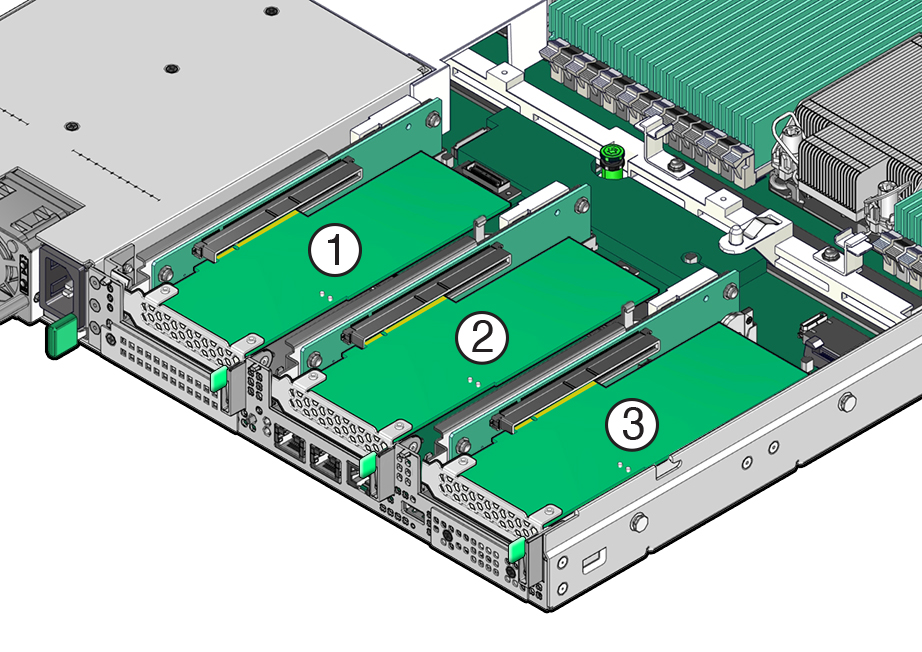
| Callout | Description |
|---|---|
|
1 |
PCIe riser with installed PCIe card in slot 1 (This slot is nonfunctional in single-processor systems.) |
|
2 |
PCIe riser with installed PCIe card in slot 2 |
|
3 |
PCIe riser with installed PCIe card in slot 3. |