- Oracle Exadata Storage Server X9-2 EF, HC, and XT Service Manual
- Servicing SAS Cables
- Install SAS Storage Drive Cables
Install SAS Storage Drive Cables
-
Install the SAS cables between the disk backplane and the rear PCIe slots
[1].
Route the SAS cable bundle through the cable trough along the left side of the chassis.
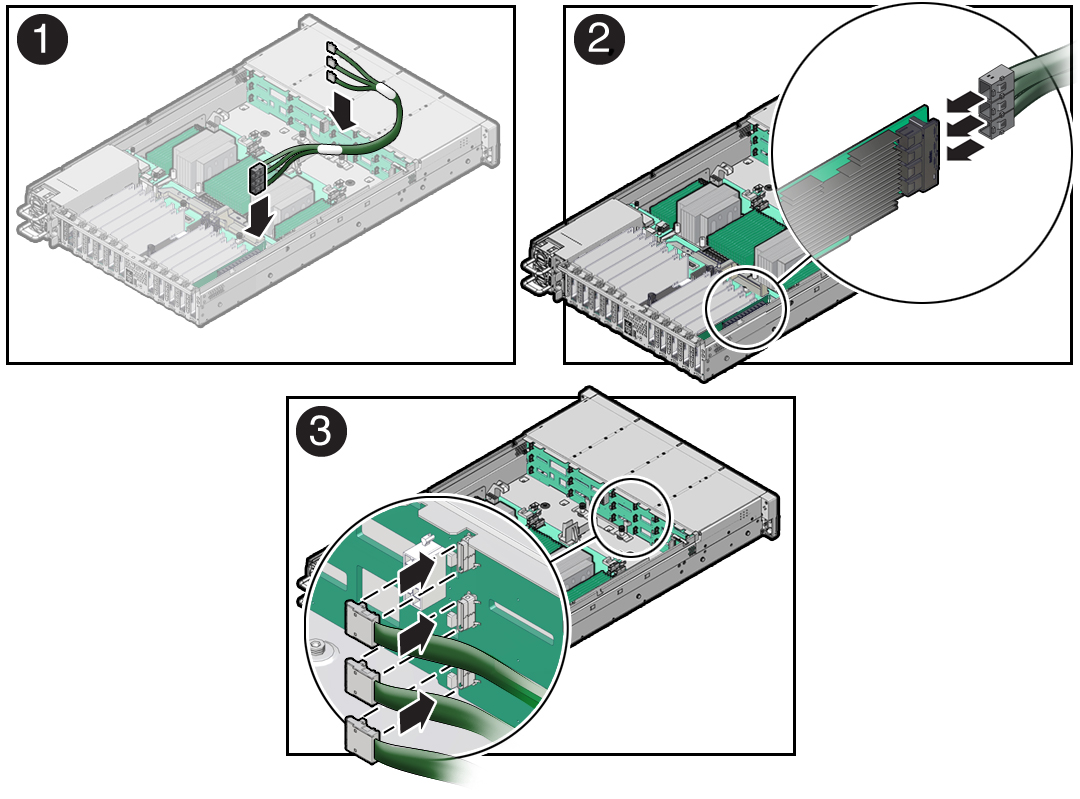
- Reconnect the SAS cables to the Oracle Storage 12Gb SAS PCIe RAID HBA, Internal
card in PCIe slot 10 [2].
Plug each cable into its SAS connector until you hear an audible click. To ensure proper SAS cable connections, see the SAS cable connections table in Step 3. See also Install the Internal HBA Card and HBA Super Capacitor.
- Reconnect the SAS cables to the disk backplane [3].
Plug each cable into its SAS connector until you hear an audible click.
When attaching SAS cables, ensure that you match the numbers on the SAS cables with the SAS connectors on the disk backplane and on the HBA card. Use the following table to ensure proper SAS connections between the disk backplane and the HBA card.
HBA Card PCIe Slot Location HBA Connector Disk Backplane Connector Storage Drives Oracle Storage 12 Gb SAS PCIe RAID HBA, Internal
10
1
1
0, 1, 2, 3
2
2
4, 5, 6, 7
3
3
8, 9, 10, 11
-
Return the server to operation.
-
Install the fan tray.
See Install the Fan Tray.
-
Install the fan modules.
See Install a Fan Module.
- Install the air baffle.
- Install the server top cover.
- Return the server to the normal rack position.
- Reconnect the power cords to the power supplies, and power on the server.
- Verify that the power supply AC OK LED is lit.
-
Install the fan tray.