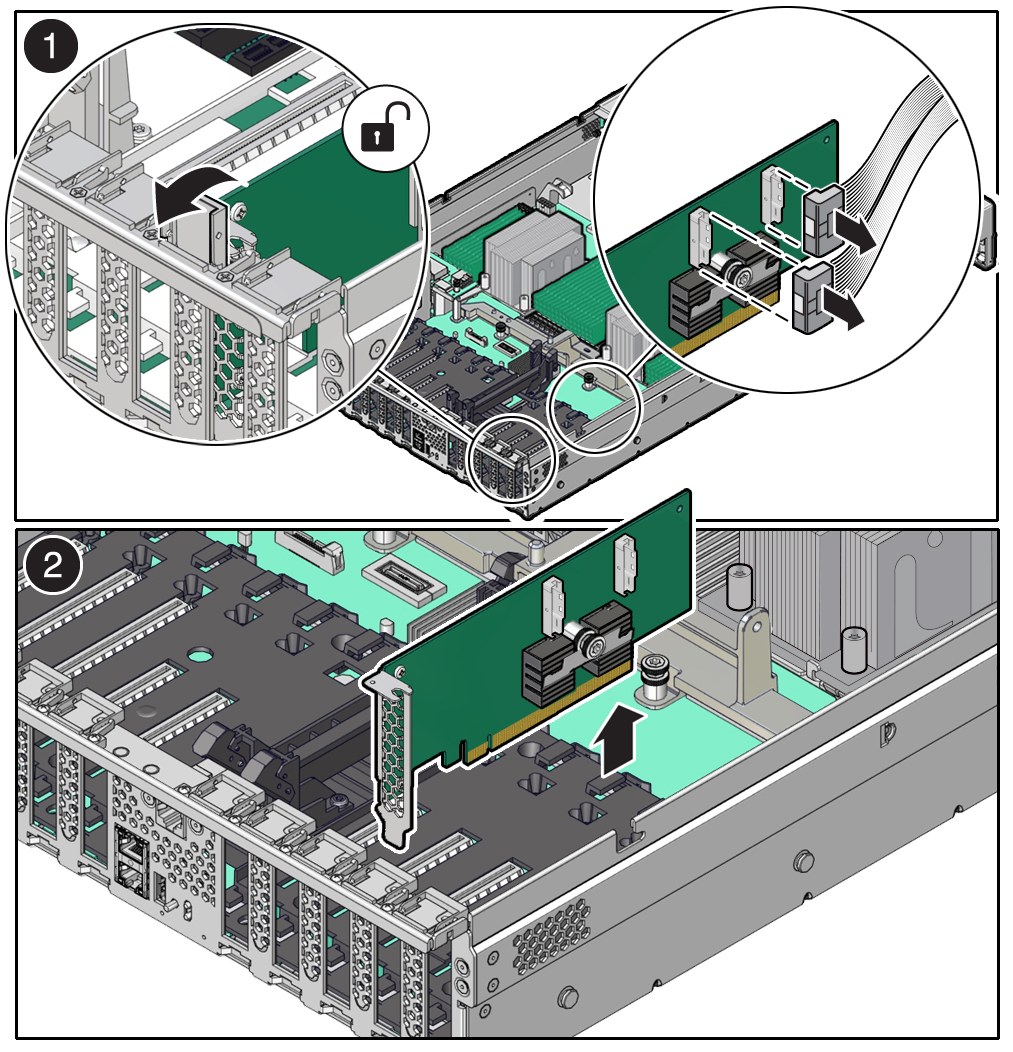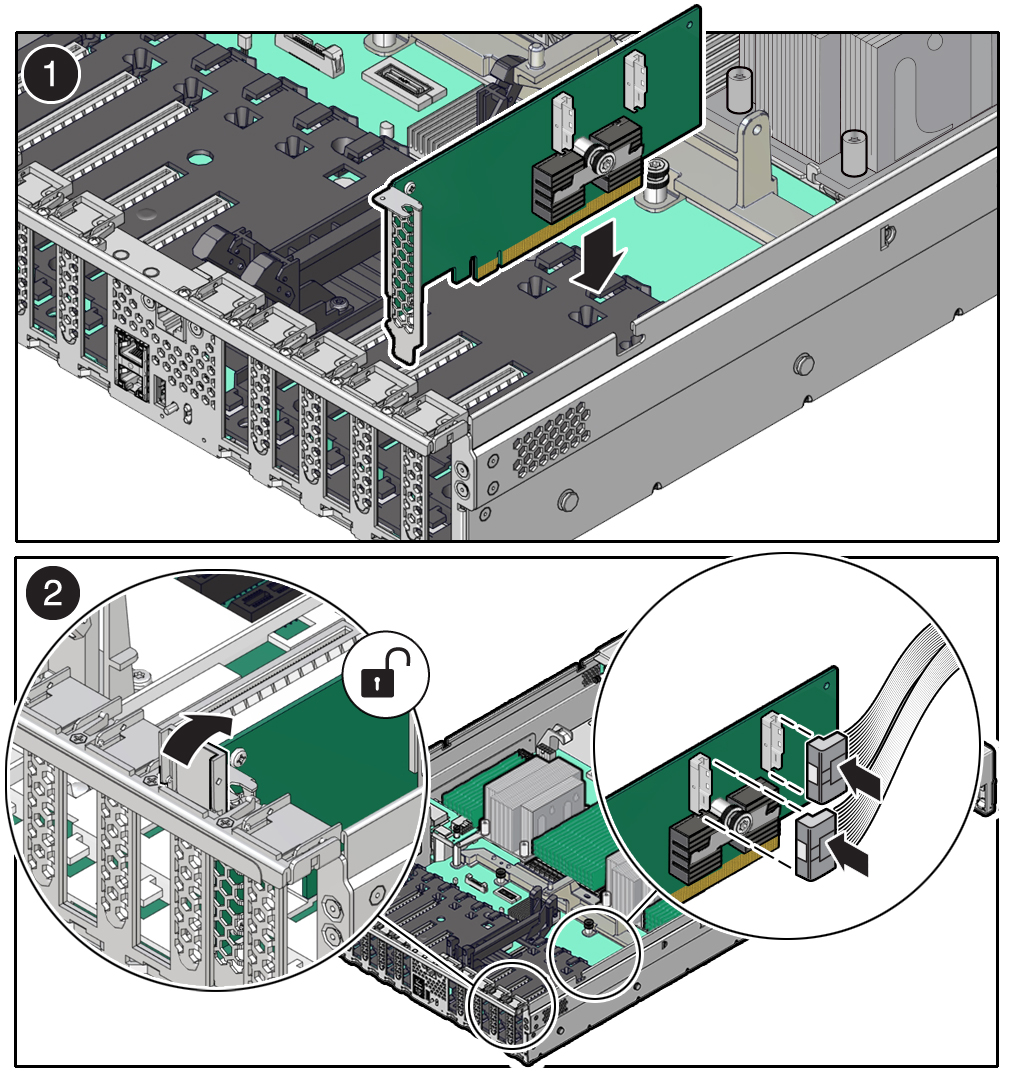10 Servicing PCIe Cards (CRU)
This section describes how to service PCIe cards. PCIe cards are customer-replaceable units (CRUs) that require you to power off the server. For more information about CRUs, see Illustrated Parts Breakdown and Customer-Replaceable Units.
For complete software and cabling information about your card, refer to your PCIe card documentation.
Caution:
Do not use the procedures in this section to service the Oracle Storage 12 Gb SAS PCIe RAID HBA, Internal card or the Oracle Retimer card. Depending on your storage drive configuration, either card can be located in PCIe slot 10. The Oracle Storage 12 Gb SAS PCIe RAID HBA, Internal card and Oracle Retimer cards are field-replaceable units (FRUs) and should be serviced only by authorized Oracle Service personnel.Caution:
These procedures require that you handle components that are sensitive to electrostatic discharge. This sensitivity can cause the components to fail. To avoid damage, ensure that you follow antistatic practices as described in Electrostatic Discharge Safety.Caution:
Ensure that all power is removed from the server before removing or installing PCIe cards. You must disconnect all power cables from the system before performing these procedures.Note:
For a complete list of supported PCIe cards, refer to the Oracle Server X9-2L Product Notes at Oracle Server X9-2L Documentation.This section covers the following topics and procedures:
PCIe Slot Locations
There are eleven PCIe slots available for PCIe cards. The following figure shows the PCIe slot numbering.
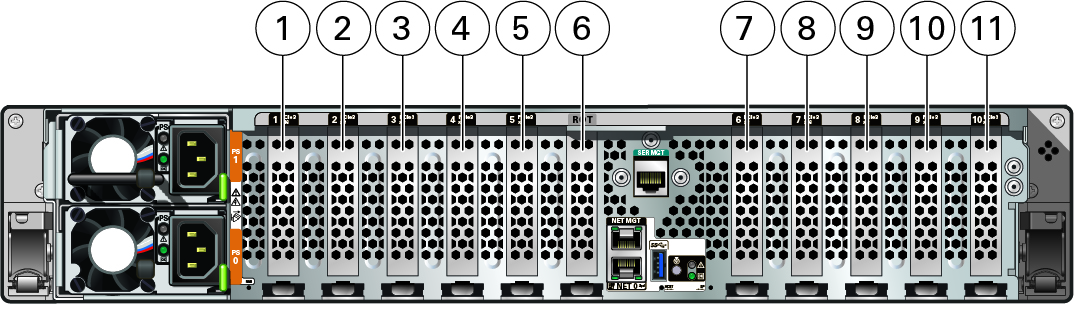
| Callout | Description |
|---|---|
|
1 |
PCIe slot 1 (Nonfunctional in single-processor systems.) |
|
2 |
PCIe slot 2 (Nonfunctional in single-processor systems.) |
|
3 |
PCIe slot 3 (Nonfunctional in single-processor systems.) |
|
4 |
PCIe slot 4 (Nonfunctional in single-processor systems.) |
|
5 |
PCIe slot 5 (Nonfunctional in single-processor systems.) |
|
6 |
(Oracle internal use only) Dedicated Root-of-Trust (RoT) card slot |
|
7 |
PCIe slot 6 |
|
8 |
PCIe slot 7 |
|
9 |
PCIe slot 8 |
|
10 |
PCIe slot 9 |
|
11 |
PCIe slot 10 (This PCIe slot can contain the Oracle Storage 12 Gb SAS PCIe RAID HBA, Internal card for SAS storage drive configurations, or the Oracle Retimer card for NVMe storage drive configurations that include NVMe SSDs in PCIe slots 8 through 11.) |
Note:
All of the PCIe slots comply with the PCI Express 4.0 specification and can accommodate 75 Watt PCIe cards.Remove a PCIe Card
Note:
PCIe slots 1 through 5 are nonfunctional in single-processor systems.Note:
Before replacing or installing a PCIe card, refer to the card documentation for specific installation and cabling instructions.