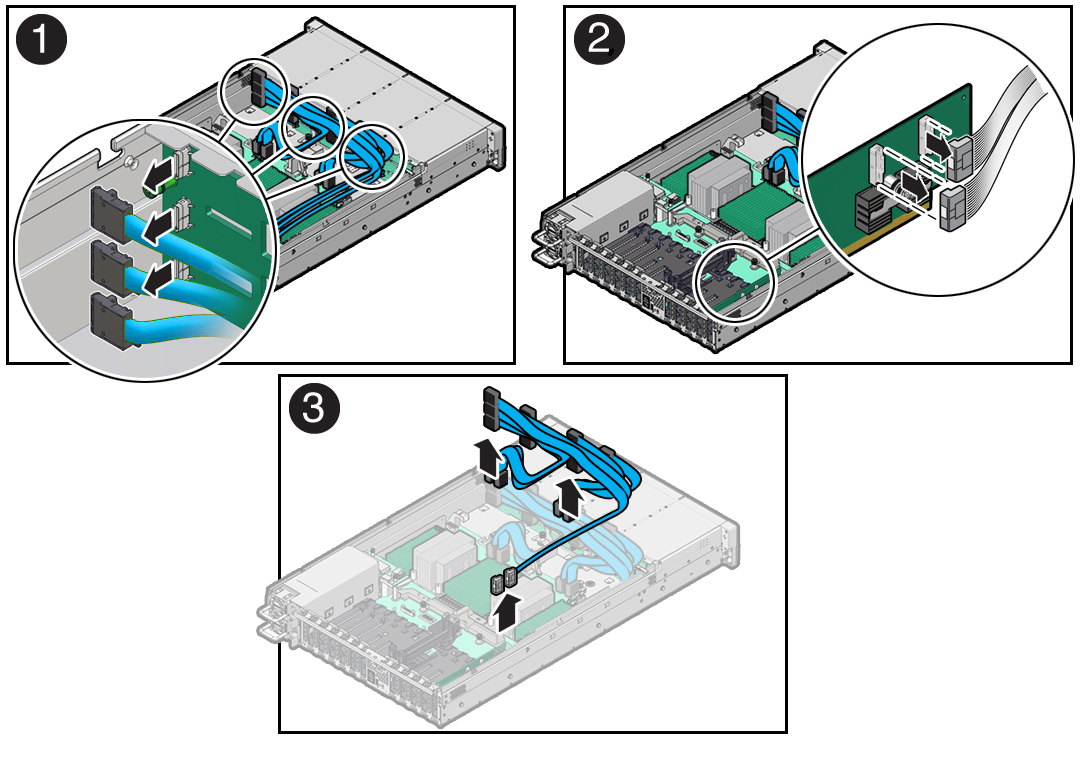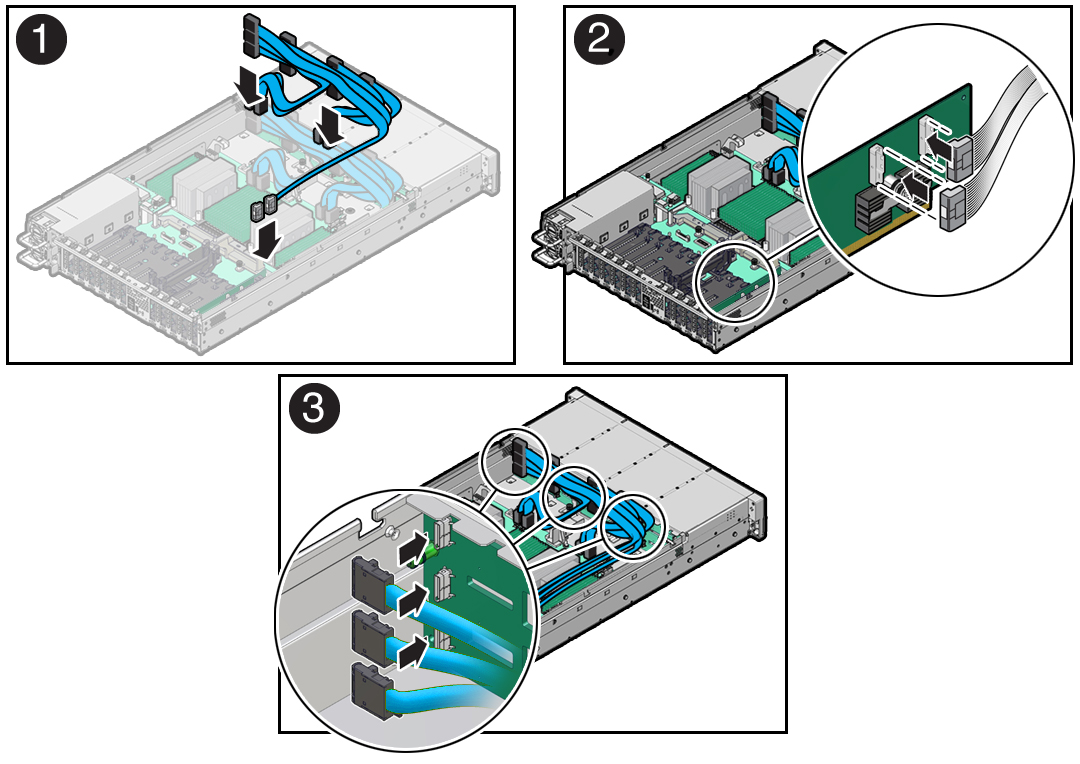18 Servicing NVMe Cables (FRU)
The following section describes how to service NVMe cables. NVMe cables are field-replaceable units (FRUs). For more information about FRUs, see Illustrated Parts Breakdown and Field-Replaceable Units.
Caution:
NVMe cables must be removed and replaced only by authorized Oracle Service personnel.Caution:
The system supplies power to the cables even when the server is powered off. To avoid personal injury or damage to the server, you must disconnect power cords before servicing the cables.Caution:
These procedures require that you handle components that are sensitive to electrostatic discharge. This sensitivity can cause the component to fail. To avoid damage, ensure that you follow electrostatic discharge safety measures and antistatic practices. See Electrostatic Discharge Safety.This section covers the following procedures:
Verify NVMe Cable Connections
When NVMe cables are removed or replaced between the disk backplane and NVMe motherboard connectors and/or Oracle Retimer card, you must perform the procedure in this section to confirm that all NVMe cable connections are correct. If NVMe cable connections are not correct, the server operating system must not be allowed to boot, as it could cause a problem with disk drive mapping.
Before starting this procedure, ensure that the server is returned to operation. See Step 4 in Install NVMe Cables. This procedure requires access to the Oracle ILOM service processor (SP). The BIOS Setup Utility is used to halt the system so NVMe cable connection tests can be run for NVMe storage drives.
You can access the BIOS Setup Utility screens from the following interfaces:
-
Use a terminal (or terminal emulator connected to a computer) through the serial port on the back panel of the server.
-
Connect to the server using the Oracle ILOM Remote System Console Plus application.