- Oracle Server X9-2L Service Manual
- Servicing the Motherboard Assembly (FRU)
19 Servicing the Motherboard Assembly (FRU)
The following section describes how to service the motherboard assembly. The motherboard assembly is a field-replaceable unit (FRU). For more information about FRUs, see Illustrated Parts Breakdown and Field-Replaceable Units.
Caution:
The motherboard assembly must be removed and replaced only by authorized Oracle Service personnel.Caution:
Ensure that all power is removed from the server before removing or installing the motherboard. You must disconnect the power cables before performing these procedures.Caution:
These procedures require that you handle components that are sensitive to electrostatic discharge. This sensitivity can cause the component to fail. To avoid damage, ensure that you follow electrostatic discharge safety measures and antistatic practices. See Electrostatic Discharge Safety.This section covers the following procedures:
Remove the Motherboard Assembly
Caution:
Use the Oracle ILOM backup utility prior to removing the motherboard. This utility backs up the Oracle ILOM configuration of the service processor. For more information, see the Oracle Integrated Lights Out Manager (ILOM) 5.0 Documentation.-
Prepare the server for service.
- Power off the server and disconnect the power cords from the power supplies.
- Extend the server into the maintenance position.
- Attach an antistatic wrist strap to your wrist, and then to a metal area of the chassis.
- Remove the server top cover.
-
If present, remove the Oracle Storage 12 Gb SAS PCIe RAID HBA, Internal card and its associated super capacitor.
See Remove the Internal HBA Card and HBA Super Capacitor.
Note:
After you remove the HBA super capacitor, remove the HBA super capacitor tray by squeezing the plastic hinges together and lifting the tray from the chassis. -
Remove the following reusable components:
Caution:
During the motherboard removal procedure, it is important to label power supplies with the slot numbers from which they were removed (PS0, PS1). This is required because the power supplies must be reinstalled into the slots from which they were removed; otherwise, the server key identity properties (KIP) data might be lost. When a server requires service, the KIP is used by Oracle to verify that the warranty on the server has not expired. For more information on KIP, see FRU Key Identity Properties (KIP) Automated Update.-
Fan modules
See Remove a Fan Module.
-
Fan tray
See Remove the Fan Tray.
-
Air baffle
-
PCIe cards
See Remove a PCIe Card.
-
SAS storage drive cables (if present)
-
NVMe cables (if present)
See Remove NVMe Cables.
-
Power supplies
-
-
Disconnect the following cables from the motherboard:
-
Front LED indicator module ribbon cable
-
Disk backplane auxiliary signal cable
-
Disk backplane power cable
-
SER MGT RJ-45 serial cable
Disconnect and remove the SER MGT RJ-45 cable between the motherboard and back panel.
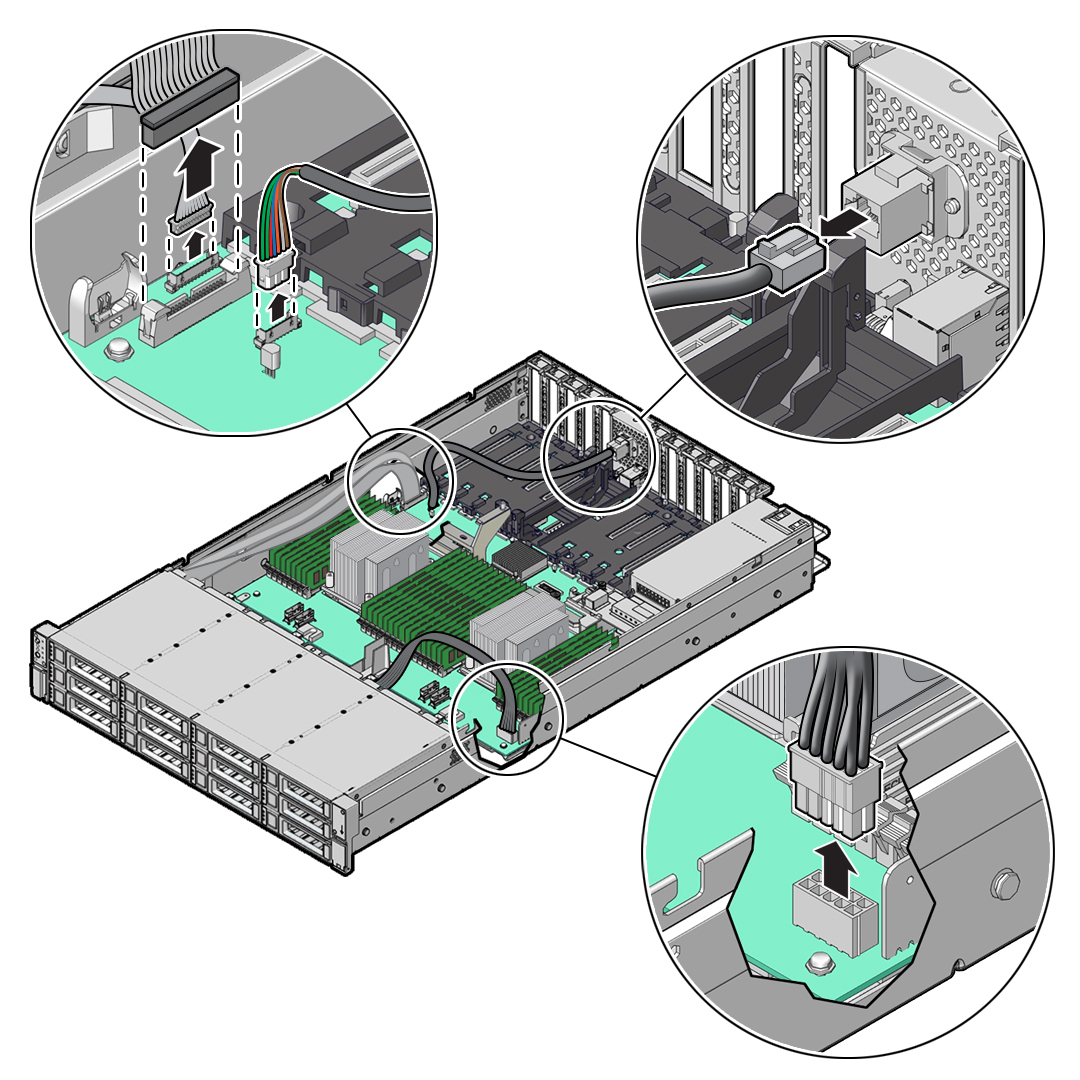
-
-
Using a Torx T25 screwdriver, loosen the two captive screws that secure the motherboard mid-wall to the chassis [1].
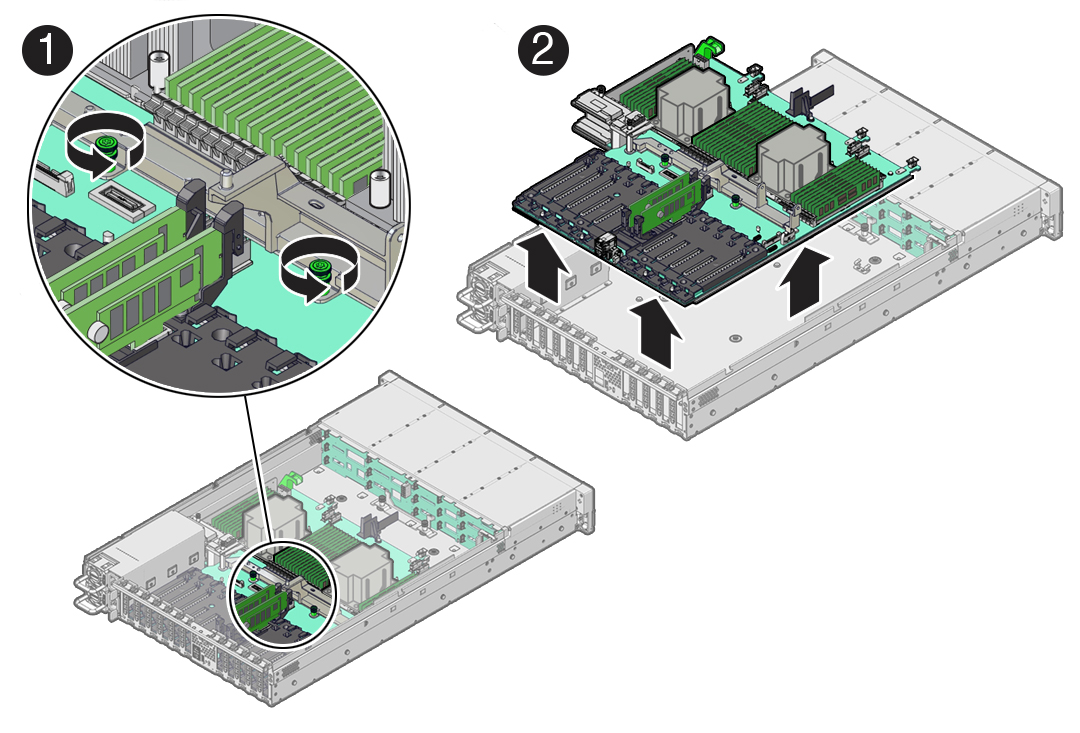
-
With the server in the extended maintenance position, remove the motherboard from the server with all reusable components that populate the motherboard in place [2].
- Carefully slide the motherboard forward, and while holding the motherboard mid-wall, lift it out of the chassis.
- Place the motherboard assembly on an antistatic mat, and next to the replacement motherboard.
-
Remove the following reusable components from the motherboard and install them onto the replacement motherboard.
-
DIMMs
See Identify and Remove a DIMM and Install a DIMM.
Note:
Install the DIMMs only in the slots (connectors) that correspond to the slots from which they were removed. Performing a one-to-one replacement of the DIMMs significantly reduces the possibility that the DIMMs will be installed in the wrong slots. If you do not reinstall the DIMMs in the same slots, server performance might suffer and some DIMMs might not be used by the server. -
M.2 flash riser SSDs
See Remove a Flash Riser Board and Install a Flash Riser Board.
-
- Remove the processors from the failed motherboard.
-
Remove the processor socket covers from the replacement motherboard and install the processors.
-
Grasp the processor socket cover finger grips (labeled REMOVE) and lift the socket cover up and off the processor socket.
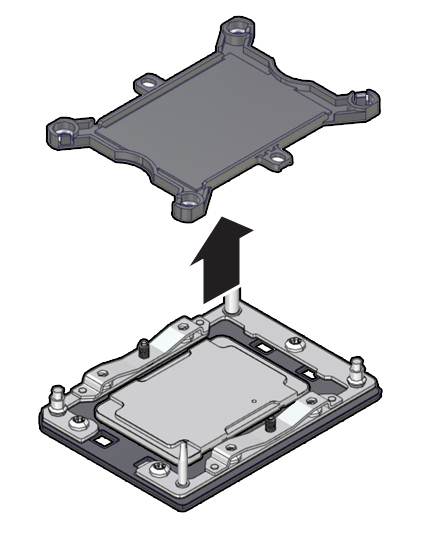
-
Install a processor into the socket from which you removed the processor socket cover.
See Install a Processor.
- Repeat Step 9.a and Step 9.b to remove the second processor socket cover from the replacement motherboard and install the second processor.
-
Grasp the processor socket cover finger grips (labeled REMOVE) and lift the socket cover up and off the processor socket.
-
Install the processor socket covers on the faulty motherboard.
Caution:
The processor socket covers must be installed on the faulty motherboard; otherwise, damage might result to the processor sockets during handling and shipping.-
Align the processor socket cover over the processor socket alignment posts, and install the processor socket cover by firmly pressing down on all four corners (labeled INSTALL) on the socket cover.
You will hear an audible click when the processor socket cover is securely attached to the processor socket.
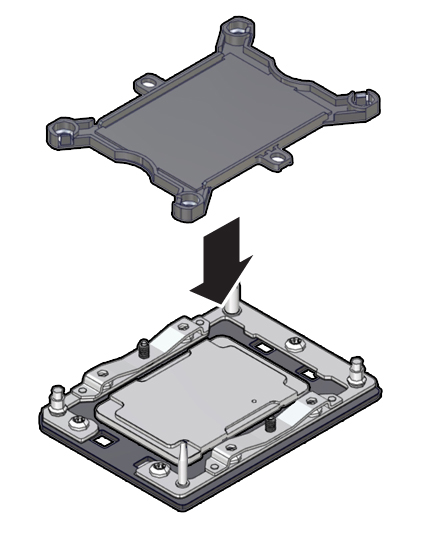
- Repeat Step 10.a to install the second processor socket cover on the faulty motherboard.
-
Align the processor socket cover over the processor socket alignment posts, and install the processor socket cover by firmly pressing down on all four corners (labeled INSTALL) on the socket cover.
-
Check to see if the replacement motherboard has a locate light pipe installed.
-
If it does, no action is necessary.
-
If it does not, perform the following steps.
-
Check to see if the replacement motherboard came with a light pipe. It would be in a separate plastic bag.
-
If you find a replacement light pipe, skip to Step 11.b.
-
If you do not find a replacement light pipe, perform the following steps to remove the light pipe from the faulty motherboard.
- Insert a flat tool such as a screwdriver or penknife blade between the light pipe housing and the light pipe.
Caution:
Equipment damage. The light pipe is fragile. Handle it carefully.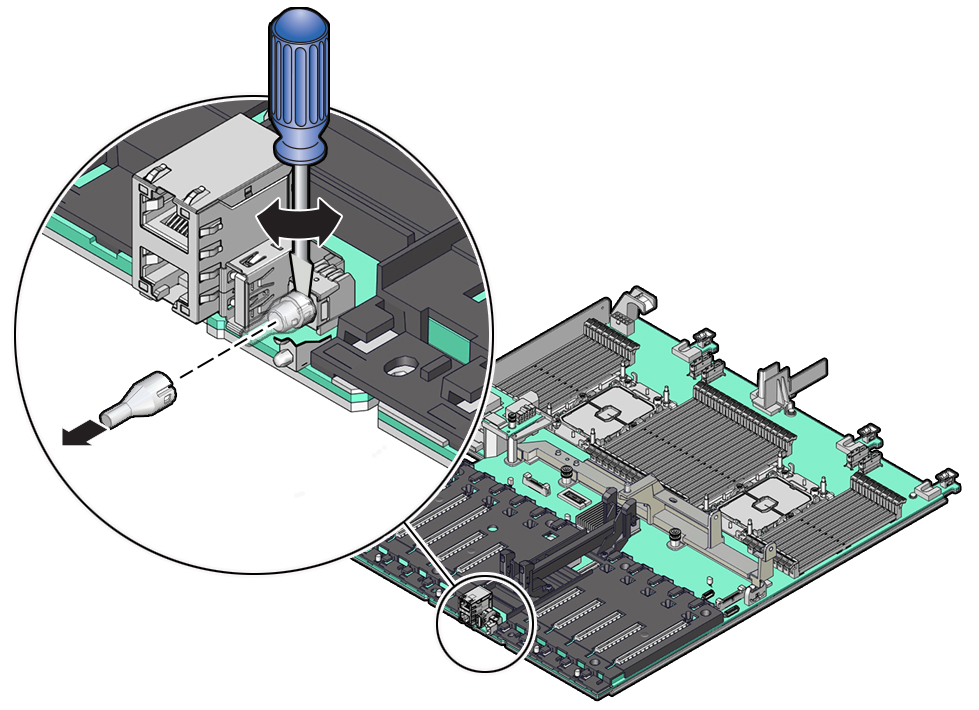
- Twist the tool back and forth to release the light pipe from the housing.
- Pull the light pipe away from the housing.
-
-
Install the light pipe on the replacement motherboard.
- Match the rectangular holes on the outside of the light pipe
with the retaining clips on the housing.
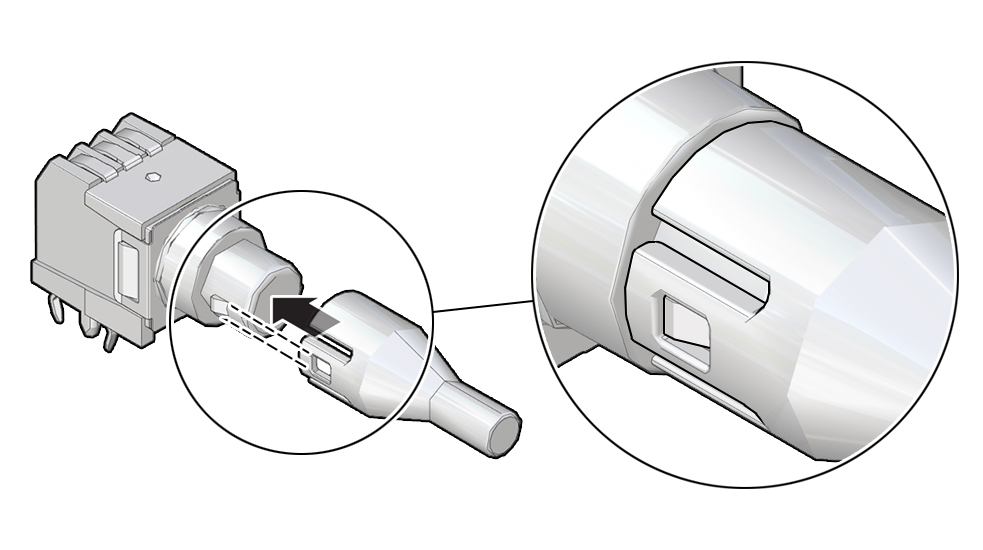
- Push the light pipe onto the housing until the clips latch in the holes.
- Match the rectangular holes on the outside of the light pipe
with the retaining clips on the housing.
-
Install the Motherboard Assembly
- Attach an antistatic wrist strap to your wrist, and then to a metal area on the chassis.
-
Carefully lift and place the motherboard assembly into the chassis [1].
While holding the motherboard mid-wall, tilt the motherboard to the right side to fit it under the power supply assembly, and level the motherboard and place it into the server chassis. Slide the motherboard to the back of the server to engage the raised standoffs.
Caution:
Be careful not to damage the rear Locate Button/LED when placing the motherboard into the chassis.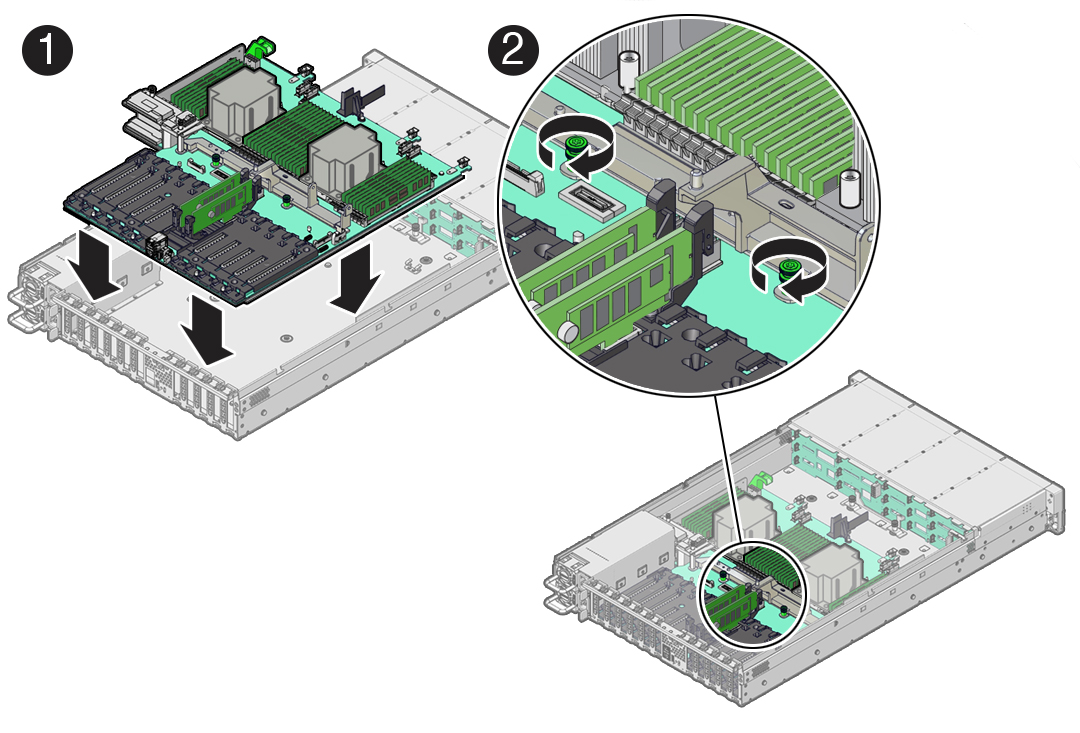
- Using a Torx T25 screwdriver, tighten the two captive screws to secure the motherboard mid-wall to the chassis [2].
-
Reconnect the following cables to the motherboard:
-
SER MGT RJ-45 serial cable
Reinstall and reconnect the SER MGT RJ-45 cable between the motherboard and back panel.
-
Disk backplane power cable
-
Disk backplane auxiliary signal cable
-
Front LED indicator module ribbon cable
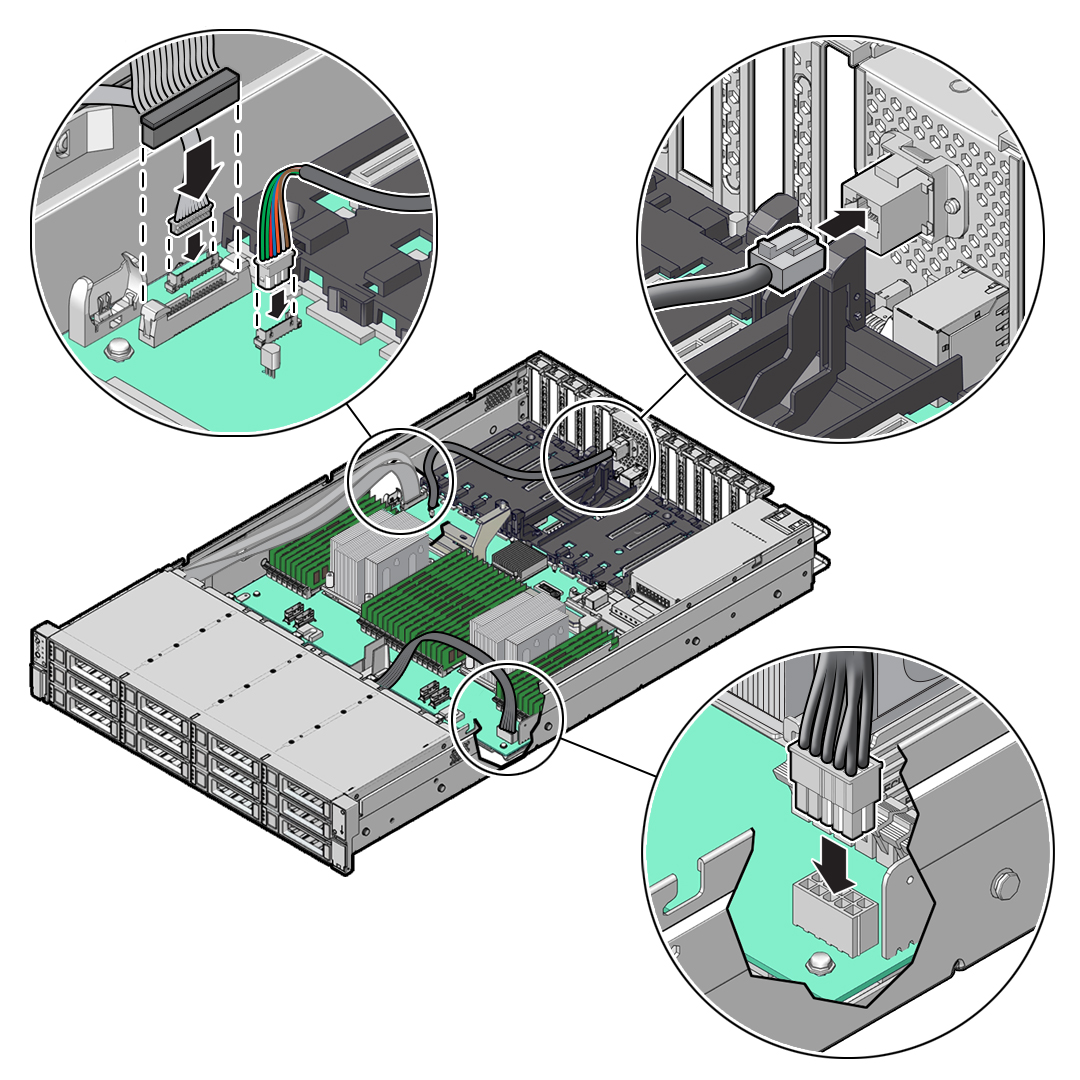
-
-
Reinstall the following components:
Caution:
When reinstalling power supplies, it is important to reinstall them into the slots from which they were removed during the motherboard removal procedure; otherwise, the server key identity properties (KIP) data might be lost. When a server requires service, the KIP is used by Oracle to verify that the warranty on the server has not expired. For more information on KIP, see FRU Key Identity Properties (KIP) Automated Update.-
Power supplies
-
PCIe cards
See Install a PCIe Card.
-
NVMe cables (if present)
See Install NVMe Cables.
-
SAS storage drive cables (if present)
-
Fan tray
See Install the Fan Tray.
-
Fan modules
See Install a Fan Module.
-
Air baffle
-
-
If present, install the Oracle Storage 12 Gb SAS PCIe RAID HBA, Internal card and its associated super capacitor.
See Install the Internal HBA Card and HBA Super Capacitor.
Note:
Before you install the HBA super capacitor, install the HBA super capacitor tray by squeezing the plastic hinges together and inserting the tray into the chassis. -
Return the server to operation.
- Install the server top cover.
- Return the server to the normal rack position.
- Reconnect the power cords to the power supplies, and power on the server.
- Verify that the power supply AC OK LED is lit.
Note:
IMPORTANT: After replacing the motherboard, you might need to manually program the product serial number (PSN) into the new motherboard. This is necessary because the motherboard is a secondary member of a select group (or quorum) of components used for maintaining the PSN for service entitlement. If you replace more than one of the quorum members during a service procedure, a secondary quorum member might need to be programmed with the PSN. See FRU Key Identity Properties (KIP) Automated Update.