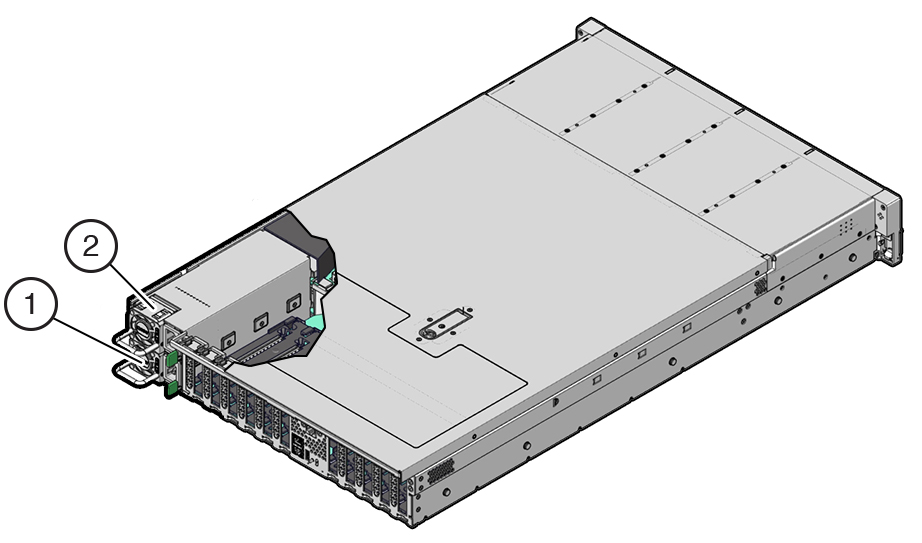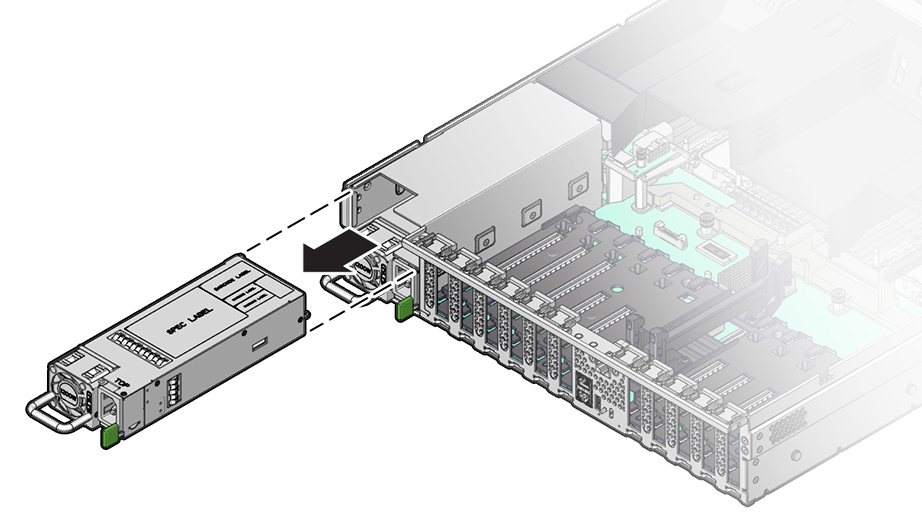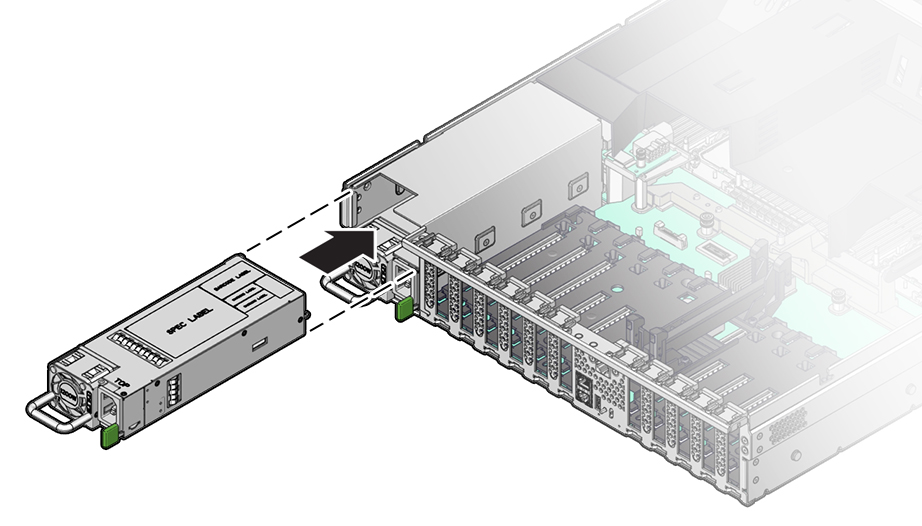6 Servicing Power Supplies (CRU)
This section describes how to service power supplies. Power supplies are customer-replaceable units (CRUs) that do not require you to power off the server. For more information about CRUs, see Illustrated Parts Breakdown and Customer-Replaceable Units.
The power supplies are located at the back of the server. See the following procedures:
Power Supply Overview
The redundant power supply in the server supports concurrent maintenance, which enables you to remove and replace a power supply without shutting down the server, if the other power supply is online and working.
Note:
Two hot-swappable and highly-redundant 1200W A269.2 or 1400W A271 power supplies.Two A271 1400W power supplies or two A269 1200W power supplies are included in the base configuration. Up to two power supplies are supported. Power supplies for the system are redundant (N+N) and hot-pluggable. A271 1400W power supplies require high-line 200-240 VAC sources. Mixing A271 and A269.2 power supplies within the same chassis is not supported.
The server supports model A269.2 (1200 watt) power supplies. The A269.2 power supply unit (PSU) provides conversion from the AC lines to the system, accepting ranges from 100-240 volts AC (VAC). The PSUs are hot-pluggable, and in most cases provide fully redundant “1+1” power, allowing the system to suffer the loss of a PSU or an AC feed with no loss to system availability.
In maximally configured systems, it is possible that the worst-case power consumption of the system could exceed the capacity of a single PSU. The PSUs provide an over-subscription mode (always enabled), which allows the system to operate with fault-tolerance, even with modest excursions beyond the rated capacity of a single PSU. This over-subscription support is accomplished using hardware signaling between the PSU and motherboard circuitry, which can force the system to throttle processor (CPU) and memory power in the event that a PSU is lost. The resulting power savings is enough to allow the system to continue to run (in a lower-performance state) until the power problem is resolved.
The following status indicators (LEDs) are lit when a power supply fault is detected:
-
Amber Fault-Service Required LED on the faulty power supply
-
Rear Power Supply Fault-Service Required LED located on the server front panel
For more information, see Power Supply Status Indicators.
If a power supply fails and you do not have a replacement available, leave the failed power supply installed to ensure proper airflow in the server.