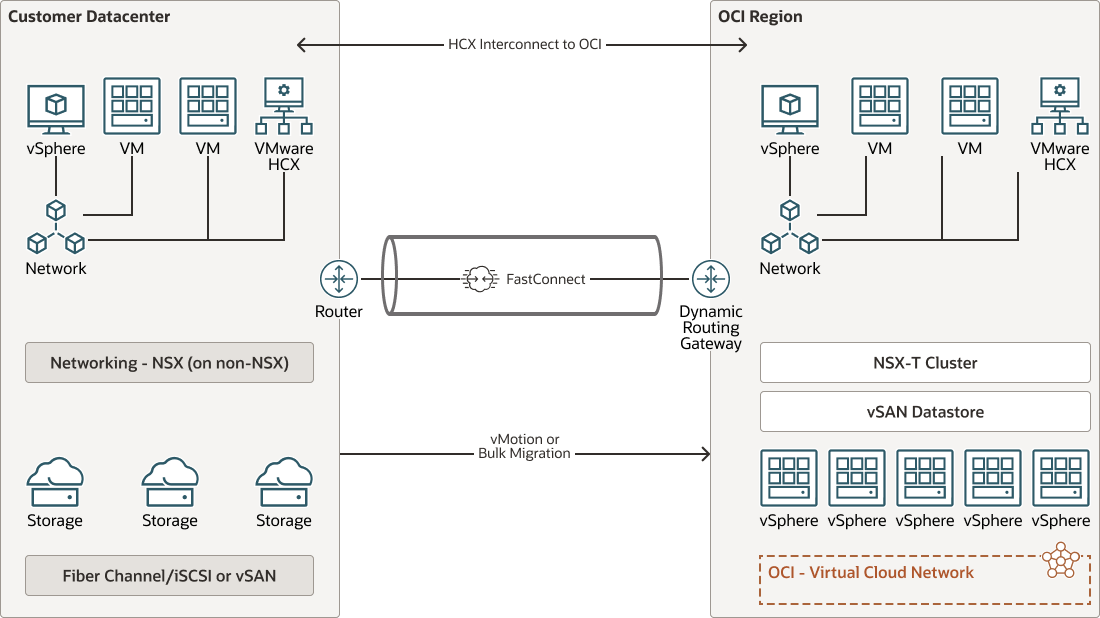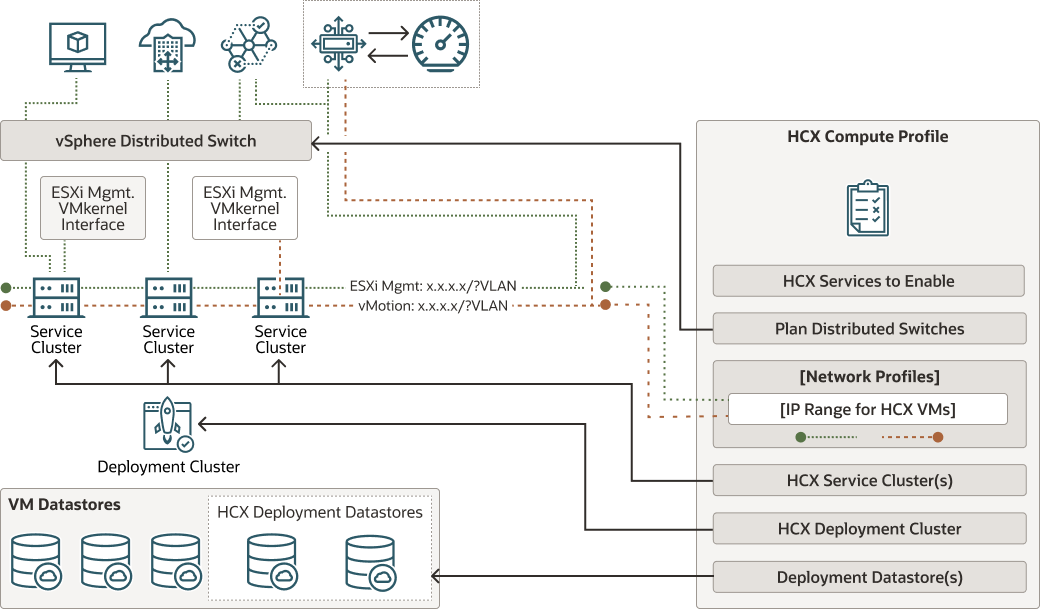Review and Configure VMware HCX
Review HCX architecture and configure site pairing, interconnect and network extension.
Review HCX Architecture
This architecture shows how site-to-site connectivity and HCX components are deployed on premises and in Oracle Cloud VMware Solution.
Create an On-Premises Compute Profile in the HCX Connector
Create an on-premises compute profile in the HCX connector.
- Log into the on-premises HCX connector by using the plugin in the on-premises vCenter server menu.
- In the Infrastructure section, click Interconnect.
- Click Compute Profile.
- Click Create Compute Profile and create the profile, as described in "Creating a Compute Profile" in the VMware’s User Guide, referenced in the "Before You Begin" topic of this Playbook.
Configure the Interconnect
Next, configure the service mesh and interconnects, which results in the appliances required for HCX-IX, HCX-WAN-OPT, and HCX-NET-EXT.
This is a two-step process wherein you create a compute profile and then the service mesh.
- Create the compute profile by using the following procedure.
- Create the service mesh. Note that Sentinel management is out of the scope of this Solutions Playbook. All the required appliances are deployed at the source and destination sites. For example, the appliances for HCX-IX, HCX-WAN-OPT, and HCX-NET-EXT are deployed based on the features you selected when creating the compute profile.
Configure the Network Extension
Now that the service mesh is successfully created, extend the required networks from the on-premises SDDC to Oracle Cloud VMware Solution.
- Under Services, navigate to Network Extension and click Extend Network.
- Follow the wizard and select the network and gateway details for extension.
- Verify that the network extension jobs complete successfully.