Pre-Installation Requirements for ACSLS on the Feature Card
Ensure that the following equipment and system information are in place prior to installation.
Note:
All hardware installation tasks are to be completed by Oracle Support.User Equipment
Equipment Option 1:
-
USB keyboard
-
USB mouse
-
External monitor and VGA cable
-
Ethernet cable with internet access via SL4000
-
Optional USB flash drive (to store the ACSLS software bundle after download)
Equipment Option 2:
-
Laptop computer and Ethernet cable
-
Optional USB flash drive (with ACSLS software bundle stored on it)
-
WinSCP, PuTTY or similar software for file transfer and emulation
Library Equipment and Feature Card Information
-
One factory fresh library controller card with SL4000 firmware version 1.0.2.75 or later (this will become the feature card)
-
Two library controller storage cards (feature storage cards)
-
One DC Power Converter
-
Site Domain Name, DNS Service IP(s), Search Domain, SL4000 IP address, SL4000 Hostname (Contact your System Administrator)
-
Feature Card IP Address, Feature Card Hostname, Network Gateway Address, Netmask (Contact your System Administrator). If you are using the FCAT for a dual feature card configuration, you may require two IP addresses and two hostnames, depending upon your chosen configuration option. See Using the ACSLS Feature Card Availability Toolkit for more information.
-
Feature Card access credentials (i.e. the user ID
rootand its password). Contact Oracle Support for these credentials as necessary. -
Location of local Yum repository or Yum Network Proxy and Network Proxy credentials
-
ACSLS and SL4000 publications
Video, Network, and USB Connections
If you are using an external monitor, connect it to the VGA input in the video card located in the bottom of the SL4000 frame. Use the SELECT switch to set the video controller setting as shown in the figure below.
-
Select Position 3 (F1) for the feature card in the left (Feature Card Kit 1) position within the SL4000 Base Card Cage.
-
Select Position 4 (F2) for the feature card in the right (Feature Card Kit 2) position within the SL4000 Base Card Cage.
Figure 4-2 SL4000 Video Card
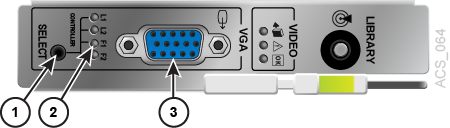
- SELECT switch
- Video controller setting
- VGA video input
For the network connection, connect a CAT5 Ethernet cable to the top network access point in position 1 of the two CUSTOMER connectors on the feature card, as shown in the figure below. This position corresponds to ifconfig device id p4p3. The IP ports are not preconfigured by default. See Step 2: Establish a Temporary Connection to the External Network.
Figure 4-3 Feature Card Network Connection
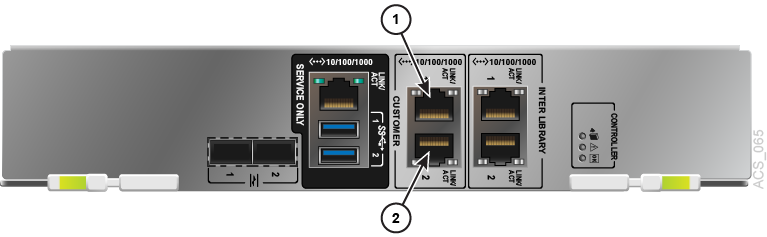
- CUSTOMER network input 1
- CUSTOMER network input 2
Note:
While the Feature Card can operate with a single network connection, the Feature Card initialization scripts detailed below establish an IP bond3 network to allow for redundant network connectivity.If you are using an optional USB flash drive to upgrade the feature card's SL4000 firmware or ACSLS release, or to install any version of ACSLS, insert the flash drive into one of the USB ports on the feature card, as shown in the figure below. Note that USB ports are to be used by Oracle Support only.
Figure 4-4 Feature Card USB Ports
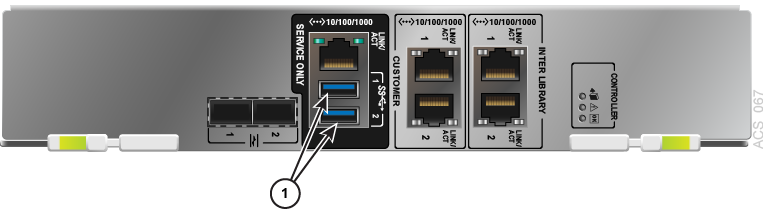
- USB ports