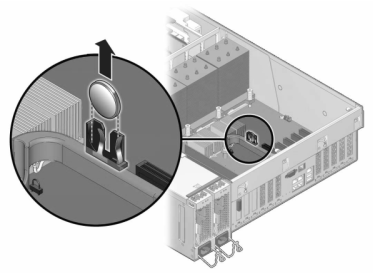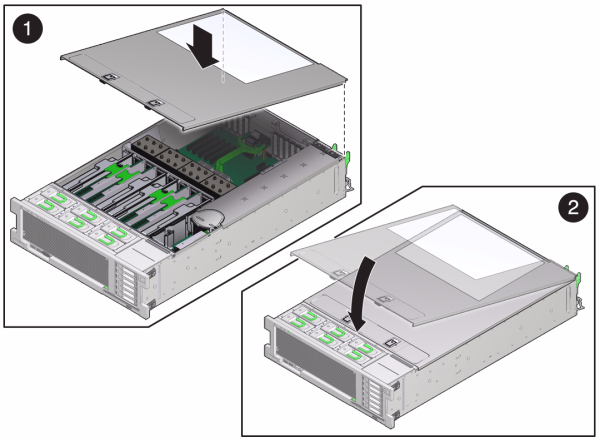Replacing an Oracle ZFS Storage ZS3-4 Battery
You might need to replace the battery if the Oracle ZFS Storage ZS3-4 controller fails to maintain the proper time when powered off and disconnected from the network. You will need a small (No. 1 flat-blade) non-metallic screwdriver or equivalent.