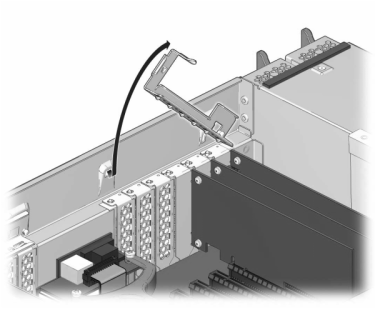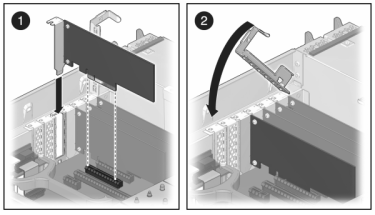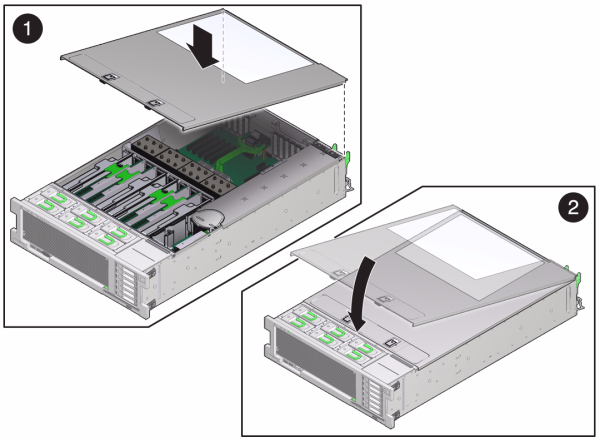Replacing an Oracle ZFS Storage ZS3-4 PCIe Card or Riser
Caution:
This procedure requires that you handle components that are sensitive to static discharge, which can cause the component to fail. To avoid damage, wear an antistatic wrist strap and use an antistatic mat when handling components.From the Maintenance BUI menu, select Hardware, click the right-arrow icon ![]() on the controller, and then click Slot to locate the faulted component. All HBAs must be of the same type. Ensure that you upgrade your system software before installing a newly released HBA.
on the controller, and then click Slot to locate the faulted component. All HBAs must be of the same type. Ensure that you upgrade your system software before installing a newly released HBA.