1 Introduction
This chapter is an introduction to the installation and configuration procedures for Oracle GoldenGate Monitor. It is comprised of the following sections:
1.1 Platform Support
To see current platform support information for Oracle GoldenGate Monitor 12c (12.1.3), do the following
-
Log in to Oracle Support, at:
and click the Certifications tab.

Description of the illustration cert_tab.gif
The Certification page appears.
-
Open the Search tab and, in the Product field, type GoldenGate to open the product list.
-
From the Product list, select Oracle GoldenGate (OGG, FMW, Oracle GoldenGate Suite).
-
Click the Release edit box to open the release list and select 12.1.3.0.0.
-
Click Search.
The Search Results page for the selected product and release will appear, showing the operating systems, databases, application, browsers, and clients with which the selected Oracle GoldenGate version is certified. You can see details about each platform by clicking the text in the Number of Releases/Versions column.
1.2 About Oracle GoldenGate Monitor
Oracle GoldenGate Monitor is a real-time, web-based monitoring console for the Oracle GoldenGate replication solution. Oracle GoldenGate Monitor delivers an at-a-glance, graphical view of all of the Oracle GoldenGate instances and their associated databases within your enterprise. Instantly, you can view statistics, targeted views, and alerts that will help you to monitor the performance of all of the objects in the Oracle GoldenGate configuration and detect problems, such as lag or abended processes, the moment that they occur. Oracle GoldenGate Monitor can send alert messages to its own console workspaces, as well as to e-mail, SNMP, and CLI clients.
1.3 Oracle GoldenGate Monitor Architecture
Oracle GoldenGate Monitor uses a browser-based graphical user interface to monitor Oracle GoldenGate instances remotely. It includes the components shown in the diagram.
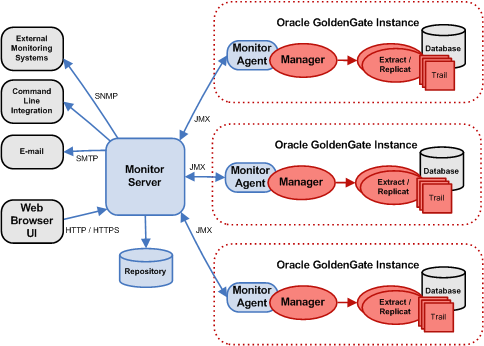
Description of the illustration mon_architecture.png
1.3.1 Oracle GoldenGate
An Oracle GoldenGate Monitor Server communicates with one or more Oracle GoldenGate instances using Java Management Extensions (JMX). The Manager process for each Oracle GoldenGate instance is associated with an Oracle GoldenGate Agent that supplies information about the instance to the Oracle GoldenGate Monitor Server.
1.3.2 Oracle GoldenGate Agent
An Oracle GoldenGate Agent is installed with each Oracle GoldenGate instance. It collects information about the instance and sends it to the Oracle GoldenGate Monitor Server. Oracle GoldenGate agent is installed separately from Oracle GoldenGate Monitor. For those installation and configuration procedures, see Oracle® GoldenGate Installing and Configuring Oracle GoldenGate Monitor Agent.
1.3.3 Oracle GoldenGate Monitor Server
The Oracle GoldenGate Monitor Server coordinates the monitoring of multiple Oracle GoldenGate instances. The Oracle GoldenGate Monitor Server is a Java application that:
-
processes information from Oracle GoldenGate Agents and communicates it to the web browser and
-
manages users, history, the display of information, and notifications triggered by events.
1.4 Installation and Configuration Roadmap
Installing and configuring Oracle GoldenGate Monitor Server comprises these steps:
-
Meet prerequisites described in Chapter 2, "Preparing to Install".
-
Run the Oracle Universal Installer (OUI) to install Oracle GoldenGate Monitor Server. For instructions, see Section 3.1, "Installing Oracle GoldenGate Monitor".
-
Run the Repository Configuration Utility (RCU) to create Oracle GoldenGate Monitor-specific repository. For instructions, see Section 3.2, "Creating a Repository".
-
Run the Configuration Wizard to create Oracle WebLogic Server domain for Oracle databases. For instructions, see Section 4.1, "Configuring Oracle GoldenGate Monitor Server for Oracle Databases".
If you are using a non-Oracle database, follow the additional instructions in Section 4.2, "Configuring Oracle GoldenGate Monitor Server for Non-Oracle Databases". See also Section 1.5, "Using Oracle GoldenGate Monitor with Non-Oracle Databases"
-
Perform the manual configuration steps to finish creating your domain. For instructions, see Section 4.3, "Completing Monitor Server Configuration".
-
Start Oracle GoldenGate Monitor Server, For instructions, see Section 4.4, "Starting Oracle GoldenGate Monitor Server".
-
Add and/or update users from the Oracle WebLogic Server Administration console, as described in Chapter 5, "Managing Users from the WebLogic Administration Console".
1.5 Using Oracle GoldenGate Monitor with Non-Oracle Databases
In addition to Oracle databases specified in Section 2.3, "Install the Database Software", Oracle GoldenGate Monitor Server 12c (12.1.3) also supports databases provided by MySQL and Microsoft SQL Server. Because these non-Oracle databases do not support the Oracle Platform Security Service (OPSS) configuring them requires a few different steps than do Oracle databases. If you are installing either of these non-Oracle databases, you should familiarize yourself with these additional steps. For more information, see Section 4.2, "Configuring Oracle GoldenGate Monitor Server for Non-Oracle Databases".