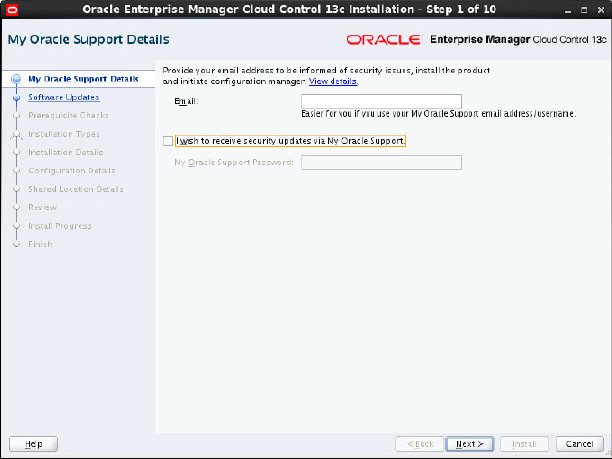5 Upgrading Enterprise Plugin for Oracle GoldenGate
This section discusses how to upgrade your Enterprise Plug-In for Oracle GoldenGate so that you can take advantage of the latest new features.
5.1 About Upgrading Using Self Update
The Self Update feature allows you to expand the Enterprise Manager capabilities by updating Enterprise Manager components whenever new or updated features become available. Updated plug-ins are made available using the Enterprise Manager Store, an external site that is periodically checked by Enterprise Manager Cloud Control to obtain information about updates ready for download.
You can download plug-ins in online or offline mode. Online refers to an environment where you have Internet connectivity to the Enterprise Manager Store. Offline refers to an environment where you do not have Internet connectivity. See Downloading Plug-Ins in Enterprise Manager Cloud Control Administrator's Guide for details on how to download the plug-in.
See Updating Cloud Control in Enterprise Manager Cloud Control Administrator's Guide for detailed steps for updating a plug-in.
5.2 Upgrading to the Newest Version
Here is an example that demonstrates how to upgrade your Oracle GoldenGate Enterprise Manager Plug-In from version 12.1.0.4.0 to the latest version:
5.3 Upgrading Oracle Management Agents
Starting with 13c Release 1, Enterprise Manager Cloud Control offers Agent Gold Images, in addition to the Agent Upgrade Console and EM CLI, to upgrade your Management Agents. Oracle recommends that you use Agent Gold Images to upgrade all your Management Agents, although you can use other upgrade approaches.
See Upgrading Oracle Management Agents in Enterprise Manager Cloud Control Upgrade Guide for details about how to upgrade the Oracle Management agents.