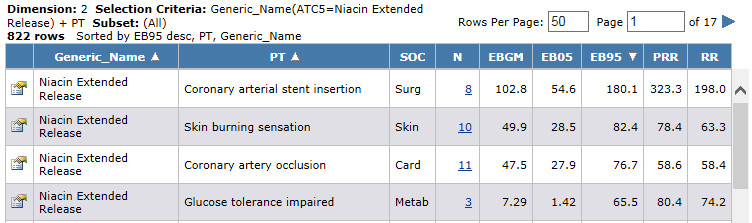.
. .
.In this section Hide
Many of the Empirica Signal pages present information in a tabular format. To work with the table, you can use the following options:
|
To |
Click this link |
Help topic |
|
Select, arrange, sort, and filter the columns that display in the table. |
Columns or Columns and Rows |
|
|
Print the contents of the table. |
|
|
|
Download the contents of the table to a variety of file formats. |
Download |
The Empirica Signal application saves the display choices that you make for a particular table. Your choices remain in effect for that table throughout your subsequent Empirica Signal sessions, until you make different choices.
To specify how many rows should display at a time, enter a number in the Rows per Page field and press Enter. In general, you can display up to 999 rows on each page. The default number of rows is typically 50, but may vary for different Empirica Signal pages.
To go to another page, you can do the following:
 .
. .
.To find specific text on a page, from the browser Edit menu, click Find. For efficiency, you may want to set the Rows per Page to a large number before using the Find feature.
A site option determines whether vertical scrollbars for tables of information are always on the left side, always on the right side, or determined by the user preference Show table scrollbars on left side.
In some tables, when you rest the cursor on a column heading, a description of the column appears:
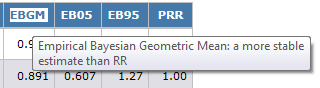
You can sort a table by up to three columns. The current sort order appears above the table. You can sort a column as follows:
Note: Numeric and date columns initially sort higher-to-lower numbers or more recent-to-earlier dates. Alphanumeric columns initially sort in order from A to Z, and are not case-sensitive.
When you click the column header to sort a column, that column is the primary sort order based on the column type. For example, suppose that the current sort order is Generic_Name, PT, and EBGM (desc):
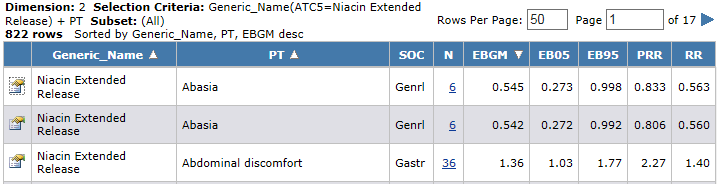
If you decide to sort by EB95 in descending order, click the header in that column. The sort order becomes:

Note that:
If you want to clear a sort order or explicitly specify levels of sorting, do so in the Columns (or Columns & Rows) dialog box. For example, you can change the above sort order as follows: