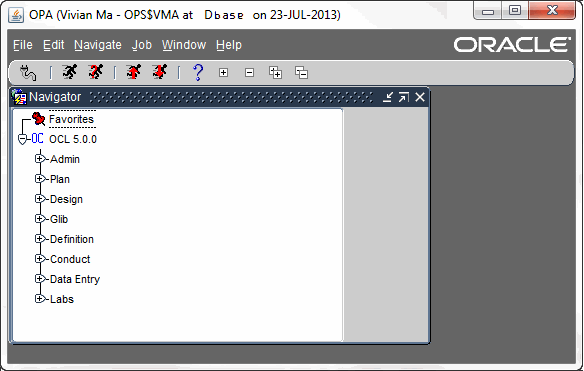1 Getting Started with Administration Tasks
System administration for Oracle Clinical Remote Data Capture (RDC) requires that you perform certain tasks in the RDC Administration application and other tasks in Oracle Clinical. Using these administration applications, you can configure and customize RDC to suit the purposes of your organization.
This chapter includes the following topics:
1.1 About Administrator Privileges for Maintaining RDC
Any user who wants to be able to define, configure, and maintain the features in RDC must have RDC administrator privileges.
By default, the following user roles have the required administrator privileges for defining and maintaining RDC:
-
RXC_ADMIN
-
RXC_SUPER
-
RXC_SUPER_NOGL
-
RXC_DES
-
RXC_DMGR
See the Oracle Clinical Administrator's Guide for information on creating user accounts and user roles with RDC administrator privileges.
1.1.1 About Database Roles for RDC Users
You must explicitly grant every RDC user at least one database role. You can use the predefined database roles listed in Table 1-1, selecting the role that matches the user's job function, or define additional database roles if you need to further fine-tune security privileges.
These database roles are mapped to user roles in the USER_GROUP_ROLES installation reference codelist. Those roles allow users to define security privileges and to customize various aspects of the RDC user interface.
See the Oracle Clinical Administrator's Guide for information on granting database roles to user accounts and creating additional database roles.
Table 1-1 Default Database Roles Defined for RDC Users
| Database Role | Typical User Profile |
|---|---|
|
RXC_DMGR |
Data manager |
|
RXC_SUPER |
Data manager |
|
RXC_CRA |
Clinical Research Associate (CRA) |
|
RXC_SITE |
Site user, study coordinator, or other person at the remote site responsible for entering patient data |
|
RXC_INV |
Investigator at the remote site who can approve CRFs |
1.1.2 About User Roles with Limited Administrator Privileges
Users granted administrator privileges in Oracle Clinical can define, configure, and maintain all the features in RDC. In addition to those roles, you can identify a different set of user roles with limited administrator privileges.
Specifically, you can:
-
Create a user role where the user has the privilege to define news content, but not perform other administrator tasks
-
Create a user role where the user has the privilege to upgrade DCI Forms, but not perform other administrator tasks
Note that the process you use to create the user roles that can define news content or upgrade DCI Forms is different from the process for creating the user roles for other administrative privileges.
For more information on defining user roles with these limited administrator privileges, see the following sections:
1.2 Starting the RDC Administration Application
To access the Launch page for the Oracle Clinical Remote Data Capture Administration application, open a Web browser and enter the URL for your RDC installation. For example:
https://computer.mycompany.com/opa52/rdcadmin.htm
From the Launch page, you can:
-
Log in to the RDC Administration application
-
Change your login password
-
Navigate to documentation, software downloads, the Oracle Health Sciences Web site, and the Oracle Health Sciences User Group Web site
1.2.1 RDC Administration Main Window
Figure 1-1 illustrates the RDC Administration Main window.
Figure 1-1 RDC Administration Main Window
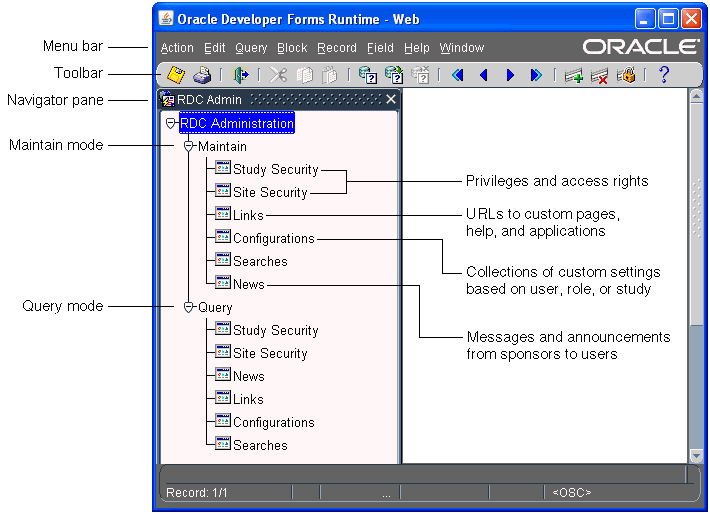
Description of ''Figure 1-1 RDC Administration Main Window''
You can use the menu commands to enter and execute database queries, to insert and remove records, and to go to the next and previous fields, records, and blocks. The icons on the toolbar provide shortcuts to many of these features. For more information on using these standard Oracle Clinical tools, see Oracle Clinical Getting Started.
The Navigator pane provides access to the following options for configuring and customizing the RDC application:
-
The Study Security and Site Security options let you assign privileges to users on a study or site basis. Privileges give RDC users the right to access certain data and CRFs, as well as the permission to perform a certain task or an action on the database. See Chapter 2, "Securing Remote Data Capture" for more information.
-
The Links option lets you configure URLs that RDC displays in the Links section on the Home page. Any information that can be made available through a URL can be made accessible to RDC users. See Chapter 11, "Configuring Links" for more information.
-
The Configurations option lets you define a collection of settings that customizes certain features in RDC, and then assign the configuration to one or more users. Configurations give you the power to make features available depending on users, the studies they access, and their user role. See Chapter 3, "Customizing with RDC Configurations" for more information.
-
The News option lets you enter messages, such as protocol changes or upcoming deadlines, that the study sponsor wants to communicate to its users. RDC displays the headlines in the News section on the Home page. See Chapter 9, "Configuring News" for more information.
1.3 Starting the Oracle Clinical Application
System administration for RDC requires that you perform certain tasks in the Oracle Clinical application. To access the Launch page for the Oracle Health Sciences Applications, open a Web browser and enter the URL for your Oracle Clinical installation. For example:
https://computer.mycompany.com/opa52/launch.htm
The Launch page is similar to the RDC Administration Launch page. You can log in to Oracle Clinical; change your password; and access product documentation, software downloads, the Oracle Health Sciences Web site, and the Oracle Health Sciences User Group Web site. Figure 1-2 shows the Oracle Clinical Main window.
In Oracle Clinical, you use options in Admin, Definition, Design, and Conduct to define and configure settings for RDC. Many of the settings apply to Oracle Clinical as well; some settings apply to RDC only.
-
Using reference codelists, you define the reasons, review statuses, access statuses, and allowed actions for discrepancies. See Chapter 4, "Configuring Discrepancy Management" for more information.
-
Using a combination of reference codelists and Oracle Clinical forms, you can customize the behavior of RDC during data entry. For example, you can allow HTML data entry for RDC; control the display of conditional blocks, dates, and lists of values; and suppress prompts and warnings. See Chapter 6, "Customizing Data Entry Behavior" for more information.
-
You can control what information, such as bookmarks, audit history, and approval data, to include in a Patient Data Report. See Chapter 13, "Configuring Settings for Reports" for more information.
1.4 Setting Web Command Access
Required Change You must edit rwservlet.properties; otherwise report submissions and view job status URLs don't work.
-
Log on to the Application Server.
-
Go to DomainHome\config\fmwconfig\servers\WLS_REPORTS\applications\reports_11.1.2.1.0\configuration
-
Open rwservlet.properties in a text editor and add the following line below the <inprocess> parameter:
<webcommandaccess>L2</webcommandaccess>
For more information on modifying the system files, see Chapter 7, "Customizing RDC on the Application Server" and Chapter 15, "Collecting Debug Data."
In addition, before modifying a system file, you must stop WebLogic Admin Server. See Section 1.5, "Stop the WebLogic Admin Server" for more information.
1.5 Stop the WebLogic Admin Server
To stop WebLogic Admin Server:
-
Close the command shell in which the WebLogic Admin Server is running.
-
Close any open DOS windows.
-
Go to the Windows Control Panel, then Services, and turn off the WebLogic Admin Server.
For further information on the WebLogic Admin Server, see the Oracle® Fusion Middleware Node Manager Administrator's Guide for Oracle WebLogic Server 11g Release 1 (10.3.6) at http://docs.oracle.com/cd/E23943_01/web.1111/e13740/toc.htm