7 OBIEE Reports
This chapter describes the OHTR reports in the analytics application. It contains the following topics:
Note:
To enable context-sensitive help in OBIEE reports, see Deploying Help Files for OBIEE Dashboard in the Oracle® Healthcare Translational Research Installation Guide.Viewing Standard Reports
OBIEE has seven preconfigured OHTR reports. To view these reports:
-
Log into the OBIEE Analytics application and open the Cohort Explorer Dashboard.
-
Enter a date range in the Statistics from and to fields.
-
Click Apply. The reports for the selected date range are displayed.
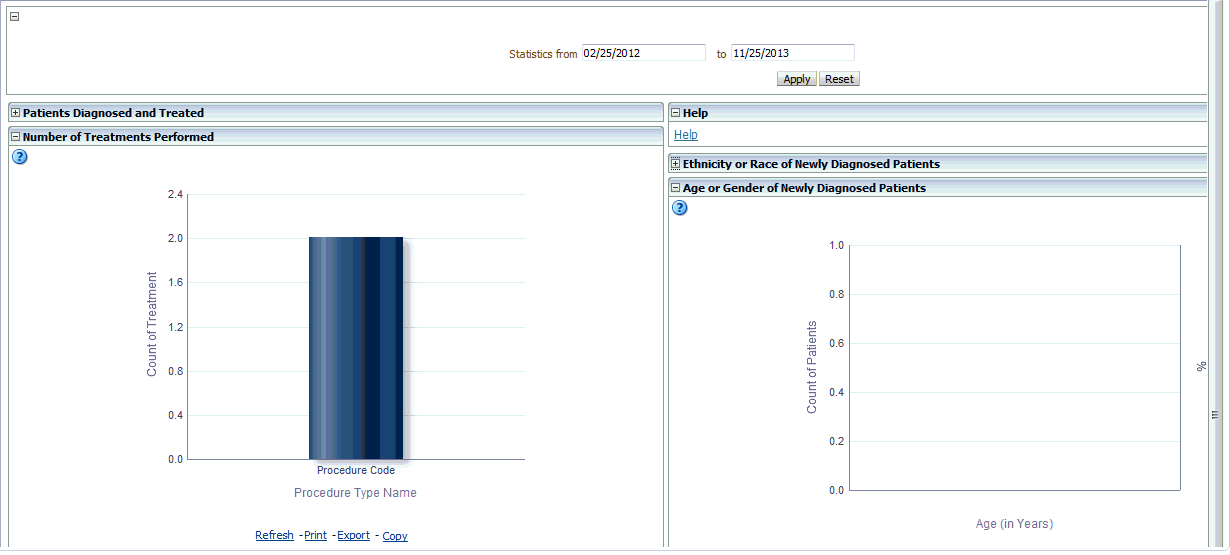
Description of the illustration ''trc2.gif''
Selection of Date Range Using Statistics from and to Prompt
By default, all reports display the past one month's data from the current date. You can also view data for a date range of your choice.
For more information, see the prompt details in Statistics from-to.
Patients Diagnosed and Treated
The Patients Diagnosed and Treated report displays the past patient data for the user-defined date range, which by default displays one month's data from the current date.
It is preconfigured during the initial setup or installation phase and can be altered only by a CE-Administrator or CE-Developer. The columns of the resulting patient count table are:
-
Number of diagnosed patients: Number of patients diagnosed with a specific disease during the time period specified.
-
Number of patients successfully treated: Number of patients that have been treated successfully during this time period.
-
Number of consented patients: Number of patients that have consented to specific treatments (type of consent considered is customized based on your requirements) during the specified time period.
-
Number of patients undergoing treatment: Number of patients that are or have been undergoing any type of treatment during the specified period of time.
For more information, see the report details in Patients Diagnosed and Treated
Number of Treatments Performed
The Number of Treatments Performed report counts the number of treatments performed during the specified from-to time period. The default being the past one month's data from the current date.
Treatments are categorized according to types and include Surgery, Chemotherapy, Radiation, and Gene Therapy and so on. Treatments are selected during the configuration phase by either the CE-Administrator or CE-Developer and cannot be modified by other users.
For more information, see the report details in Number of Treatments Performed
Ethnicity or Race of Newly Diagnosed Patients
The Ethnicity or Race of Newly Diagnosed Patients report is a pie chart view of how many patients of a particular race or ethnicity have been diagnosed with a disease during the specified time period. The default being the past one month's data from the current date. You can toggle between Ethnicity (by default) and Race to see the counts and percentages of patients.
For more information, see the report details in Ethnicity or Race of Newly Diagnosed Patients
Age or Gender of Newly Diagnosed Patients
The Age or Gender of Newly Diagnosed Patients report displays how many patients within a particular age category and gender have been diagnosed in the facility during the user specified time period. The default being the past one month's data from the current date. There following five age categories are configured:
-
0-18 years old
-
19-35
-
36-50
-
51-65
-
66+
For more information, see the report details in Age or Gender of Newly Diagnosed Patients
Biospecimen Samples Status
The Biospecimen Samples Status report displays the counts of specimen samples that are collected during the specified time period. The default being the past one month's data from the current date. The counts are broken down by the Anatomical Site, listed along the rows.
The list of available sites is configured by the customer during the system installation. The Anatomical Site is a hierarchy where you can drill into the details of each Anatomical site to view its subcategories along with associated counts. The display columns are:
-
Type of specimen: Multiple types of specimen collected for each anatomical site. For example, tissue, cell culture, liquid, and so on. All of the available types of specimen are listed for each site.
-
Number of Specimen Collected in Facility: Displays the number of specimens collected for each listed Anatomical Site and Type during the specified time period. The default being past one month's data from the current date.
-
Number of Patients Corresponding to Collected Specimen: Number of unique patients that correspond to the specimen collected in the previous column.
-
Number of Patients Providing Specimen who Consented: Number of patients that have signed consent forms allowing usage of their samples for research. The exact type of consent considered vary by the facility and is configured during the initial system installation.
For more information, see the report details in Biospecimen Samples Status
Details of Each Report and Prompt Set
Statistics from-to
You are prompted for a date range, where the default value is the past one month's data from the current date. This prompt is used to filter all reports on the dashboard.
-
Physician
-
Researcher
-
Clinician
-
Limited Access User
-
Text Field
-
CE Dashboard
-
Diagnosis.Diagnosis Start Date
-
Diagnosis End Date, Procedure. Procedure Start Date
-
Procedure. Procedure End Date
-
Specimen.Specimen Collection Date
-
Medication. Medication Start Date
-
Medication.Medication End Date
-
Consent.Consent Start Date, Consent. Consent End Date
-
Specimen.Anatomical Site Name
None
-
TRC-CER-001
-
TRC-CER-003
-
TRC-CER-004
-
TRC-CER-005
-
TRC-CER-006
Reports Referencing This Prompt
None
Table 7-1 describes the prompts in the Statistics from-to Prompt Set.
Table 7-1 Statistics from-to (Prompt Set)
| Prompt Page Number, Prompt Page Heading | Prompt Heading | Prompt Type or Default Value Layer | Measure or Dimension in PL Layer |
|---|---|---|---|
|
1, NA |
Statistics from to |
Text Field or FROM 1 month back from current date TO current date |
Diagnosis.Diagnosis Start Date, Diagnosis End Date, Procedure. Procedure Start Date, Procedure. Procedure End Date, Specimen.Specimen Collection Date, Medication. Medication Start Date, Medication.Medication End Date, Consent.Consent Start Date, Consent. Consent End Date |
Patients Diagnosed and Treated
This report displays statistics on patients in a facility for the time period specified, the default being the past one month's data from the current date. These statistics include the number of Patients Diagnosed and Treated with disease during the time interval and how many have given consent to medical care.
-
Physician
-
Researcher
-
Clinician
-
Limited Access User
-
Table
-
CE Dashboard
-
Diagnosis
-
Treatment
-
Consent
-
Statistics from-to
None
Reports Referencing this Report
None
Table 7-2 describes the columns in the Patients Diagnosed and Treated report.
Table 7-2 Patients Diagnosed and Treated)
| Table Heading | Column Heading | Measure or Dimension in Presentation Layer |
|---|---|---|
|
NA |
Number of Diagnosed Patients |
TRC-CEM-003 |
|
NA |
Number of Patients Successfully Treated |
TRC-CEM-006 |
|
NA |
Number of Patients who Consented |
TRC-CEM-005 |
|
NA |
Number of Patients Undergoing Treatment |
TRC-CEM-007 |
Number of Treatments Performed
This report displays statistics on the number and types of procedures or treatments that have been performed during specified time period. The default being the past one month's data from the current date.
-
Physician
-
Researcher
-
Clinician
-
Limited Access User
-
Graph: Vertical Bars
-
CE Dashboard
-
Treatment
-
Statistics from-to
None
Reports Referencing This Report
None
Table 7-3 describes the columns in the Number of Treatments Performed report.
Ethnicity or Race of Newly Diagnosed Patients
This report displays the ethnicity and race statistics for the patients in the facility who have been diagnosed during the time period specified in the dashboard prompt. The default being the past one month's data from the current date. The total count of patients in this report is based on the patients diagnosed during the period specified by the user.
-
Physician
-
Researcher
-
Clinician
-
Limited Access User
-
Graph: Pie Type: Default Style: Default
-
CE Dashboard
-
Patient.Ethnicity
-
Name Patient. Race Name
-
Statistics from-to Display: Ethnicity, Race
None
Reports Referencing This Report
None
Table 7-4 describes the columns in the Ethnicity or Race of Newly Diagnosed Patients report
Age or Gender of Newly Diagnosed Patients
This report displays the age and gender statistics for patients in the facility who have been diagnosed during time period specified in the dashboard prompt. The default being the past one month's data from the current date. The total count of patients in this report is based on the patients diagnosed during the period specified by you.
-
Physician
-
Researcher
-
Clinician
-
Limited Access User
-
Graph: Pie Type: Default Style: Default
-
CE Dashboard
-
Patient.Ethnicity
-
Name Patient. Race Name
-
Name Patient. Race Name
None
Reports Referencing This Report
None
Table 7-5 describes the columns in the Age or Gender of Newly Diagnosed Patients report
Table 7-5 Age or Gender of Newly Diagnosed Patients
| Table Heading | Column Heading | Measure or Dimension in Presentation Layer |
|---|---|---|
|
NA |
% Total Patients |
TRC-CEM-017 |
|
NA |
Number of Diagnosed Patients |
TRC-CEM-016 |
|
NA |
Male |
Patient.Gender |
|
NA |
Female |
Patient.Gender |
|
0-18 |
NA |
Patient.Age |
|
19-35 |
NA |
Patient.Age |
|
36-50 |
NA |
Patient.Age |
|
51-65 |
NA |
Patient.Age |
|
66+ |
NA |
Patient.Age |
Biospecimen Samples Status
This report displays the statistics on biospecimen collected during the time period specified. The default being the past one month's data from the current date. These statistics include the number of samples collected, the types of samples and their anatomical site, the number of patients corresponding to these specimens and the number of patients that consented for these specimens to be utilized.
-
Physician
-
Researcher
-
Clinician
-
Limited Access User
-
Table
-
CE Dashboard
-
Specimen.Specimen Type Name
-
Specimen.Anatomical Site Name
-
Statistics from-to (Prompt Set TRC-CEP-001)
None
Reports Referencing this Report
None
Table 7-6 describes the columns in the Biospecimen Samples Status report
Table 7-6 Biospecimen Samples Status
| Table Heading | Column Heading | Measure or Dimension in Presentation Layer |
|---|---|---|
|
NA |
Anatomical Site |
Specimen.Anatomical Site Name |
|
NA |
Type of Specimen |
Specimen.Specimen Type Name |
|
NA |
Number of Specimen Collected in Facility |
TRC-CEM-018 |
|
NA |
Number of Patients Corresponding to Collected Specimen |
TRC-CEM-019 |
|
NA |
Number of Patients providing Specimen who Consented |
TRC-CEM-020 |