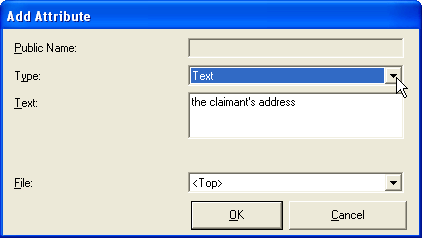
An attribute is a single unit of data or fact. For example:
Rules are constructed by combining attributes. For example:
CONCLUSION: the cost of the movie ticket = $12 if
CONDITION: the person is a full-time student
Attributes can either have a Boolean values (true/false) or take on a Variable value (eg a number, date, text etc.). The following are some examples of attributes and types:
A variable attribute must be created before it can be used in a rule. Creating a variable tells Oracle Policy Modeling how you are intending to use the variable and the type of information you want it to represent. (Boolean attributes do not need to be created before they can be used in rules but it can be useful to do so in order to define public names. For more information, see Define attribute names for use by external applications.)
Attributes are typically created in a properties file in Oracle Policy Modeling. This allows the attribute to be added once and used across all rule documents. This also allows you to define public names, validation and other properties for the attribute. Attributes can be added to an existing properties file from within Word while writing the rules.
Attributes can also be created directly in a Word or Excel rules file. This method is only appropriate for variables that are only used in a single rule document.
Every attribute is assigned to an entity. An attribute is assigned to an entity if it contains the entity text.
Create a new attribute from within a Word document
Create a new attribute in an Excel document
Create a new attribute in a properties file
To add an attribute within Word:
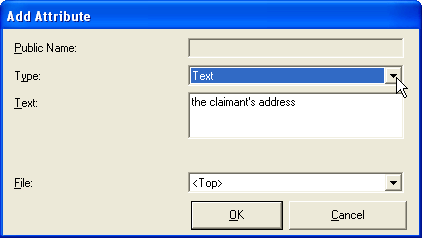
Attributes that are not used by any other document can be created directly in the Excel document itself, rather than in the project's properties files.
To create an attribute directly in an Excel document:
TIP: If the default Declarations worksheet has been deleted or altered and these columns don't exist, simply enter your attribute type and attribute text in adjacent cells and apply the appropriate Oracle Policy Modeling styles using either the Oracle Policy Modeling menu or the Oracle Policy Modeling toolbar.
To create an attribute in a properties file:
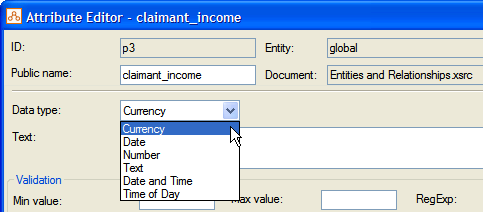
After you have defined an entity, every attribute added to a Word document which contains the entity text will attach to that entity. Attributes which do not contain entity text are global.
For example, assume the attributes in the following table have been added to a Word document where "the household member" has been defined as an entity in the rulebase:
| Attribute Text | Entity Level | Explanation |
|---|---|---|
| the household member is male | the household member | contains "the household member" |
| a household member is eligible | global | "a household member" does not match "the household member" |
| the former household member has left | global | "former" interrupts the attribute text |
| the household member’s annual income | the household member | adding extra letters or characters on the left or right hand side is ok |
| the date of birth of the household member | the household member | entity text may appear anywhere in the attribute text |
Both Boolean and non-Boolean attributes can be defined to belong to an entity in this way.
Once you have compiled your rules, you can check that all attributes have been associated with the correct entity in the Build Model in Oracle Policy Modeling.
Attributes which do not contain any entity text are placed in the Global level. The list of global attributes are displayed in the right-hand pane:
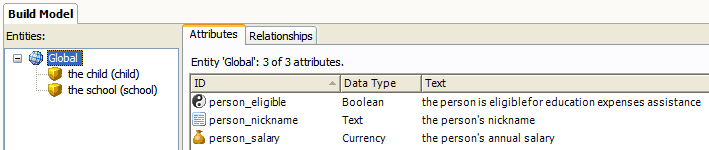
To view a list of entity-level attributes, click on the entity name. The list of entity-level attributes will be displayed in the right-hand pane:
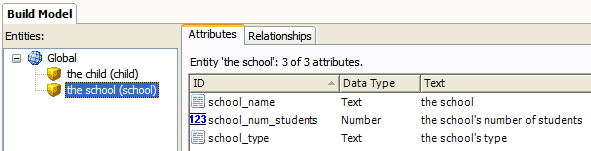
See also: