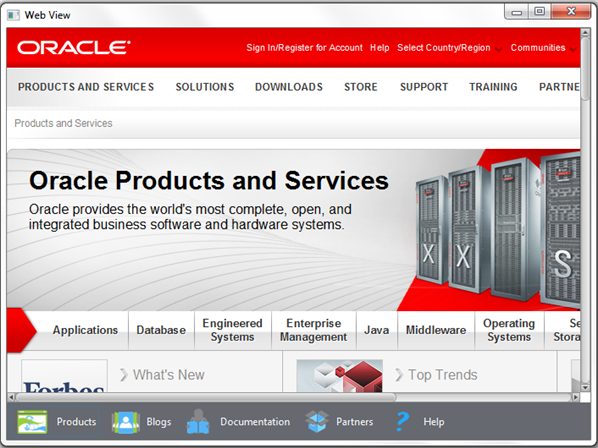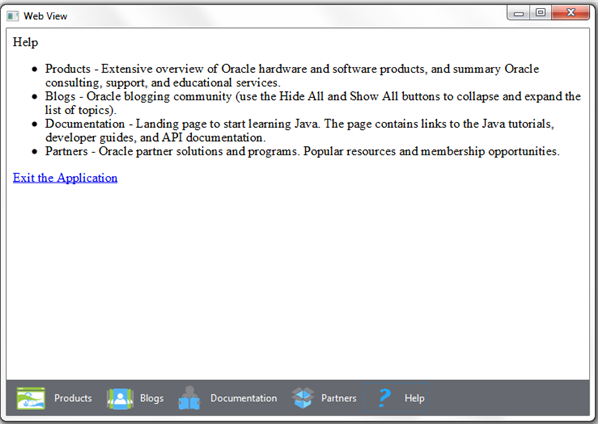Adding HTML Content to JavaFX Applications
Beta Draft: 2013-09-17
6 Making Upcalls from JavaScript to JavaFX
Now you know how to invoke JavaScript from JavaFX. In this chapter, you can explore the opposite functionality — calling from web content to JavaFX.
The general concept is to create an interface object in the JavaFX application and make it known to JavaScript by calling the JSObject.setMember() method. After that, you can call public methods and access public fields of this object from JavaScript.
Using a JavaScript Command to Exit JavaFX Application
For the WebViewSample application, you create the Help toolbar item that leads to the help.html file, where a user can preview reference material about Oracle web sites. By clicking the Exit the Application link in the help.html file, the user exits the WebViewSample application. Modify the application, as shown in Example 6-1, to implement this functionality.
Example 6-1 Closing JavaFX Application by Using JavaScript
import javafx.application.Application;
import javafx.application.Platform;
import javafx.beans.value.ChangeListener;
import javafx.beans.value.ObservableValue;
import javafx.concurrent.Worker.State;
import javafx.event.ActionEvent;
import javafx.event.Event;
import javafx.event.EventHandler;
import javafx.geometry.HPos;
import javafx.geometry.Pos;
import javafx.geometry.VPos;
import javafx.scene.Node;
import javafx.scene.Scene;
import javafx.scene.control.Button;
import javafx.scene.control.Hyperlink;
import javafx.scene.image.Image;
import javafx.scene.image.ImageView;
import javafx.scene.layout.HBox;
import javafx.scene.layout.Priority;
import javafx.scene.layout.Region;
import javafx.scene.paint.Color;
import javafx.scene.web.WebEngine;
import javafx.scene.web.WebView;
import javafx.stage.Stage;
import netscape.javascript.JSObject;
public class WebViewSample extends Application {
private Scene scene;
@Override
public void start(Stage stage) {
// create scene
stage.setTitle("Web View");
scene = new Scene(new Browser(), 900, 600, Color.web("#666970"));
stage.setScene(scene);
// apply CSS style
scene.getStylesheets().add("webviewsample/BrowserToolbar.css");
// show stage
stage.show();
}
public static void main(String[] args) {
launch(args);
}
}
class Browser extends Region {
private HBox toolBar;
final private static String[] imageFiles = new String[]{
"product.png",
"blog.png",
"documentation.png",
"partners.png",
"help.png"
};
final private static String[] captions = new String[]{
"Products",
"Blogs",
"Documentation",
"Partners",
"Help"
};
final private static String[] urls = new String[]{
"http://www.oracle.com/products/index.html",
"http://blogs.oracle.com/",
"http://docs.oracle.com/javase/index.html",
"http://www.oracle.com/partners/index.html",
WebViewSample.class.getResource("help.html").toExternalForm()
};
final ImageView selectedImage = new ImageView();
final Hyperlink[] hpls = new Hyperlink[captions.length];
final Image[] images = new Image[imageFiles.length];
final WebView browser = new WebView();
final WebEngine webEngine = browser.getEngine();
final Button showPrevDoc = new Button("Toggle Previous Docs");
private boolean needDocumentationButton = false;
public Browser() {
//apply the styles
getStyleClass().add("browser");
for (int i = 0; i < captions.length; i++) {
// create hyperlinks
Hyperlink hpl = hpls[i] = new Hyperlink(captions[i]);
Image image = images[i] =
new Image(getClass().getResourceAsStream(imageFiles[i]));
hpl.setGraphic(new ImageView(image));
final String url = urls[i];
final boolean addButton = (hpl.getText().equals("Documentation"));
// process event
hpl.setOnAction(new EventHandler<ActionEvent>() {
@Override
public void handle(ActionEvent e) {
needDocumentationButton = addButton;
webEngine.load(url);
}
});
}
// create the toolbar
toolBar = new HBox();
toolBar.setAlignment(Pos.CENTER);
toolBar.getStyleClass().add("browser-toolbar");
toolBar.getChildren().addAll(hpls);
toolBar.getChildren().add(createSpacer());
//set action for the button
showPrevDoc.setOnAction(new EventHandler() {
@Override
public void handle(Event t) {
webEngine.executeScript("toggleDisplay('PrevRel')");
}
});
// process page loading
webEngine.getLoadWorker().stateProperty().addListener(
new ChangeListener<State>() {
@Override
public void changed(ObservableValue<? extends State> ov,
State oldState, State newState) {
toolBar.getChildren().remove(showPrevDoc);
if (newState == State.SUCCEEDED) {
JSObject win =
(JSObject) webEngine.executeScript("window");
win.setMember("app", new JavaApp());
if (needDocumentationButton) {
toolBar.getChildren().add(showPrevDoc);
}
}
}
}
);
// load the home page
webEngine.load("http://www.oracle.com/products/index.html");
//add components
getChildren().add(toolBar);
getChildren().add(browser);
}
// JavaScript interface object
public class JavaApp {
public void exit() {
Platform.exit();
}
}
private Node createSpacer() {
Region spacer = new Region();
HBox.setHgrow(spacer, Priority.ALWAYS);
return spacer;
}
@Override
protected void layoutChildren() {
double w = getWidth();
double h = getHeight();
double tbHeight = toolBar.prefHeight(w);
layoutInArea(browser,0,0,w,h-tbHeight,0,HPos.CENTER, VPos.CENTER);
layoutInArea(toolBar,0,h-tbHeight,w,tbHeight,0,HPos.CENTER,VPos.CENTER);
}
@Override
protected double computePrefWidth(double height) {
return 900;
}
@Override
protected double computePrefHeight(double width) {
return 600;
}
}
Examine the bold lines in Example 6-1. The exit() method of the JavaApp interface is public; therefore, it can be accessed externally. When this method is called, it causes the JavaFX application to terminate.
Adding an Exit Command to the HTML Page
The JavaApp interface in Example 6-1 is set as a member of the JSObject instance, so that JavaScript becomes aware of that interface. It becomes known to JavaScript under the name window.app, or just app, and its only method can be called from JavaScript as app.exit(). See Example 6-2 to evaluate how this call is implemented in the help.html file.
Example 6-2 Making a Call to the WebViewSample Application from the Help File
<html lang="en">
<body>
<p>Help</p>
<ul>
<li>Products - Extensive overview of Oracle hardware and software products,
and summary Oracle consulting, support, and educational services. </li>
<li>Blogs - Oracle blogging community (use the Hide All and Show All buttons
to collapse and expand the list of topics).</li>
<li>Documentation - Landing page to start learning Java. The page contains
links to the Java tutorials, developer guides, and API documentation.
various Oracle products and solution.</li>
<li>Partners - Oracle partner solutions and programs. Popular resources and
membership opportunities.</li>
</ul>
<p><a href="about:blank" onclick="app.exit()">Exit the Application</a></p>
</body>
</html>
When you compile and run the WebViewSample application, the new icon appears, as shown in Figure 6-1.
Click Help to load the help.html file. Examine the content of the file, then click the Exit the Application link, shown in Figure 6-2, to close the WebViewSample application.
 Alla is a technical writer for Oracle. She lives in St. Petersburg, Russia, and develops tutorials and technical articles for Java and JavaFX technologies. Prior to her assignment at Oracle, she worked as a technical writer in different IT companies.
Alla is a technical writer for Oracle. She lives in St. Petersburg, Russia, and develops tutorials and technical articles for Java and JavaFX technologies. Prior to her assignment at Oracle, she worked as a technical writer in different IT companies.