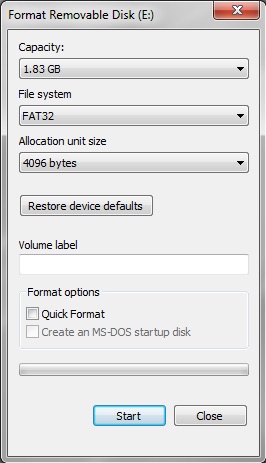Beta Draft: 2016-07-12
1 Installing the Java ME Embedded Software on the STM 32F746GDISCOVERY
Learn how to install the Java ME Embedded software 8.3 onto an ST Micro STM 32F746GDISCOVERY board.
Required Hardware and Software Items
Before you start developing on the STM 32F746GDISCOVERY board, you need to prepare the following hardware and software items.
The following items are required for developing on the STM 32F746GDISCOVERY board:
-
An STM 32F746GDISCOVERY board
-
The Oracle Java ME Embedded Software Distribution for the STM 32F746GDISCOVERY board, version 8.3
-
A desktop computer running Windows 7 or later with at least one USB port
-
A 2GB or greater MicroSD card (with an SD adapter, if necessary, for connecting to the desktop computer)
-
A USB-A to USB-B cable to flash the embedded board
-
A networking LAN cable with RJ-45 interface, if you wish to communicate with the embedded board over a TCP/IP network
-
A USB-A to MicroUSB cable, if you wish to communicate with the embedded board over a serial connection
-
A terminal emulation program, such as PuTTY
Downloading and Installing the MDK-ARM Development Kit
Installing MDK (Microprocessor development kit) 5.18 is a prerequisite for installing the Java ME Embedded 8.3 on the STM 32F746GDISCOVEY board.
- Download MDK 5.18 from the following site:
http://www2.keil.com/mdk5/install. - Install the MDK tool by double-clicking on its executable.
Setting Up the SD Card
The SD card must be formatted in FAT/FAT32. The SD card contains configuration files used by the Java ME Embedded native distribution, including the initialization properties and security policy files.
Follow these steps to prepare the card:
Oracle Java ME Embedded Distribution Bundle
The Oracle Java ME Embedded software for the STM 32F746GDISCOVERY board is delivered a ZIP archive.
Download and unzip the Oracle Java ME Embedded Distribution for the STM 32F746GDISCOVERY board. The distribution bundle contains four directories that consist of the following important files:
/java/deploy.bat-
The
deploy.batfile is a Windows script file that invokes the uVision MDK-ARM tool to flash the board with the contents of the Oracle Java ME Emebedded binary file. You must edit this file to point to the installation directory of the Keil MDK-ARM tools directory (typicallyC:\Keil_v5) before flashing the embedded board. /java/java.uvoptx,/java/java.uvprojx-
These are uVision project files that are used by the Keil uVision MDK-ARM tool. You should not modify these files.
/java/jmee.axf-
This is the Oracle Java ME Embedded binary file that will be flashed on the ST Micro board, stored in an ARM executable format. Do not modify this file.
/java/jmee.bin/lib/classes.zip-
This ZIP file contains the Java class structures for all publicly reachable classes used by the Java ME executable.
/sd_card/java/jwc_properties.ini-
This is the main properties file for the Java ME binary executable. Modify this file before copying the
/sd_carddirectory to the SD card that is inserted into the embedded board to control various runtime elements of the Oracle Java ME Embedded binary. /sd_card/java/appdb/_main.ks-
This the Java security keystore file that is used by the Java ME binary executable on the board. Do not attempt to modify this file directly. Instead, use the CLI keystore commands to access keys and certificates in this file.
/sd_card/java/appdb/_policy.txt-
This is the security policy file that defines policy groups for the Java ME binary executable on the board. Modify this file as needed to create your own security policies.
/sd_card/java/appdb/daapi_config.json-
The root filesystem is a user-accessible directory that can be used to store and retrieve files and data through programs running on the board. Note that data above this directory is inaccessible by user programs.
/toolkit-lib/util/proxy.jar-
This is an executable JAR file that can be used to connect to the CLI proxy to issue commands to the board.
Downloading and Installing the PuTTY Terminal Emulator Program
The PuTTY terminal emulator is used to connect to the AMS command-line interface (CLI) that sends commands to the board.
Download the PuTTY terminal emulator program (putty.exe) from the following site:
Note:
Using the PuTTY terminal emulator program is highly recommended. You can use any terminal program to connect to the CLI, however, Oracle cannot guarantee that other terminal programs work with the CLI in the same manner as PuTTY.