12 Scheduling Trading Partner Downtime
This chapter describes how to schedule Trading Partner downtime, which allows Trading Partners to notify each other about downtime and to delay message delivery during downtime.
In a competitive B2B world with high volume message flow, it is not possible to compromise on the processing capability of the B2B infrastructure, thereby creating the need of scheduling Trading Partner downtime. This results in processing the messages, even during trading partner's downtime, from the sender's perspective, and managing the maintenance or load of the recipient.
This chapter contains the following topics:
12.1 Introduction to Scheduling Trading Partner Downtime
Various Trading Partners schedule their downtimes for different reasons and notify their partners about the downtime.
Scheduling the trading partner downtime in Oracle B2B ensures that messages are not delivered during the downtime period, yet are processed by Oracle B2B such that the messages are ready for delivery when the Trading Partner becomes available after downtime.
Trading Partner Downtime can be scheduled using a command line utility. See Section 20.15, "Scheduling Trading Partner Downtime" for more information.
It is not possible to reduce the length of scheduled downtime using either the console or the command line utility. To interrupt a scheduled downtime, or end an open-ended downtime, you can delete the schedule. See Section 12.3 for information.
At present the functionality to extend the time of a schedule using the console is not available. To extend the length of a scheduled downtime use the command line utility. See Section 12.4 for an explanation of the options.
12.2 Scheduling Trading Partner Downtime
Note:
As a pre-requisite, it is required to enable the dispatcher in Oracle B2B. The number of dispatchers depends on the load and configuration of the system. The Outbound Dispatcher Count should be at least 1.For more information, refer to Chapter 17, "Configuring B2B System Parameters."
To schedule downtime:
-
Click the Administration link, and select the Downtime tab.
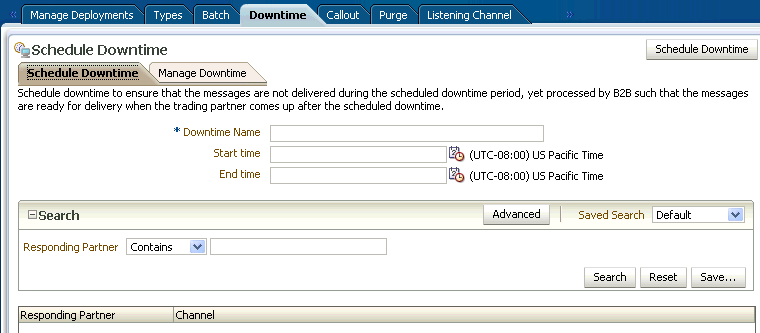
Description of the illustration b2b_downtime.gif
-
With the Schedule Downtime subtab selected, enter a name in Downtime Name field.
-
Select the dates and times between which the downtime interval is desired in the Start Time and End Time fields.
You can start the downtime immediately by selecting an end time only, configured in the End Time field. The downtime starts immediately upon creation until the end time.
You can configure an open-ended downtime by selecting a start time only, configured in the Start Time field. The End Time field is left empty. The open-ended downtime is stopped by deleting the schedule.
-
Select an entry in the Responding Partner-Channel table and click Schedule Downtime.
12.3 Deleting Scheduled Downtime
To interrupt a scheduled downtime, or end an open-ended downtime, you can delete the schedule.
To delete a scheduled downtime:
-
Click the Administration link, and select the Downtime tab.
-
With the Manage Downtime subtab selected, search for the schedule using the Downtime Name and/or Responding Partner.
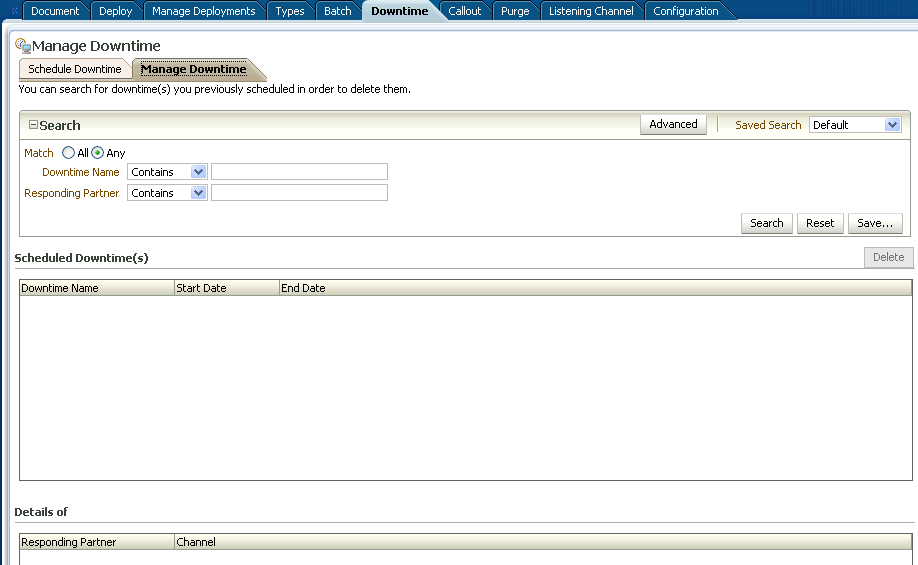
Description of the illustration b2b_downdelete.gif
-
Select the result in the Scheduled Downtime(s) list and click Delete.
12.4 Extending Trading Partner Downtime
The following options enable you to alter an existing schedule.
12.4.1 Overlapping Schedules
Overlap is allowed using different schedule names. Overlap is not allowed with the same schedule name.
Consider a schedule X between 4:00 AM to 6:00 AM. It is possible to create a new schedule Y with start time 5:00 AM to end time 7:00 AM. This makes the effective schedule from 4:00 AM to 7:00 AM.
12.4.2 Using the Extend Option
By default an error is thrown while extending an earlier created schedule. User can extend the schedule using the command line option -Dextend.
Consider a schedule X between 4:00 AM to 6:00 AM, it is possible to extend it by creating a new schedule X with option -Dextend=true between 6:00 AM to 8:00 AM. This makes the effective schedule from 4:00 AM to 8:00 AM.
See Section 20.15, "Scheduling Trading Partner Downtime" for information and examples about using the command line options.