Editing and Deleting Actions and Action Links Added to Analyses
You use action links as hot links that run actions. For example, you can create an action link called "Navigate to Brand Revenue." This link runs an action that navigates to an analysis that shows revenue figures in tables and graphs.
To edit an action and action link that have been added to an analysis:
-
Open the analysis for editing.
-
On the Criteria tab, move the mouse pointer over the Options menu for a column and select Column Properties.
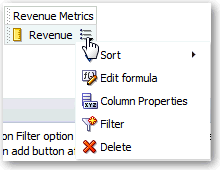
Description of the illustration analysis17.gif
-
Click the Interaction tab in the Column Properties dialog.
-
In the Action Links area, select the action to edit and click Edit Action Link to display the Edit Action Link dialog.

Description of the illustration actions12.gif
-
Make the appropriate changes to the action link.
-
Click More and select Edit Action.
-
Edit the action in the Edit Action dialog and click OK.
-
Click OK in the Edit Action Link dialog.
-
Click OK in the Column Properties dialog.
-
Click Save Analysis.
You can delete an inline action. For example, you can delete an action link that navigates to an obsolete analysis that shows revenue figures in tables and graphs.
-
Open the analysis for editing.
-
On the Criteria tab, move the mouse pointer over the Options menu for a column and select Column Properties.
-
Click the Interaction tab in the Column Properties dialog.
-
In the Action Links area, select the action link that you want to delete.

Description of the illustration actions25.gif
-
Click Delete.
-
Click OK in the Column Properties dialog.