Editing and Deleting Actions, Action Links, and Action Link Menus Added to Dashboard Pages
You can edit actions, action links, and action link menus that you have added to dashboard pages. For example, you can edit an action in the Sales Performance dashboard that navigates to an updated URL for an Opportunity Detail site.
To edit an action, action link, or action link menu that has been added to a dashboard page:
-
Open the dashboard for editing.
-
If the action and action link are associated with an action link menu:
-
Click Properties for the Action Link Menu object to display the properties dialog.
-
Make the appropriate changes to the menu label and caption.
-
In the Action Links area, select the action to edit and click Edit.
-
-
If the action and action link are standalone, then click Properties for the Action Link object to which the action is associated. The properties dialog is displayed.
-
Make the appropriate changes to the action link.
-
Click More and select Edit Action.
The Edit Action dialog is displayed.
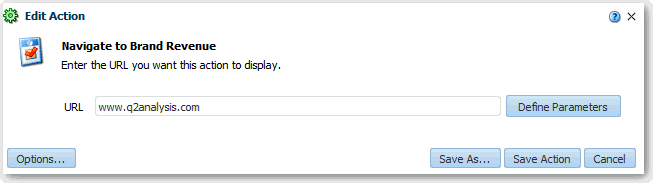
Description of the illustration actions27.gif
-
Edit the action and click OK.
-
Click OK in the Action Link Properties dialog, and in the Action Link Menu Properties dialog (if displayed).
-
Click Save to save the dashboard.
You can delete action links and action link menus that you have added to dashboard pages. For example, you can delete an action in the Sales Performance dashboard that navigates to a URL for a website has been removed.
To delete action links and action link menus that you have added to a dashboard page:
-
Open the dashboard for editing.
-
On the Action Link or Action Link Menu toolbar, click Delete.