Adding and Removing Columns in Analyses
Columns contain the individual pieces of data that an analysis returns. You manage columns in the Selected Columns pane of the Criteria tab in the Analysis editor. In the pane, you can reorder the columns to affect their display in the analysis, combine the results of analyses, and remove columns from the criteria.
Columns have names that indicate the types of information that they contain, such as Account or Revenue. For example, you can add a Revenue column to a Sales Results analysis.
To add a column:
-
Open the analysis for editing.
-
Optionally in the Subject Area pane, click Sort Subject Area, then select A to Z to sort in ascending order. Select Z to A to sort in descending order. Select Sort in Saved Order to return the list order to its original state.
-
Optionally in the Subject Area pane, ensure that you see the most recent columns. If you have administrator privileges, then click Refresh Display and select the appropriate option.
Option Description Refresh Display Refreshes the subject area without refreshing the Oracle Business Intelligence server cache. Select this option when the subject area does not contain the columns that you expect to see. Reload Server Metadata Reloads the subject area's metadata when you know the administrator has built new metadata in the repository. Select this option when you refresh the display, and still the subject area display does not contain the columns that you expect to see. -
Move a column from the Subject Area pane on the Analysis editor: Criteria tab to the Selected Columns pane by using one of the following methods:
-
Select a column from the Subject Area pane.

Description of the illustration analysis73.gif
Drag and drop the column to any position within the columns on the Selected Columns pane.

Description of the illustration analysis74.gif
Tip:
To select multiple non-contiguous columns, press and hold the Ctrl key, click each column to include, then drag the columns to the Selected Columns pane. -
Double click on the column in the Subject Area pane.
-
-
To change the order of the column, use the crosshairs on the column to drag and drop the column to a different position.

Description of the illustration analysis75.gif
To remove a column:
-
Open the analysis for editing.
-
In the Selected Columns pane, click Options beside the column name.
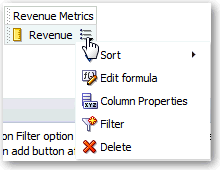
Description of the illustration analysis17.gif
-
Click Delete.
To remove all the columns, click Remove all columns from criteria. Note that you are not to confirm the removal, and there is no undo available for this option.
Tip:
Instead of removing columns, you can hide a column whose appearance adds no value to the analysis. For information, see Setting Properties for Columns.