Applying Formatting to Objects
You can apply basic formatting to values in many types of objects including columns, views, and sections on dashboard pages. For example, you might want region names in a column to be displayed as Arial 14 point and red. You might also want state names to be displayed as Calibri 12 point and blue.
To apply formatting to an object:
-
For the object, open the dialog that controls formatting for values. For example, open the Style tab of the Column Properties dialog.
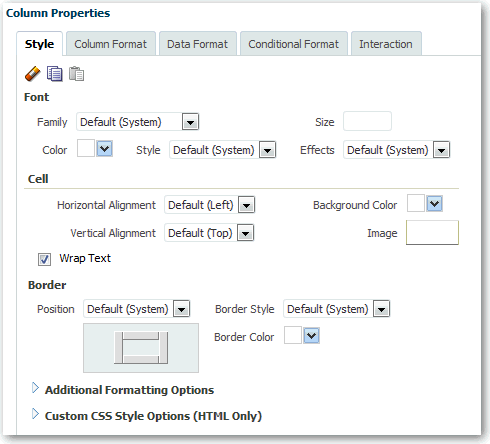
Description of the illustration analysis24.gif
-
Select one or more options to specify how you want the object to be formatted. For example, specify font family and color.
-
At the top of the dialog, click Clear Cell Format to remove the specifications that you have made and to return the settings to the values that they had when defaults were last saved. To format multiple objects in the same way, click Copy Cell Format, then paste the formatting to the appropriate place.
-
Click OK.