Formatting Columns
When you create an analysis, you can edit properties for columns to control their appearance and layout. You can also specify formatting to apply only if the contents of the column meet certain conditions. For example, you can specify that values that exceed $1 million in the Revenue column are displayed with a green background.
To apply formatting to a column:
-
Open the analysis for editing.
-
In the Selected Columns pane, click Options beside the column name.
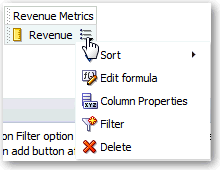
Description of the illustration analysis17.gif
-
To specify how you want each cell and its contents to be displayed in the analysis, click the Style tab. Apply cosmetic formatting such as font type to the column, as described in Applying Formatting to Objects.
On the Style tab, a setting of Default (System) for an option indicates that formatting can change. The column acquires whatever is currently set as the default value for the system. Each property has only one default setting at a time.
-
To specify that the values in the column are displayed in a certain way based on certain criteria, click the Conditional Format tab. The conditional formats can include colors, fonts, images, and so on, for the data and for the cell that contains the data.
-
On the Conditional Format tab, click the Add Condition button.
-
Select a column. The New Condition dialog is displayed.

Description of the illustration analysis39.gif
-
Select an operator such as is equal to or is greater than.
-
Specify a value for the operator by either entering a value (such as 1000000) or by selecting a value from the list.
-
(Optional) Click Add More Options to add a SQL expression or a variable to the condition.
-
Specify the formatting to apply when the condition is true, as described in Applying Formatting to Objects.
-
Include additional conditional formats by clicking Add Condition and repeating the steps to specify a condition.
-
Click OK.